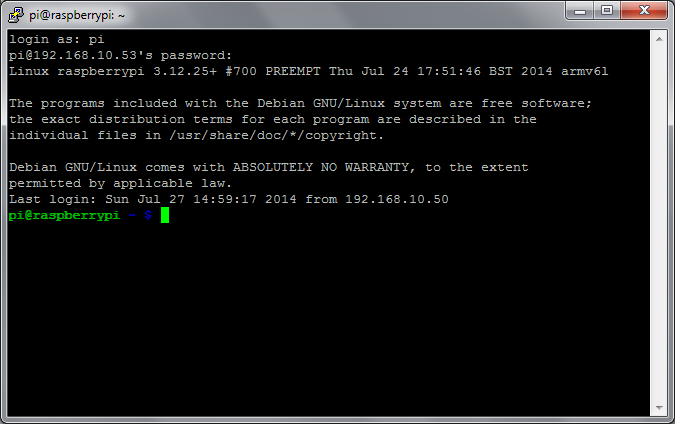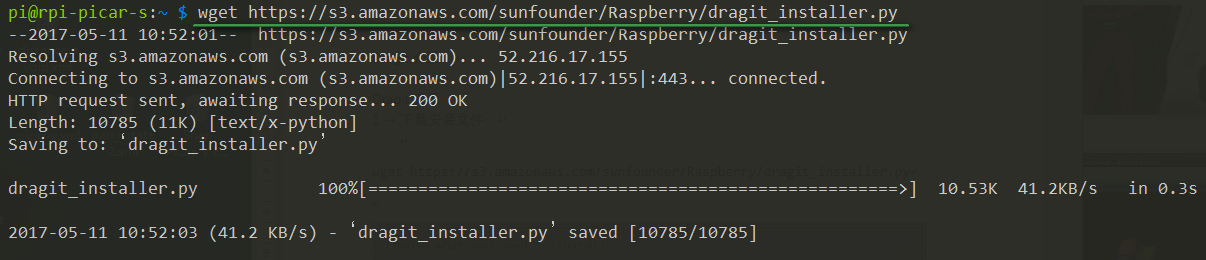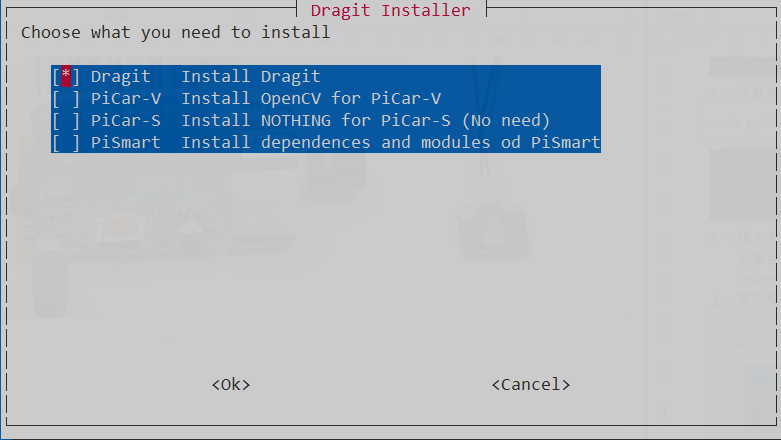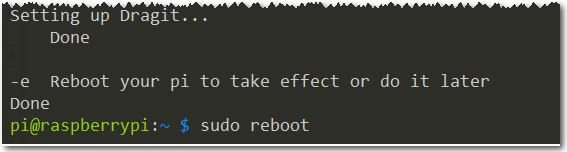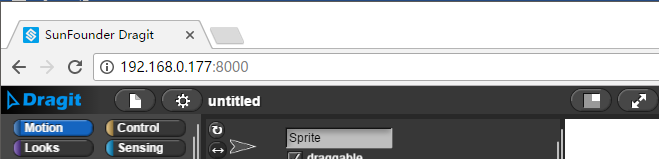Difference between revisions of "Install dragit"
(→resource) |
|||
| Line 37: | Line 37: | ||
Then you're in the Dragit window. | Then you're in the Dragit window. | ||
==Resource== | ==Resource== | ||
| + | [http://wiki.sunfounder.cc/images/8/80/Dragit_installer.zip Dragit_installer][[File:ZIP.jpg]] <br> | ||
Latest revision as of 03:53, 26 September 2018
Before any operations, you need to log into the Raspberry Pi remotely first. Here's how:
1. Get the IP address of the Raspberry Pi:
https://www.raspberrypi.org/documentation/remote-access/ip-address.md
2. Log in with the IP address, by ssh or VNC:
For ssh: https://www.raspberrypi.org/documentation/remote-access/ssh/README.md
For VNC: https://www.raspberrypi.org/documentation/remote-access/vnc/README.md
Now you're on the RPi already. Open a terminal for command lines. Let's see what's next.
1. Type in the command below:
wget https://s3.amazonaws.com/sunfounder/Raspberry/dragit_installer.py
2. After download is done, type in the command to run:
sudo python dragit_installer.py

3. Then you can see what to install. Switch to the one you'd like to install by the arrow key, and check the box by Space bar.
To apply the sensor kit with Dragit, you only need to install the top one, Install Dragit.
Then the program will finish the installation automatically. Just wait for a while and DO NOT disconnect the network.
If the prompt above appears, it means the installation is done.
Then reboot the Raspberry Pi:
sudo reboot
On your computer/tablet, open a web browser (Chrome/Firefox/Safari recommended), enter the IP address of the Raspberry Pi and then 8000:
Example: 192.168.0.177:8000
Then you're in the Dragit window.