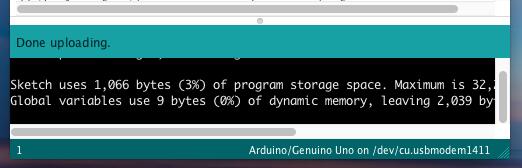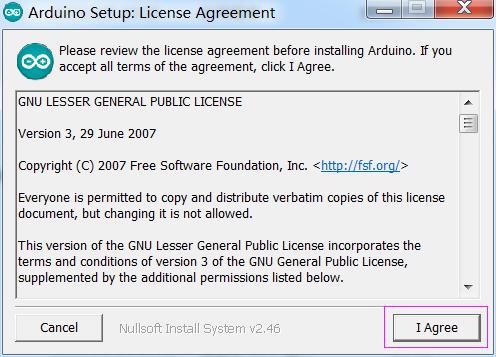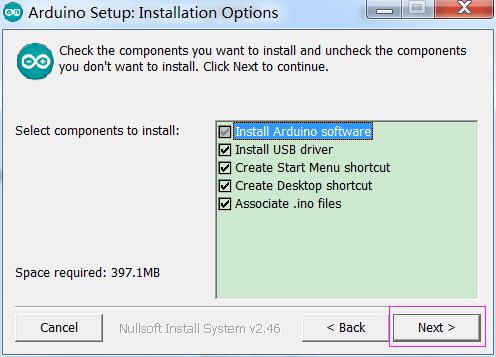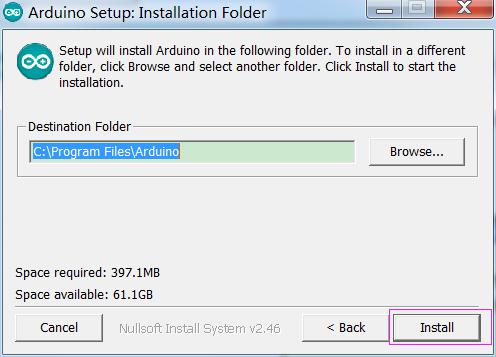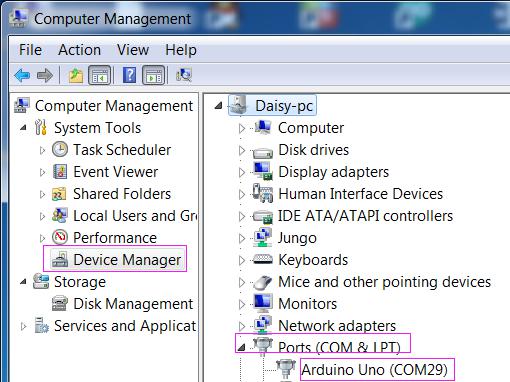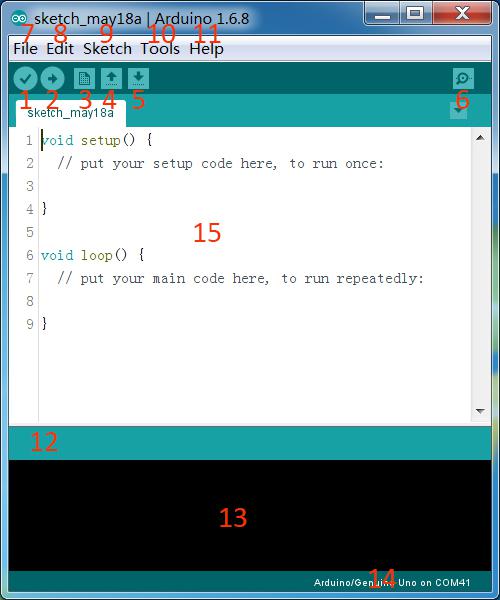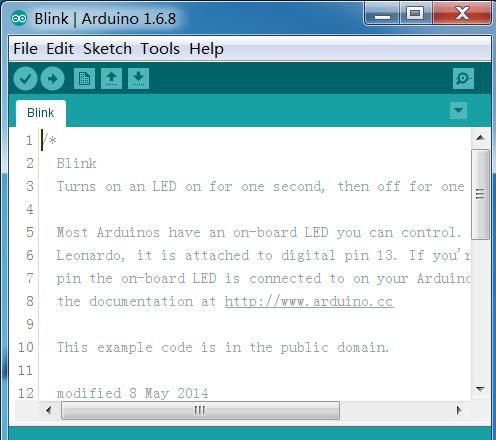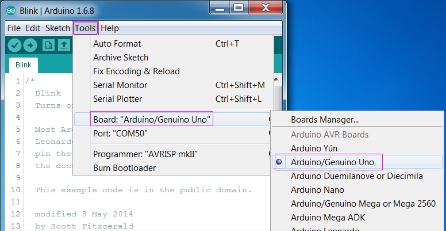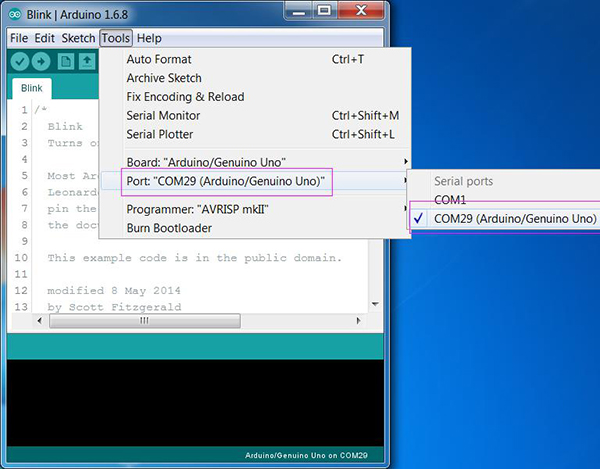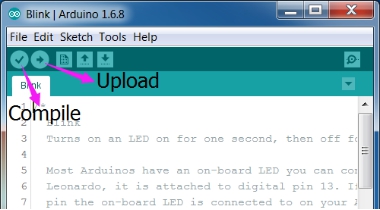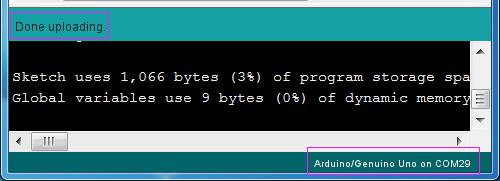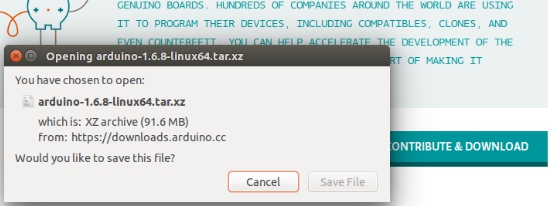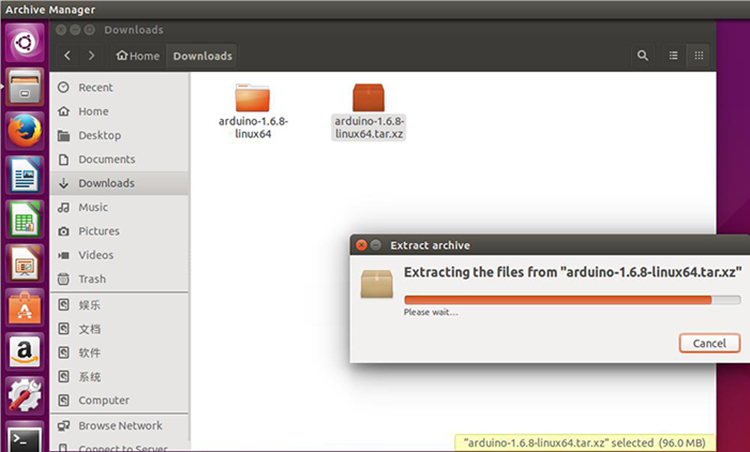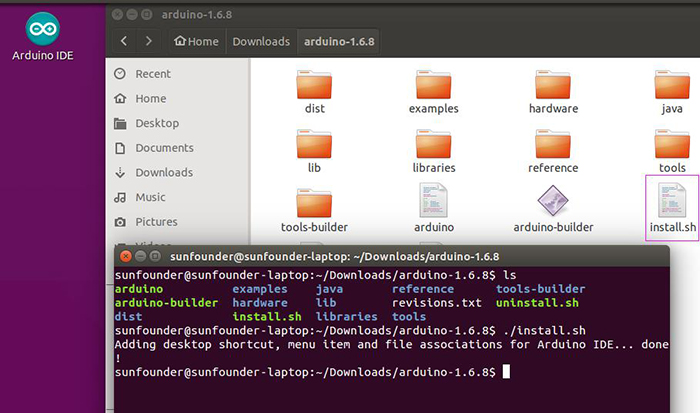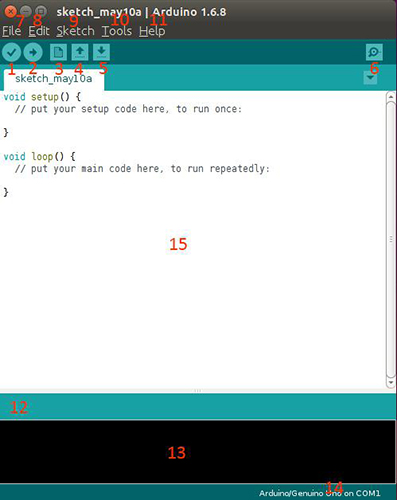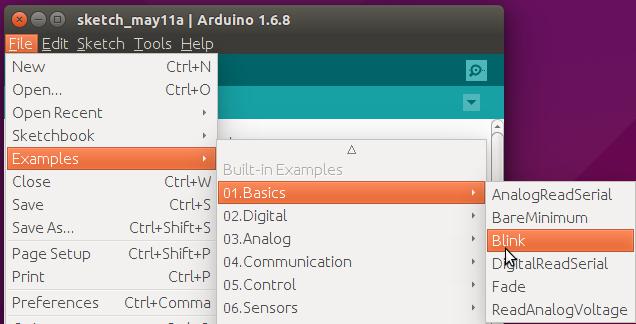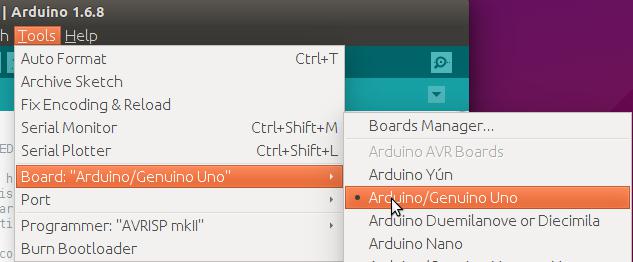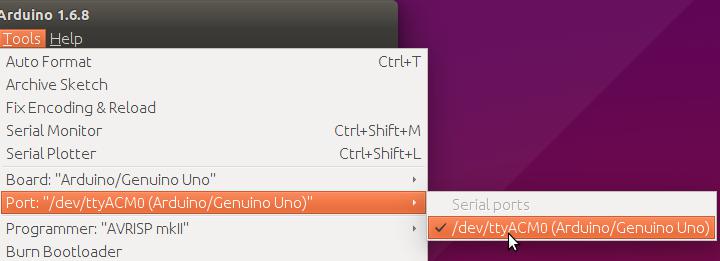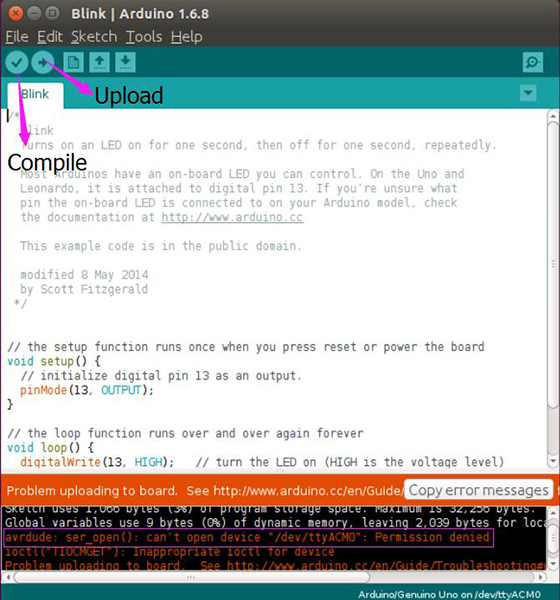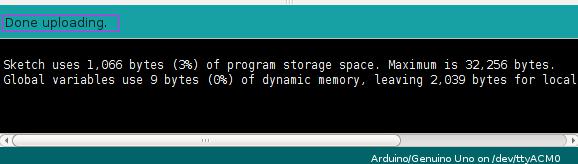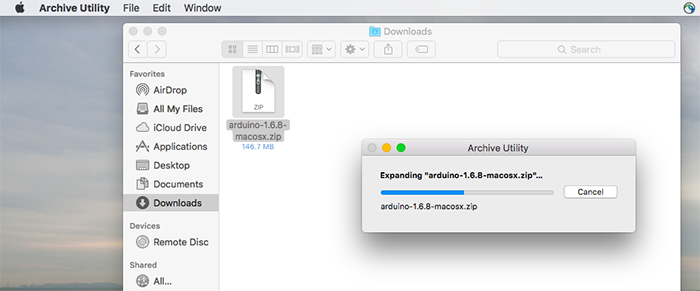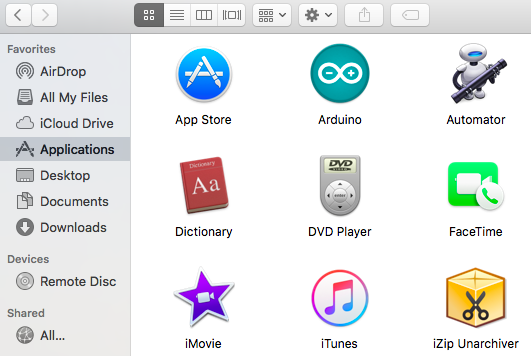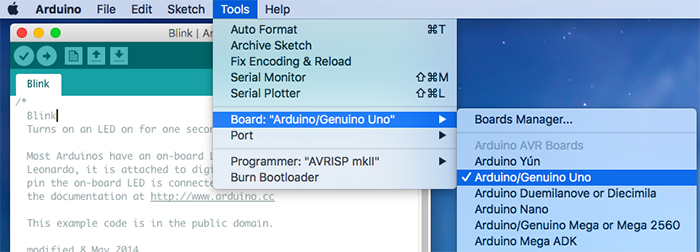Install Arduino Software
Contents
Preparations
Prepare a USB cable (type A to B), a SunFounder MARS board and a computer to install the Arduino IDE. The computer may be running on an operating system such as Windows, Linux or Mac OS X. You may install the corresponding IDE based on the system type.
Download and Install the Arduino Software (IDE)
Before plugging the USB cable to your computer, you need to first install the Arduino IDE.
Go to the Download page on the adruino.cc:
https://www.arduino.cc/en/Main/Software
Now find the steps suitable for your operating system to install the IDE:
For Windows users
There are two choices for Windows version of L: Installer or ZIP file. You're recommended to use the Installer since it will automatically install the driver for Arduino IDE installation. So you can just download it and run the executable file to begin installation. If you download the zip file, you need to unzip the file and install the driver by yourself.
For Installer
Step 1: Find the .exe file just downloaded
Step 2: Double click the file and a window will pop up as below. Click I Agree.
Step 3: Click Next.
Step 4: Select the path to install. By default, it's set in the C disk: C:\Program Files\Arduino. You can click Browse and choose another path. Click OK. Then click Install.
Step 5: After the installation is done, click Close.
Please note that the new IDE may prompt errors when you're compiling code under Windows XP. So if your computer is running on XP, you're suggested to install Arduino 1.0.5 or 1.0.6. Also you can upgrade your computer.
Plug in the board
Connect the MCU to your computer via a USB cable (type-A to B). The cable can be used not only to upload sketches to the board, but also supply power. After plugging in, the green LED on the board labeled with ON, will brighten. The yellow LED, labeled with L, will flicker first and then keep steady on.
Install the driver
If you downloaded the installer, upon your connecting the board to the computer, the system will help you install the driver automatically. After a while, a prompt may appear in the taskbar indicating the driver is installed successfully. It depends on computers. So if you don't see it in yours, it's still OK.
You can also check the port on Device Manager. Right click on your computer and click Manage. Find Device Manager under Computer Management (local). Then you can see the Mega 2560 at COM54. The other boards are similar. It's normal if yours is different from mine. So now the board is recognized by the computer.
If you download the zip file before, when you connect the MCU to the computer, it may not be recognized (it can happen). Then you need to install the driver manually. Take the following steps.
A: Extract the zip file you downloaded. Then right click on Computer and select Management or Device Manager. Find Other Devices.
B: Right click on Unknown Devices or Arduino board (COmxx) and select Update Driver Software.
C: Choose the second option, Browse my computer for Driver software.
D: A window pops up then. Click Browse. Then go to the folder where you just extracted the file. Go to the drivers folder and click OK -> Next. It may need a sec. Then the system prompts you the driver has been installed successfully. And the driver is for Uno. So the computer can recognize the board now. Click Close.
Open the Arduino Software (IDE)
Double-click the Arduino icon (arduino.exe) created by the installation process
Then the Arduino IDE will appear. Let's check details of the software.
1. Verify: Compile your code. Any syntax problem will be prompted with errors.
2. Upload: Upload the code to your board. When you click the button, the RX and TX LEDs on the board will flicker fast and won't stop until the upload is done.
3. New: Create a new code editing window.
4. Open: Open an .ino sketch.
5. Save: Save the sketch.
6. Serial Monitor: Click the button and a window will appear. It receives the data sent from your control board. It is very useful for debugging.
7. File: Click the menu and a drop-down list will appear, including file creating, opening, saving, closing, some parameter configuring, etc.
8. Edit: Click the menu. On the drop-down list, there are some editing operations like Cut, Copy, Paste, Find, and so on, with their corresponding shortcuts.
9. Sketch: Includes operations like Verify, Upload, Add files, etc. More important function is Include Library – where you can add libraries.
10. Tool: Includes some tools – the most frequently used Board (the board you use) and Port (the port your board is at). Every time you want to upload the code, you need to select or check them.
11. Help: If you're a beginner, you may check the options under the menu and get the help you need, including operations in IDE, introduction information, troubleshooting, code explanation, etc.
12. In this message area, no matter when you compile or upload, the summary message will always appear.
13. Detailed messages during compile and upload. For example, the file used lies in which path, the details of error prompts.
14. Board and Port: Here you can preview the board and port selected for code upload. You can select them again by Tools -> Board / Port if any is incorrect.
15. The editing area of the IDE. You can write code here.
Now let's some basic operations in IDE with an example code. Click File > Examples >01.Basics > Blink and a new window will show up.
Click Tools ->Board and select Arduino/Genuino Uno.
Then Tools ->Port and select the COM port you just checked on Device Manager or the system prompted you in the taskbar when you plug in the board.
Click the Upload icon to upload the code to the board. And the icon Compile to compile sketches (usually used to refer to a code file), which always checks the code. Also when you click Upload, the code will be compiled. The sketches can be uploaded to the board when there is nothing wrong with them. Therefore, generally you just need to click Upload. During the upload, the TX LED and the RX LED will be alternately flickering. It means the board is sending signal to the computer and then receives the signal from the latter. After upload is completed, the two LEDs will go out.
If "Done uploading" appears at the bottom of the window, it means the sketch has been successfully uploaded. And if you see the pin 13(L) LED starts to flicker, it means the code has been successfully run.
For more details about Arduino IDE, go to Learning->Getting started->Foundation on the arduino.cc and click Arduino Software (IDE) on the page. http://www.arduino.cc/en/Guide/Environment
If your sketch fails upload, on the same page click Troubleshooting
http://www.arduino.cc/en/Guide/Troubleshooting.
Notes: -If your computer is running on the Windows XP system, the new version IDE will prompt errors when running the code. You are recommended to download the Arduino 1.0.5 or Arduino 1.0.6. Or you can also upgrade your Window system.
For Linux Users
On the page of Arduino Software, download the package for your 32-bit or 64-bit Linux.
Extract the zip file after download. Usually the downloaded file is saved under the Download folder.
Install Arduino Software (IDE)
1. Open the extracted folder and find the installation file install.sh. Right click on it and selected Run in Terminal in the drop-down list. Then the system will install the Arduino software. After installation, you'll see the IDE icon on your desktop.
If you don’t see any Run in Terminal when you right click on the icon, don’t worry. You still have another method to accomplish it. In the folder, right click on a blank area and select Open in Terminal in the drop-down list. Now a window pops up and you've at the folder where the file install.sh lies. Type in ./install.sh in the terminal to run the file. After a while, the software is installed successfully. You can see the IDE icon on the desktop. Now you can close the terminal and folder.
Plug in the Board
Connect the board with the computer via a USB cable (A to B). The USB cable can be used not only to upload sketches to the board, but also supply power. After plugging in, the green LED on the board labeled with ON will brighten. The yellow LED labeled with L, will flicker first and then keep steady on.
Generally you do not need to install driver since when you plug the board in, the system will do that automatically.
Open the IDE
Double click the Arduino IDE icon and the Arduino IDE window will appear. Now check the operations in the window. They are the same with those for Windows.
1. Verify: Compile your code. Any syntax problem will be prompted with errors.
2. Upload: Upload the code to your board. When you click the button, the RX and TX LEDs on the board will flicker fast and won't stop until the upload is done.
3. New: Create a new code editing window.
4. Open: Open an .ino sketch.
5. Save: Save the sketch.
6. Serial Monitor: Click the button and a window will appear. It receives the data sent from your control board. It is very useful for debugging.
7. File: Click the menu and a drop-down list will appear, including file creating, opening, saving, closing, some parameter configuring, etc.
8. Edit: Click the menu. On the drop-down list, there are some editing operations like Cut, Copy, Paste, Find, and so on, with their corresponding shortcuts.
9. Sketch: Includes operations like Verify, Upload, Add files, etc. More important function is Include Library – where you can add libraries.
10. Tool: Includes some tools – the most frequently used Board (the board you use) and Port (the port your board is at). Every time you want to upload the code, you need to select or check them.
11. Help: If you're a beginner, you may check the options under the menu and get the help you need, including operations in IDE, introduction information, troubleshooting, code explanation, etc.
12. In this message area, no matter when you compile or upload, the summary message will always appear.
13. Detailed messages during compile and upload. For example, the file used lies in which path, the details of error prompts.
14. Board and Port: Here you can preview the board and port selected for code upload. You can select them again by Tools -> Board / Port if any is incorrect.
15. The editing area of the IDE. You can write code here.
Now let's some basic operations in IDE with an example code.
Open a file in the Examples and check the details. There are many example sketches under the Examples which are built-in code files in the Arduino software. You can start from these files if you're just starting to learn Arduino.
Select the correct board before uploading.
and Port (/dev/ttyACM0)
Click the Upload icon to upload the code to the board. And the icon Compile to compile sketches (usually used to refer to a code file), which always checks the code. Also when you click Upload, the code will be compiled. The sketches can be uploaded to the board when there is nothing wrong with them. Therefore, generally you just need to click Upload.
During the upload, the TX LED and the RX LED will be alternately flickering. It means the board is sending signal to the computer and then receives the signal from the latter. After upload is completed, the two LEDs will go out.
If you get an error message:
avrdude:ser_open():cann’t open device”/dev/ttyACM0”:Permission denied
it means you need to enable the permission for port. Take the following steps:
Open a terminal and type in the command:
ls –l /dev/ttyACM*
Then you will see:
crw-rw---- 1 root dialout 166,0 May 11 17:52 /dev/ttyACM0
The data we need is "dialout" (the group owner of the file).
Now we just need to add our user to the group:
sudo usermod -a -G dialout <username>
where <username> is your linux user name. Then type in the password.
Note: After the modification, you need to log out and log in to take it into effect.
Now open the Arduino IDE again. Upload the code. If "Done uploading" appears at the bottom of the window, it means the sketch has been successfully uploaded. And if you see the pin 13(L) LED starts to flicker, it means the code has been successfully run.
For Mac OS X Users
Downlaod the IDE
1) On the page of Arduino Software, download the package for Mac OS X. After download is done, double click the zip file to unzip.
2) Following that, you’ll need to copy the Arduino into your applications folder to complete installation.
Plug in the Board
Connect the board with the computer via a USB cable (A to B). The USB cable can be used not only to upload sketches to the board, but also supply power. After plugging in, the green LED on the board labeled with ON will brighten. The yellow LED labeled with L, will flicker first and then keep steady on.
Generally you do not need to install driver since when you plug the board in, the system will do that automatically.
Using the IDE
Double-click the Arduino icon (arduino.exe) created by the installation process
Then the Arduino IDE will appear.
Now let's some basic operations in IDE with an example code. Click File > Examples >01.Basics > Blink and a new window will show up.
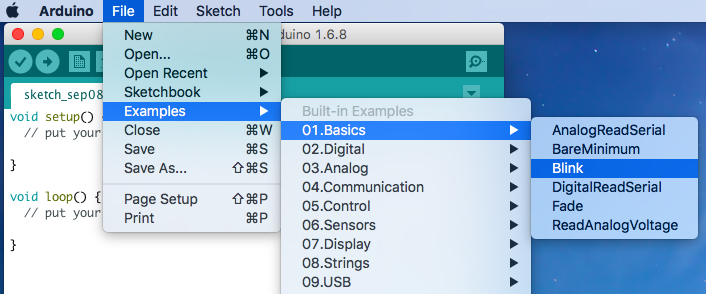
1) Before uploading the code to your board, first you need to select the correct board and the correct port. (Uno, etc.)
then port, The port here (/dev/cu.usbmodem1411) may be different from the Arduino board name.
4)Click the Upload icon to upload the code to the board. And the icon Compile to compile sketches (usually used to refer to a code file), which always checks the code. Also when you click Upload, the code will be compiled. The sketches can be uploaded to the board when there is nothing wrong with them. Therefore, generally you just need to click Upload.
During the upload, the TX LED and the RX LED will be alternately flickering. It means the board is sending signal to the computer and then receives the signal from the latter. After upload is completed, the two LEDs will go out.
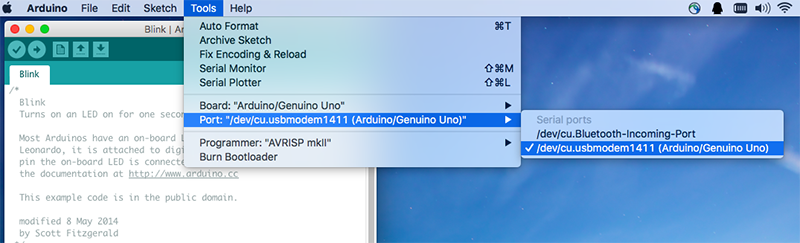
5) If "Done uploading" appears at the bottom of the window, it means the sketch has been successfully uploaded. And if you see the pin 13(L) LED starts to flicker, it means the code has been successfully run.