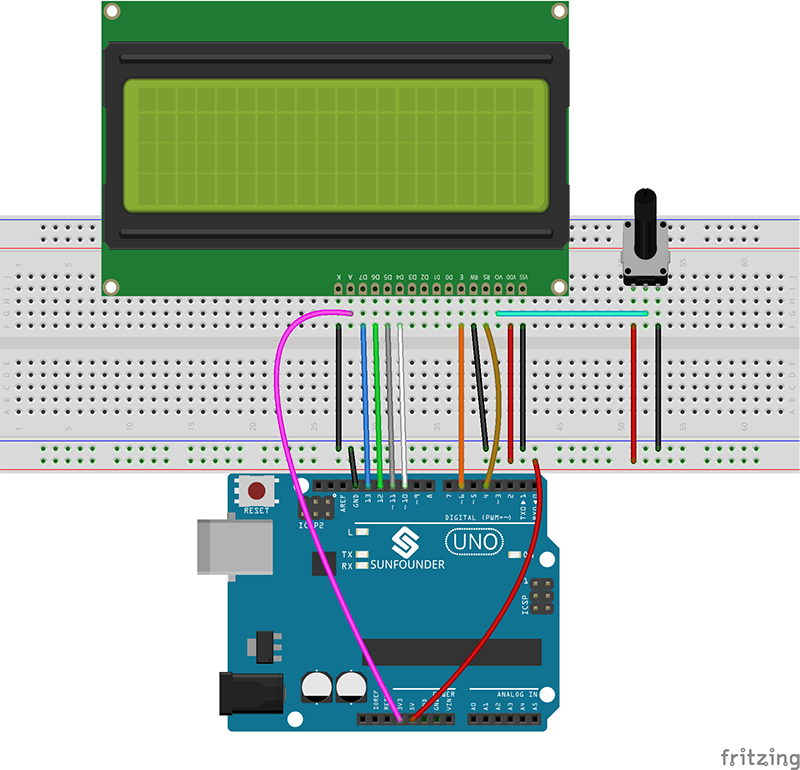Difference between revisions of "LCD2004 Module"
(→Resource) |
|||
| Line 6: | Line 6: | ||
Generally, LCD2004 has parallel ports, that is, it would control several pins at the same time. LCD2004 can be categorized into eight-port and four-port connections. If the eight-port connection is used, then all the digital ports of the SunFounder Uno board are almost completely occupied. If you want to connect more sensors, there will be no ports available. Therefore, the four-port connection is used here for better application.<br> | Generally, LCD2004 has parallel ports, that is, it would control several pins at the same time. LCD2004 can be categorized into eight-port and four-port connections. If the eight-port connection is used, then all the digital ports of the SunFounder Uno board are almost completely occupied. If you want to connect more sensors, there will be no ports available. Therefore, the four-port connection is used here for better application.<br> | ||
| − | + | ==Pins of LCD2004 and their functions== | |
| − | + | ||
| − | + | ||
| − | + | ||
| − | + | ||
| − | + | ||
| − | + | ||
| − | + | ||
| − | + | ||
| − | == | + | |
| + | |||
| + | ==The Experiment for Arduino== | ||
| + | |||
| + | '''<font color="green">Components</font><br> | ||
- 1 * SunFounder Uno board<br> | - 1 * SunFounder Uno board<br> | ||
- 1 * Breadboard<br> | - 1 * Breadboard<br> | ||
| Line 23: | Line 19: | ||
- 1 * USB cable<br> | - 1 * USB cable<br> | ||
- Jumper wires<br> | - Jumper wires<br> | ||
| − | |||
| − | |||
| − | + | '''<font color="green">Experimental Procedures</font><br> | |
| − | + | ||
| − | + | ||
''<font color="red">Note:</font> before connecting circuit, need to plug the pin headers onto a breadboard, and then put the LCD2004 on to it for easy soldering.''<br> | ''<font color="red">Note:</font> before connecting circuit, need to plug the pin headers onto a breadboard, and then put the LCD2004 on to it for easy soldering.''<br> | ||
[[File:LCD2004-2.jpg]]<br> | [[File:LCD2004-2.jpg]]<br> | ||
| − | Step 1: Build the circuit (make sure the pins are connected correctly. Otherwise, characters will not be displayed properly):<br> | + | '''Step 1:''' Build the circuit (make sure the pins are connected correctly. Otherwise, characters will not be displayed properly):<br> |
[[File:LCD2004-0.png]]<br> | [[File:LCD2004-0.png]]<br> | ||
| − | Step 2: | + | Step 2: Download the package [http://wiki.sunfounder.cc/images/8/86/LCD2004_for_Arduino.rar LCD2004_for_Arduino], then unzip it and open the LCD2004.ino file |
| − | + | ||
| − | |||
| − | |||
| − | |||
| − | |||
| − | |||
| − | |||
| − | |||
| − | |||
| − | |||
| − | |||
| − | |||
| − | |||
| − | |||
| − | |||
| − | |||
| − | |||
| − | |||
| − | |||
| − | |||
| − | |||
| − | |||
| − | |||
| − | |||
| − | |||
| − | |||
| − | |||
| − | |||
| − | |||
Step 3: Select correct Board and Port<br> | Step 3: Select correct Board and Port<br> | ||
Step 4: Upload the sketch to the SunFounder Uno board<br> | Step 4: Upload the sketch to the SunFounder Uno board<br> | ||
| − | |||
| − | = | + | |
| + | '''<font color="green">Experimental Phenomenon</font><br> | ||
| + | |||
| + | ''<font color="red">Note:</font> you may need to adjust the potentiometer on the LCD2004 until it can display clearly.''<br> | ||
You should now see the characters "LCD2004", "Hello, world!", "20 cols, 4 rows" and "www.sunfounder.com" on the LCD.<br> | You should now see the characters "LCD2004", "Hello, world!", "20 cols, 4 rows" and "www.sunfounder.com" on the LCD.<br> | ||
[[File:LCD2004-3.jpg]]<br> | [[File:LCD2004-3.jpg]]<br> | ||
| + | |||
| + | ==The Experiment for Raspberry Pi== | ||
| + | |||
| + | '''<font color="green">Components</font><br> | ||
| + | - 1 * Raspberry Pi<br> | ||
| + | - 1 * Breadboard<br> | ||
| + | - 1 * LCD2004<br> | ||
| + | - 1 * Potentiometer<br> | ||
| + | - Jumper wires<br> | ||
| + | |||
| + | |||
| + | '''<font color="green">Experimental Procedures</font><br> | ||
| + | Step 1: Build the circuit (please be sure the pins are connected correctly. Otherwise, characters will not be displayed properly):<br> | ||
| + | |||
| + | |||
| + | |||
| + | ''<font color="red">Note:</font> After you run the code, characters may not appear on the LCD1602. You need to adjust the contrast of the screen (the gradual change from black to white) by spinning the potentiometer clockwise or anticlockwise, until the screen displays characters clearly.''<br> | ||
| + | |||
| + | '''Step 2:''' Transfer the package [http://wiki.sunfounder.cc/images/b/bb/LCD2004_for_Raspberry_Pi.zip LCD2004_for_Raspberry_Pi] to the Raspberry Pi<br> | ||
| + | <pre> | ||
| + | wget http://wiki.sunfounder.cc/images/b/bb/LCD2004_for_Raspberry_Pi.zip | ||
| + | </pre> | ||
| + | |||
| + | Step 3: Extract the package<br> | ||
| + | <pre> | ||
| + | unzip LCD2004_for_Raspberry_Pi.zip | ||
| + | </pre> | ||
| + | |||
| + | '''Step 4:''' Get into the folder of code<br> | ||
| + | <pre> | ||
| + | cd LCD2004_for_Raspberry_Pi | ||
| + | </pre> | ||
| + | |||
| + | '''Step 5:''' Run <br> | ||
| + | <pre> | ||
| + | sudo python lcd2004.py | ||
| + | </pre> | ||
| + | |||
| + | |||
| + | '''<font color="green">Experimental Phenomenon</font><br> | ||
| + | You should see four lines of characters displayed on the LCD2004: "LCD2004", "Hello, world!", "20 cols, 4 rows" and "www.sunfounder.com". | ||
| + | |||
| + | |||
==Resource== | ==Resource== | ||
[http://wiki.sunfounder.cc/images/8/86/LCD2004_for_Arduino.rar LCD2004_for_Arduino][[File:ZIP.jpg]]<br> | [http://wiki.sunfounder.cc/images/8/86/LCD2004_for_Arduino.rar LCD2004_for_Arduino][[File:ZIP.jpg]]<br> | ||
[http://wiki.sunfounder.cc/images/b/bb/LCD2004_for_Raspberry_Pi.zip LCD2004_for_Raspberry_Pi][[File:ZIP.jpg]]<br> | [http://wiki.sunfounder.cc/images/b/bb/LCD2004_for_Raspberry_Pi.zip LCD2004_for_Raspberry_Pi][[File:ZIP.jpg]]<br> | ||
Revision as of 06:57, 12 June 2017
Contents
Introduction
LCD2004, or 2004 character-type liquid crystal display, is a kind of dot matrix module to show letters, numbers, and characters and so on. It's composed of 5x8 dot matrix positions; each position can display one character. There's a dot pitch between two characters and a space between lines, thus separating characters and lines. The number 2004 means on the display, 4 rows can be showed and 20 characters in each.
Generally, LCD2004 has parallel ports, that is, it would control several pins at the same time. LCD2004 can be categorized into eight-port and four-port connections. If the eight-port connection is used, then all the digital ports of the SunFounder Uno board are almost completely occupied. If you want to connect more sensors, there will be no ports available. Therefore, the four-port connection is used here for better application.
Pins of LCD2004 and their functions
The Experiment for Arduino
Components
- 1 * SunFounder Uno board
- 1 * Breadboard
- 1 * LCD2004
- 1 * Potentiometer (50kΩ)
- 1 * USB cable
- Jumper wires
Experimental Procedures
Note: before connecting circuit, need to plug the pin headers onto a breadboard, and then put the LCD2004 on to it for easy soldering.
Step 1: Build the circuit (make sure the pins are connected correctly. Otherwise, characters will not be displayed properly):
Step 2: Download the package LCD2004_for_Arduino, then unzip it and open the LCD2004.ino file
Step 3: Select correct Board and Port
Step 4: Upload the sketch to the SunFounder Uno board
Experimental Phenomenon
Note: you may need to adjust the potentiometer on the LCD2004 until it can display clearly.
You should now see the characters "LCD2004", "Hello, world!", "20 cols, 4 rows" and "www.sunfounder.com" on the LCD.
The Experiment for Raspberry Pi
Components
- 1 * Raspberry Pi
- 1 * Breadboard
- 1 * LCD2004
- 1 * Potentiometer
- Jumper wires
Experimental Procedures
Step 1: Build the circuit (please be sure the pins are connected correctly. Otherwise, characters will not be displayed properly):
Note: After you run the code, characters may not appear on the LCD1602. You need to adjust the contrast of the screen (the gradual change from black to white) by spinning the potentiometer clockwise or anticlockwise, until the screen displays characters clearly.
Step 2: Transfer the package LCD2004_for_Raspberry_Pi to the Raspberry Pi
wget http://wiki.sunfounder.cc/images/b/bb/LCD2004_for_Raspberry_Pi.zip
Step 3: Extract the package
unzip LCD2004_for_Raspberry_Pi.zip
Step 4: Get into the folder of code
cd LCD2004_for_Raspberry_Pi
Step 5: Run
sudo python lcd2004.py
Experimental Phenomenon
You should see four lines of characters displayed on the LCD2004: "LCD2004", "Hello, world!", "20 cols, 4 rows" and "www.sunfounder.com".