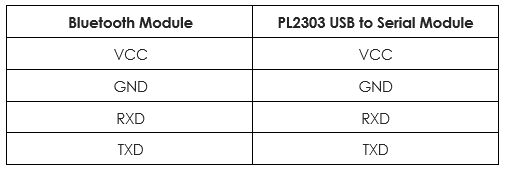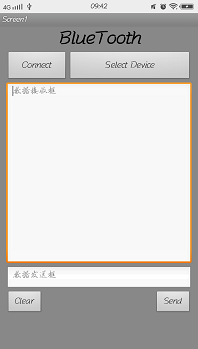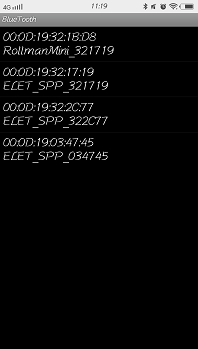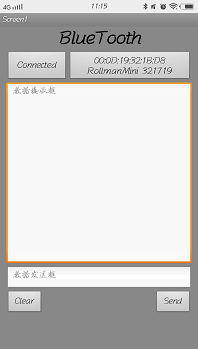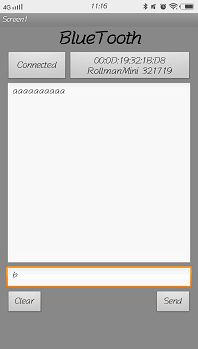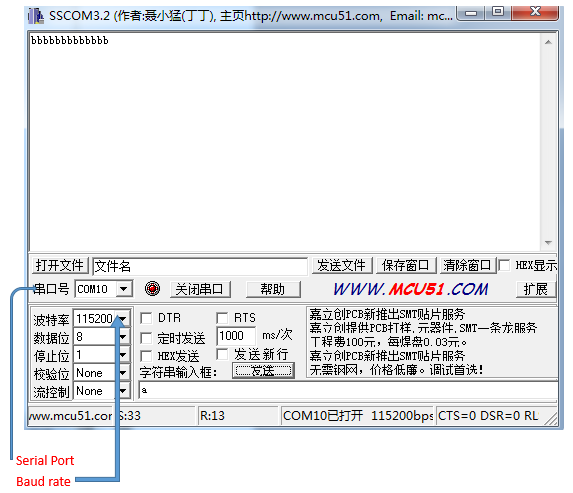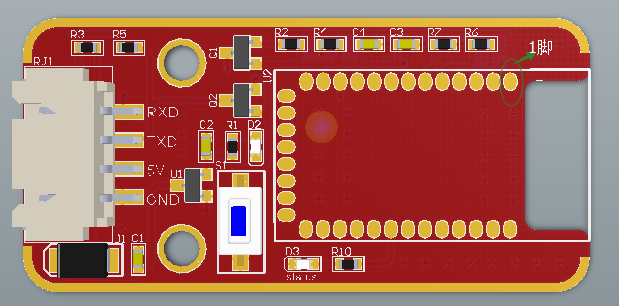Difference between revisions of "ELET114A Bluetooth Module"
(→Test equipment) |
|||
| Line 1: | Line 1: | ||
==Test equipment== | ==Test equipment== | ||
| − | 1. PL2302 USB to Serial Module | + | 1. PL2302 USB to Serial Module<br> |
| − | 2. Mobile Phone | + | 2. Mobile Phone<br> |
| − | 3. Computer | + | 3. Computer<br> |
| − | 4. Bluetooth module | + | 4. Bluetooth module<br> |
| − | '''Notes:''' Pay attention to whether there is short circuit between the power source of the test board and GND, such as VCC and GND. | + | '''Notes:''' Pay attention to whether there is short circuit between the power source of the test board and GND, such as VCC and GND. |
==Test items and steps== | ==Test items and steps== | ||
Revision as of 07:44, 22 March 2017
Test equipment
1. PL2302 USB to Serial Module
2. Mobile Phone
3. Computer
4. Bluetooth module
Notes: Pay attention to whether there is short circuit between the power source of the test board and GND, such as VCC and GND.
Test items and steps
1. Connect the wires:
2. After connecting the Bluetooth module with PL2302 USB to Serial module, insert the PL2303 USB to Serial module to the computer, the power indicator D2 on the Bluetooth module will light up and the Bluetooth status indicator D3 will keep blinking.
3. First, download “Rollman” APP onto your mobile phone (Android only). Tap “open” and it will come to the Bluetooth interface for us to enable the Bluetooth function. Then tap searching and matching the corresponding equipment (Name: ELET_SPP_xxxxxx). Turn back to the interface of the APP as shown below:
Tap Select Device and select our Bluetooth equipment. Note: The figure part in front is the Bluetooth module’s address and the following letter & number is the name. See the figure below:
Tap Connect, then the status becomes Connected, indicates that the Bluetooth module is connected. Meanwhile, the status indicator D3 on the Bluetooth module will keep lighting instead of blinking. Just like the figure below:
Open the “sscom32” serial port, select the port number (can be seen in the device manager part in the computer) and baud rate 115200. Then click open the serial port and we can use mobile phone to send data to the Bluetooth and it will be showed on the serial port. Likewise, we can send data to the Bluetooth through the serial port and show it in the APP of our mobile phone. Please see the result in figure below:
If the Bluetooth module is used in our cars, the name of the Bluetooth module need to be changed. First, we need to solder the Bluetooth core-board on our Bluetooth baseboard. In order to make the dismantling easier after changing, we don’t need to solder all the pins to the baseboard but a few necessary pins will be fine. As shown in the figure below:
From the first pin in the top right corner in counter-clockwise order, there are pins 1 ~ 34 of the Bluetooth module. We only need to solder pins: 1, 2, 5, 6, 11, 12, 13, 21, 22, and 27. After connecting them with PL2303 USB to serial module, insert the PL2303 USB to Serial module to the computer. Finally, open the “sscom32” serial port, select the port number (can be seen in the device manager part in the computer) and baud rate 115200. Click open the Serial port.
Note:we also need to find “send the new rows” in the serial port and tick it.
Thus after inputting the AT+DNAME? In the serial port and clicking send, the name of the Bluetooth module ELET_SPP_XXXXXX will be shown in the receiving end of the serial port.
Then input AT+DNAME="RollmanMini_XXXXXX” (Just change ELET_SPP into RollmanMini) in the input port and send it. When there is an OK in the receiving end, it indicates that we have changed successfully. Input AT+DNAME? again and send it, we will see the changed name of the Bluetooth in the receiving end as shown below.