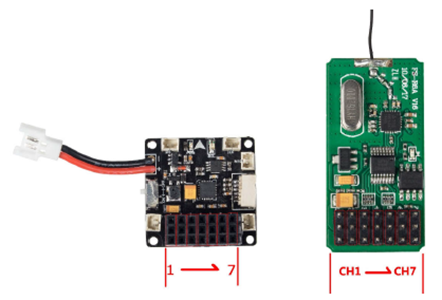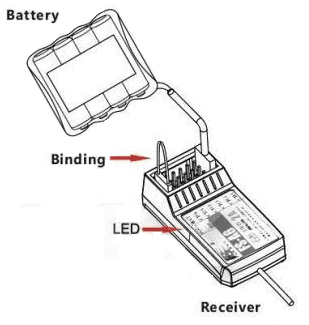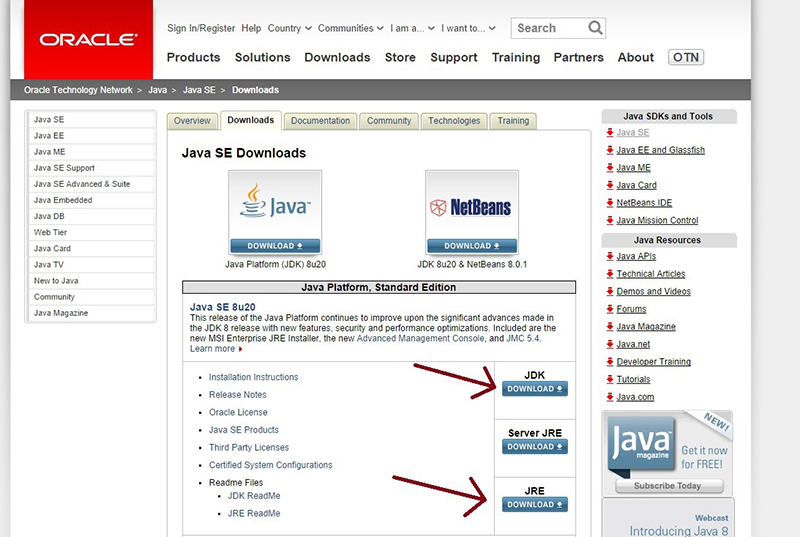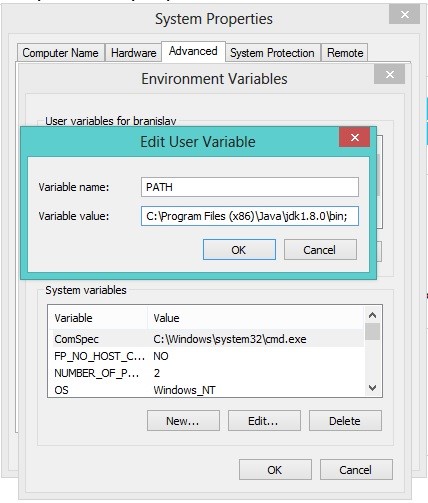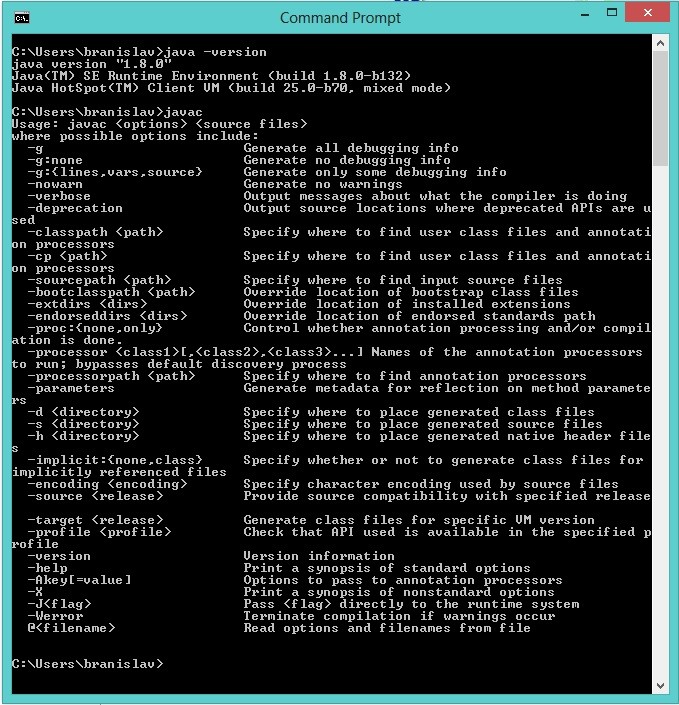Difference between revisions of "6D-BOX FAQ"
| Line 44: | Line 44: | ||
[[File:6D-Q2-3.jpg]]<br> | [[File:6D-Q2-3.jpg]]<br> | ||
| − | Hope this helps. Good luck! | + | ==Hope this helps. Good luck!== |
Revision as of 06:12, 31 May 2017
Contents
Q1: How to Connect the Drone 6D-BOX and Receiver FlySky FS-iA6
Since the 6D-Box quadcopter kit does not include the receiver and radio transmitter, you may need some instructions on how to apply them with the kit. Here’s some guide on connecting the drone and receiver. (For more information, please refer to our user manual for the kit under LEARN.)
A: If the CH1 of your receiver is the leftmost and there are 1 to 7 channels, just insert the CH1 pin on the receiver into the No.7 pin header on the flight controller, CH2 to No.6 ,CH3 to No.5, Ch4 to No.4, CH5 to No.3, Ch6 to No.2 and CH7 to No.1 as shown below.
Note: B/VCC of the receiver is the channel for pairing and power input and will not function after connecting to the 6D-BOX.
Check the following instructions for using the B/VCC channel
The binding of the receiver with the transmitter is already done when it's manufactured. So you DO NOT need to bind again. But if you want to use them with other radio transmitters or receivers, then you need to re-bind. Please take the following steps before further operations:
1. Install the battery to the transmitter and shut it down.
2. Insert the binding cable into the B/VCC channel port of the receiver.
3. Connect the battery to any channel to power the receiver. When the red light indicator LED on the receiver blinks, it means they are binding now.
4. Press and hold the Binding (Key) on the transmitter and switch on the transmitter at the same time.
5. If the red indicator stops blinking, it means the binding is done successfully.
6. Then disconnect the power of the receiver.
7. Shut down the transmitter.
8. Connect the receiver and the flight control to check whether the binding is successful. If not, please take these steps again carefully to do it right.
Q2:The file "javaw.exe" could not be found. Verify that the filename is correct, then try again.
Edited based on the original article from stackoverflow.com: https://stackoverflow.com/questions/14004851/javaw-exe-cannot-find-path
A: Make sure to download these from: http://www.oracle.com/technetwork/java/javase/downloads/index.html
Also create PATH environment variable on your computer like this (if it doesn't exist yet):
1. Right click on My Computer/Computer
2. Properties
3. Advanced system settings (or just Advanced)
4. Environment variables
5. If the PATH variable doesn't exist among "User variables", click New (Variable name: PATH, Variable value: C:\Program Files\Java\jdk1.8.0\bin; please check out the right version, which may differ as Oracle keeps updating Java); in the end, enable the assignment of multiple values to PATH variable.
6. Click OK! Done
To
be sure that everything works, open CMD Prompt and type: java -version to check for Java version and javac to be sure that compiler responds.