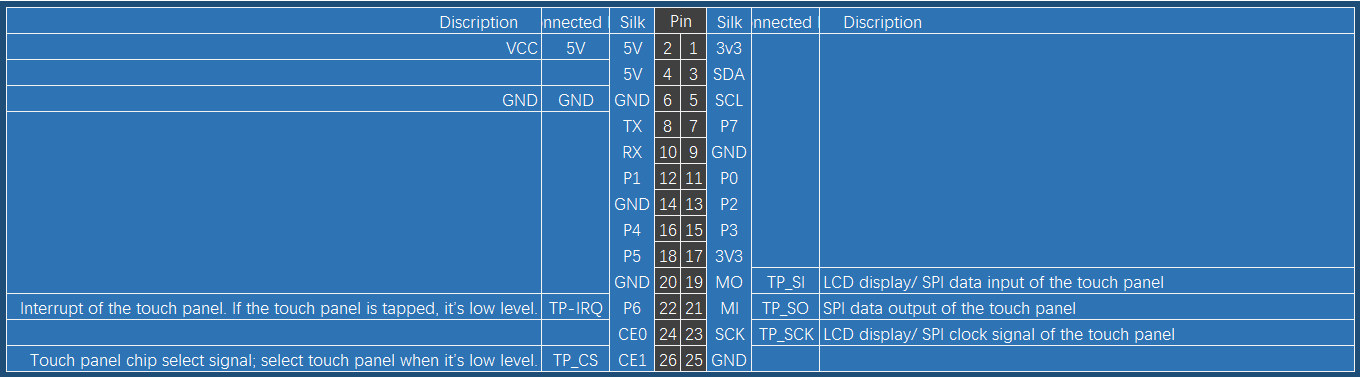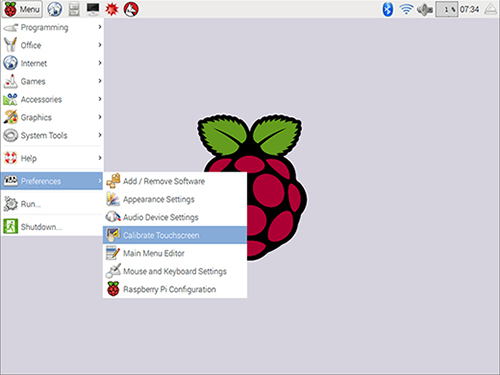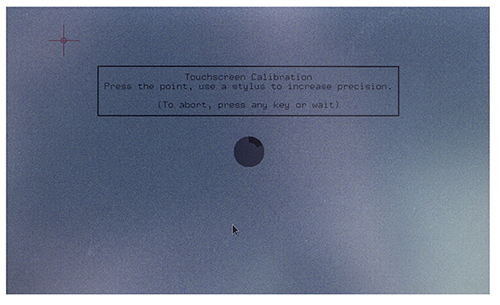5 Inch LCD Touch Screen Monitor for Raspberry Pi
Contents
Intrduction

This monitor is specially designed for Raspberry Pi. You're recommended to download and install the image we provide. It is written based on the Raspbian Jessie 2016-9-23 version and we've pre-installed the driver and pre-set the calibration program. So you can just burn it on your card for use. If you want to change the calibration, you can just find the program and alter it.
Download the image at the bottom of the page, unzip the package downloaded and you'll see a .img file. Burn it to your TF card by win32imager.
Next, connect the monitor to the Raspberry Pi, and the HDMI board. plug in the TF card with the image file burnt. Connect the power and you can start the use.
Or, you may install the driver based on the instructions we provide in the package.
If you have any problem, please feel free to contact us, by email to service@sunfounder.com or posts on our FORUM. We'll reply you ASAP. Thanks for support!
Note:
Notice: At the moment the new system is abnormal due to some compatible problems. We're now working on it. You can try the previous version (2016.09.22 and before) or use the image provided. We'll release another notice once the problem is solved. Sorry for the inconvenience and thanks for understanding!
Pin Description
Application
This 5 Inch LCD touch screen monitor can be applied to Raspberry Pi 1 model B and B+, 2 model B and 3 model B.
Operation Procedures
Download the simplified installation package below (or here). Transfer it to the Raspberry Pi.
Finish the installation with Installation Guide which comes along with the product.
Touch Screen Calibration
1.If there's any deviations of the touch screen, you need to calibrate it. On the touch screen, use a mouse, to click Menu -> Preference -> Calibrate Touchscreen.
2.Then the screen will show 4 points. You need to tap them one by one to calibrate.
3.After calibration, you will get the following. Copy the contents in the red box.
4.In the terminal, type in
sudo nano /etc/X11/xorg.conf.d/99-calibration.conf
Paste what you have copied just now to the file
Press Ctrl + X, select Y, and then press Enter to save the file
5.In the terminal, type in
sudo reboot
After rebooting, the calibration will be done.