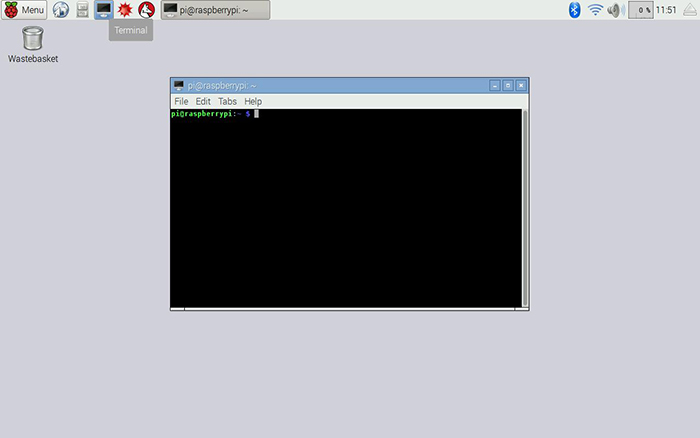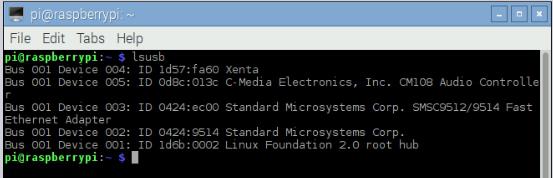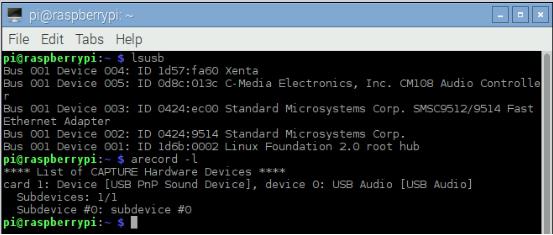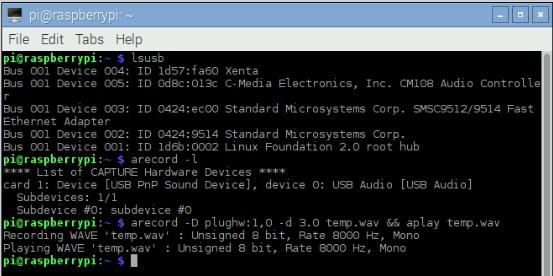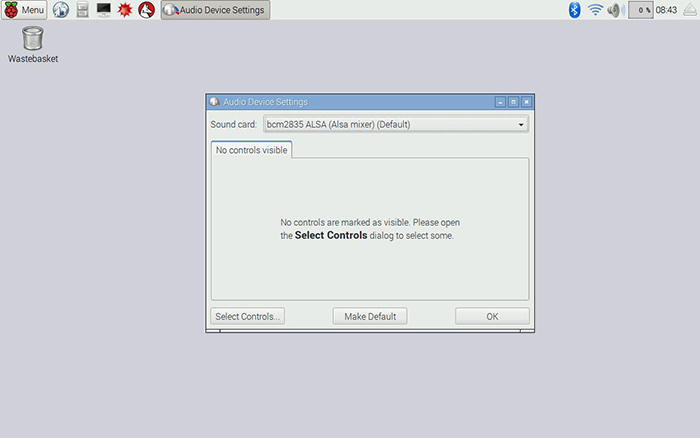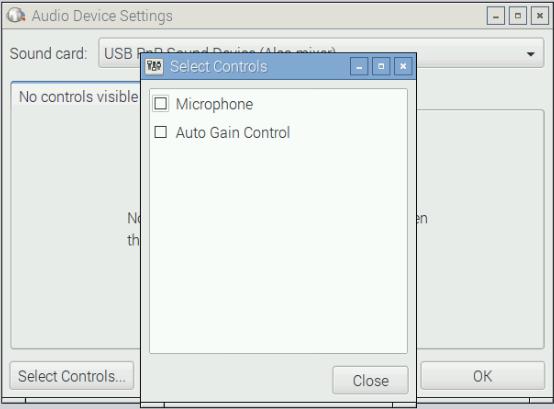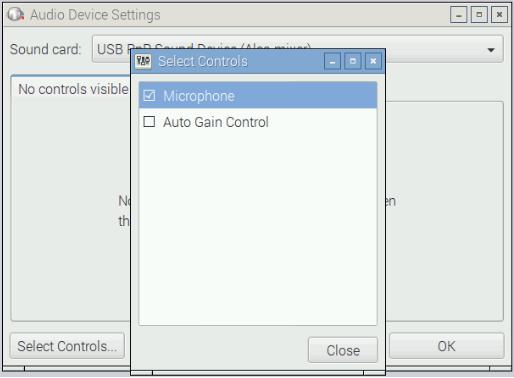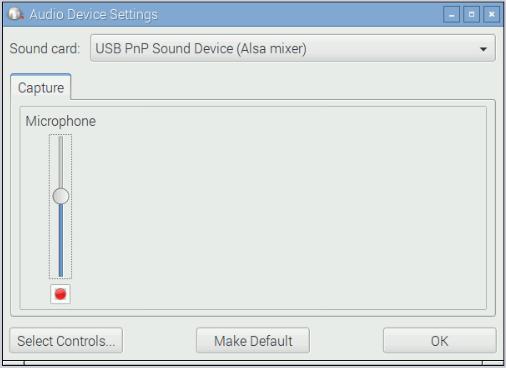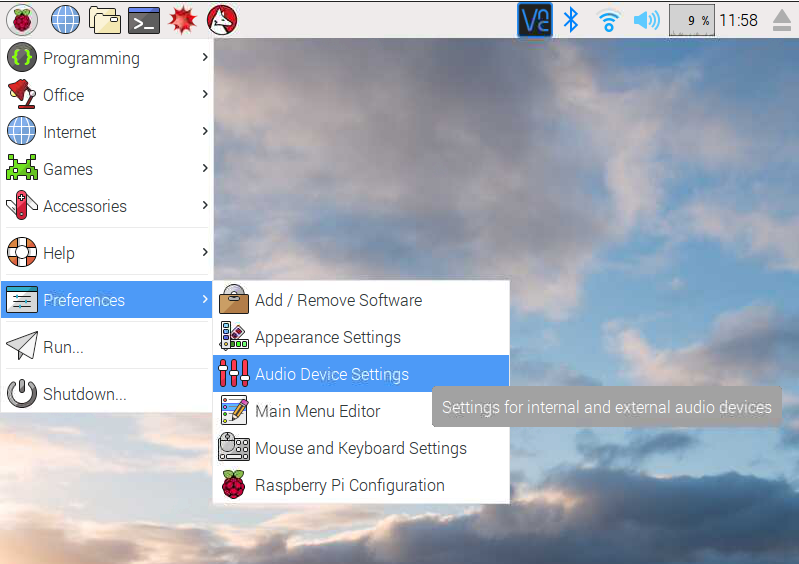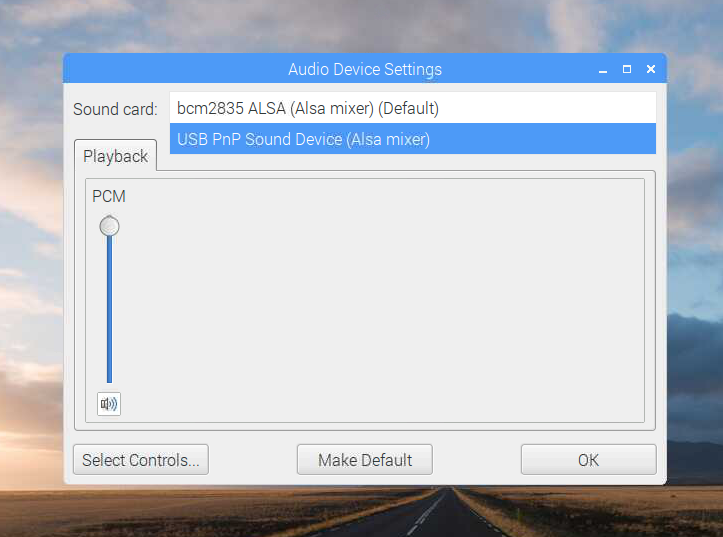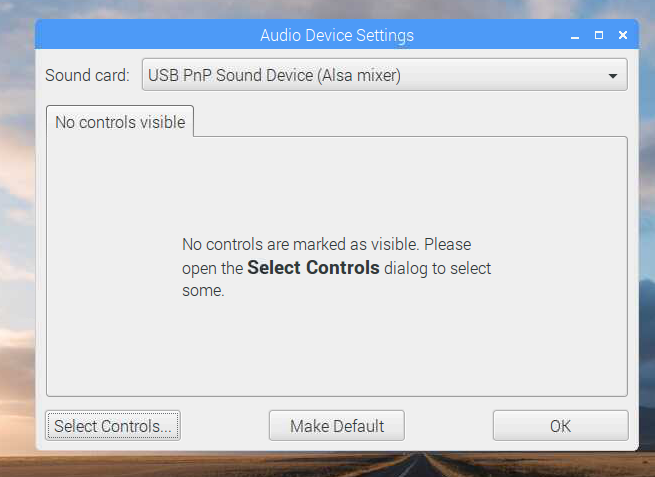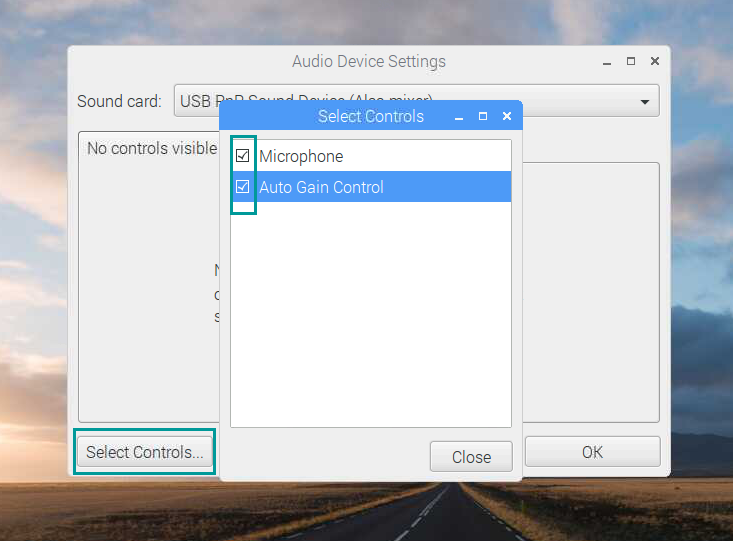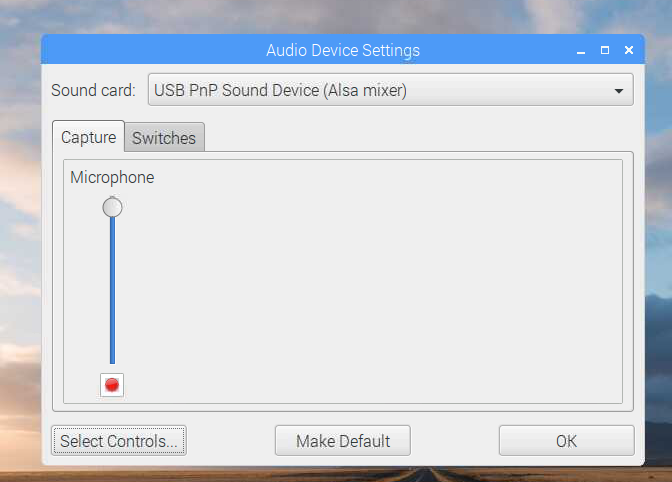To use USB mini microphone on Raspbian
Introduction
This is a tiny USB Microphone that plugs into your laptop or desktop computer. No microphone on your computer? No problem - just plug this incredibly small microphone into a USB port and add microphone functionality. No need to install any extra software; Microsoft Windows will detect the device and automatically install it. Simply launch within any program such as Skype or Google Hangouts.
There is no need to configure the USB mini microphone, it can be used directly. You can also use it in Rasperry Pi which has been burned with Raspbian, Here are the steps.
Components
-Raspberry Pi
-A TF card burned with the Raspbian
-5V DC power adapter, 2A or above with micro USB interface
-HDMI interface display (or VGA interface display with a VGA to HDMI adaptor)
-USB mouse and keyboard
-Speakers or headphones in the standard of 3.5mm
-USB mini microphone
Steps
Step1: Ready to start the Raspberry Pi and insert the mini microphone module as well as audio/headphones.
Open the Terminal of the Raspberry Pi
Step2: Check the USB connection
Enter the following commands to check the usb connection
lsusb
You can see the USB devices connected by the Raspberry Pi
“C-Media Electronics, Inc. CM108 Audio Controller” is the USB mini microphone. Check the microphone with arecord
arecord -l
(“l” is lower “L”). You will see the recording device:
You will see device card1, device0. Use plughw:1,0 to represent.
Step3: Records testing
Record for three seconds and play it
arecord -D plughw:1,0 -d 3 test.wav && aplay test.wav
Here we use arecord to record and aplay to play;“-D” to choose the device and “-d” to set the recording time
You can input “arecord --help” and “aplay --help” for details.
If the sound is low, you can adjust the gain of the microphone.
Step4: Adjust the gain of the microphone
Open the Audio Device Settings: Open the Menu in the top left corner, and go through Preferences => Audio Device Settings.
Choose USB PnP Sound Device(Alsa mixer)in the Sound card column. It there appears No controls visible, open the Select Controls in the lower left corner.
Tick the Microphone in the Select Controls page and click Close in the lower right corner.
At this time, No controls visible in the middle of the Audio Device Settings page becomes Capture.
Adjust the slider below to adjust the gain of the microphone.
After adjusting, record again:
arecord -D plughw:1,0 -d 3 test.wav && aplay test.wav
Enjoy!
FAQ
Q1:Microphone doesn't work or defective.
You can open the Audio Device Settings in the Raspberry Pi.
then you can see the USB PNP Sound Card in the drop-down menu of the Sound Card.
After selecting, the default below does not show any settings, you need to click Select Controls, and check the two controls, then click Close to close the page.
Now, you can see two Tabs, Capture and Switches. You can set the volume of Capture to the max, and click OK to close the setting.
Test:
You can open the Terminal and enter command arecord -l, then you will get USB PnP Sound Device.
Then enter the command:
arecord -D plughw:1,0 -d 3 test.wav
You can record 3 seconds of sound and save to test.wav, next you can use aplay test.wav to listen to it.