The touch screen of does not work properly FAQ
Introduction
Solve the problem that the touch screen does not work properly (but not for the case where the touch screen does not work). For example, a blue selection box will appear in different places on the screen, and a character delay will occur when using the virtual keyboard. etc.
1. Unzip the downloaded file "iliTuningPackage_V1.1.0.11.rar" in any folder.
2. Find upgrade software "iliTuning Package_V1.1.0.11_201707SZ"and run “iliTuning Tool”
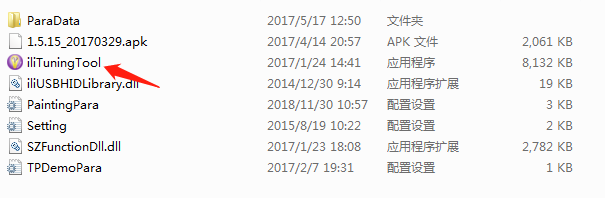
3. Take Raspberry Pi from RasPad.
4. Connect the USB on the left side of the RasPad (wihich is usually is plugged into Raspberry Pi) into your computer.
5. Switch on your RasPad (without Raspberry Pi).
6. Update the driver according to the instruction in the file "ILITEK Updata instructions.pdf": select the touchscreen device, select hex-file, press the button "Upgrade", wait for the message "Upgrade successfully".
7. After the update is complete, you can install Rasberry Pi into RasPad and test it.
[1]ILITEK Updata instructions.pdf
[2]IliTuningPackage V1.1.0.11.rar