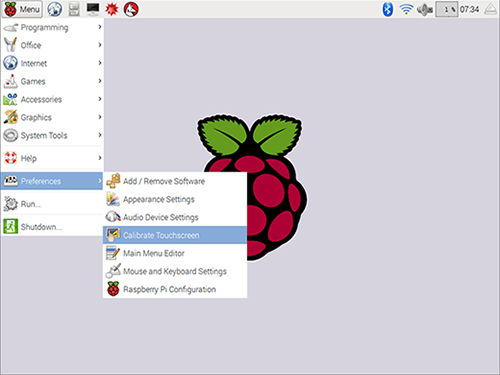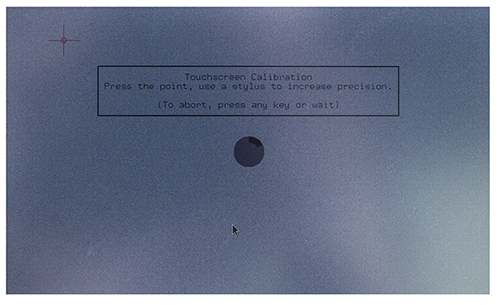3.5 Inch LCD Touch Screen Monitor for Raspberry Pi
Contents
[hide]Introduction

This monitor is specially designed for Raspberry Pi. You're recommended to download and install the image we provide. It is written based on the Raspbian Jessie 2016-5-27 version and we've pre-installed the driver and pre-set the calibration program. So you can just burn it on your card for use. If you want to change the calibration, you can just find the program and alter it.
Download the image at the bottom of the page, unzip the package downloaded and you'll see a .img file. Burn it to your TF card by win32imager.
Next, connect the monitor to the Raspberry Pi, and the HDMI board. plug in the TF card with the image file burnt. Connect the power and you can start the use.
Or, you may install the driver based on the instructions we provide in the package.
If you have any problem, please feel free to contact us, by email to service@sunfounder.com or posts on our FORUM. We'll reply you ASAP. Thanks for support!
Note: 如果你是在一个HDMI显示屏上做下面的操作,建议你先将3.5inch显示屏插入到树莓派中。等到Driver完成,自动重启后,你就会看到3.5inch显示屏显示树莓派桌面,但是你的HDMI显示屏就会处于CLI界面(command line interface)
Application
This 3.5 Inch LCD touch screen monitor can be applied to Raspberry Pi 1 model B and B+, 2 model B and 3 model B.
Operation Procedures
Download the simplified installation package below (or here). Transfer it to the Raspberry Pi.
Finish the installation with Installation Guide which comes along with the product.
Touch Screen Calibration
1.If there's any deviations of the touch screen, you need to calibrate it. On the touch screen, use a mouse, to click Menu -> Preference -> Calibrate Touchscreen.
2.Then the screen will show 4 points. You need to tap them one by one to calibrate.
3.After calibration, you will get the following. Copy the contents in the red box.
4.In the terminal, type in
sudo nano /etc/X11/xorg.conf.d/99-calibration.conf
Paste what you have copied just now to the file
Press Ctrl + X, select Y, and then press Enter to save the file
5.In the terminal, type in
sudo reboot
After rebooting, the calibration will be done.
Resource
3.5-inch-LCD-2016-05-27-raspbian-jessie![]()
Note:
1. This image is based on the official 2016-05-27-raspbian-jessie.
2. Burn the image to the SD card by the tool win32DiskImager.
3. After burning the image, configure the network first. Edit the file wpa_supplicant.conf, enter your own ID and password in ssid="your wifi ssid(name)" ;psk="your wifi password", and then save and copy the file to the TF card.
4. Plug in the card and start the Raspberry Pi. Connect to the Internet, log in via ssh. Type in sudo raspi-config, select the first option - extend the SD card. After that, restart the Raspberry Pi. Now you should use the device normally.