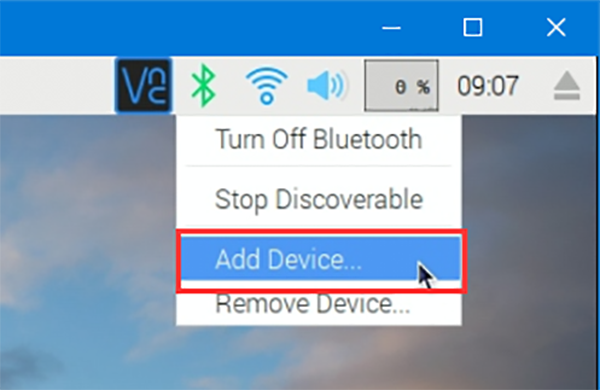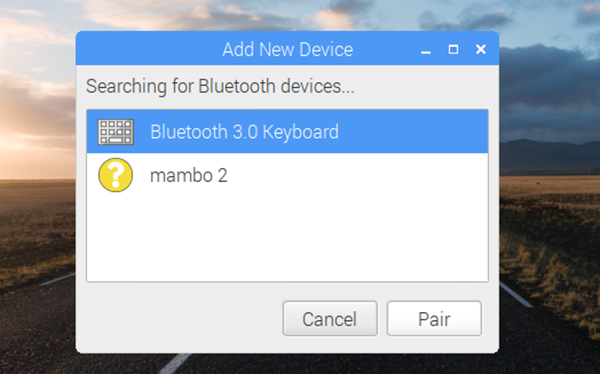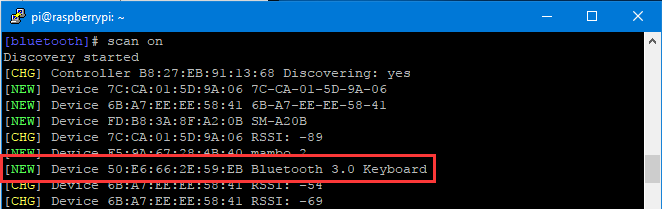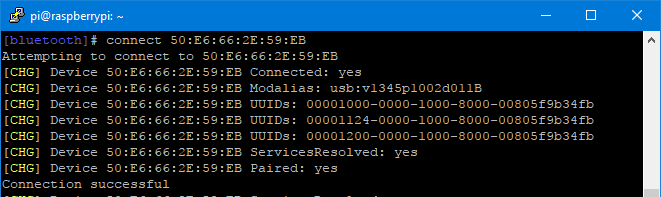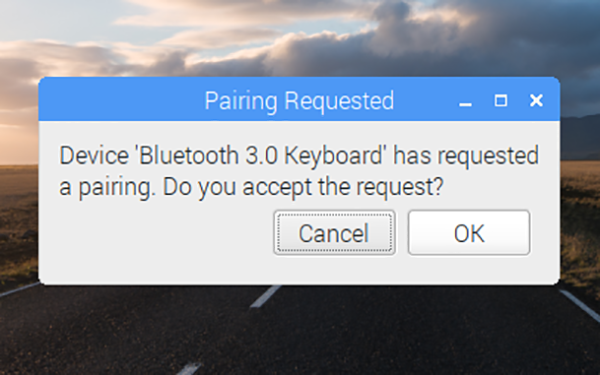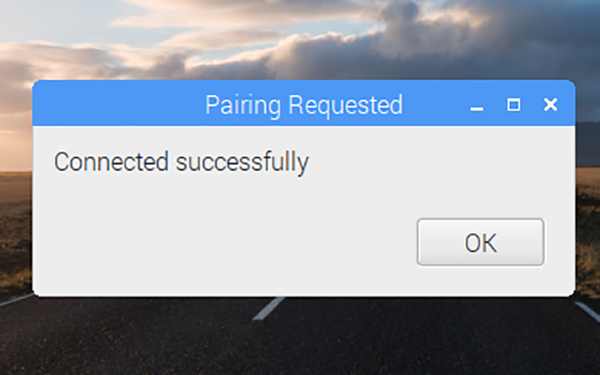Connecting Raspberry Pi with the Bluetooth keyboard
Contents
Introduction

This Bluetooth keyboard can be widely applied not only in Windows, Android but Raspberry Pi. There are detailed user manual that attached in Windows and Android, here is the method of connecting to Raspberry Pi.
Connecting Raspberry Pi with the Bluetooth keyboard
Switch on the keyboard and connect with power supply; press Fn and C at the same time to turn on Bluetooth. Then power on the Raspberry Pi that is connect with screen and cursor mouse.
The First Method: Raspberry Interface
Firstly, click the Bluetooth icon at the upper right corner. Click Turn On Bluetooth at the pop-up window;
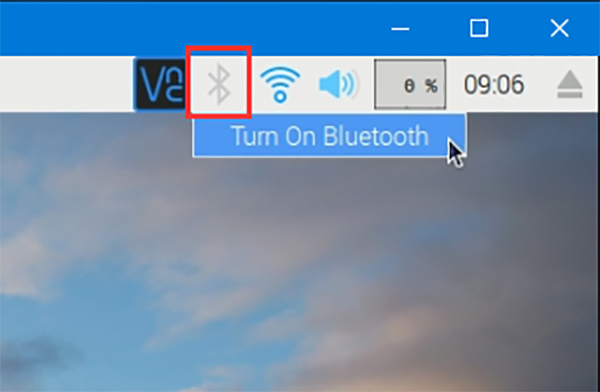
Secondly, click the Bluetooth icon again, click Add Device at the pop-up window;
Then there will pop-up a window, the Raspberry Pi began to search Bluetooth devices. When there appear Bluetooth 3.0 Keyboard, it is this one. Choose Bluetooth 3.0 Keyboard, click Pair to pairing.
Then there will appear the pairing passwords, input the six passwords (951169 in the picture) and click Enter.
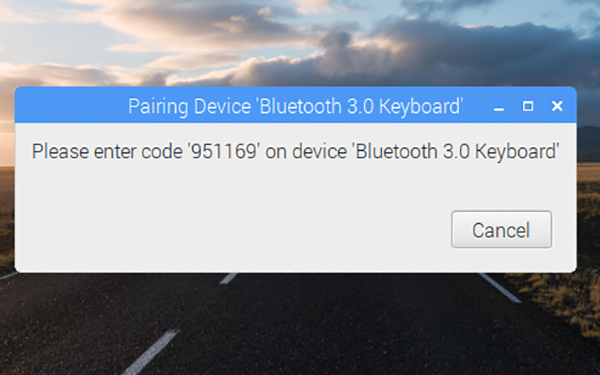
Creating connection:
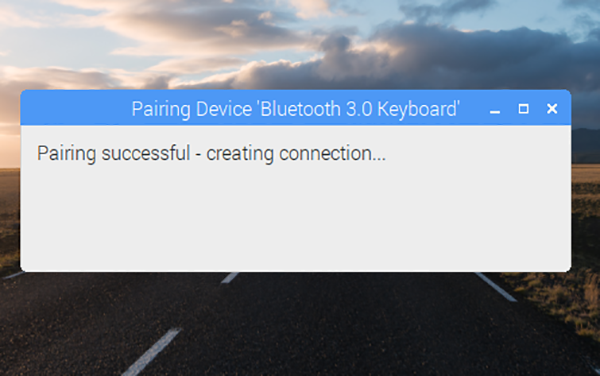
Connected successfully!
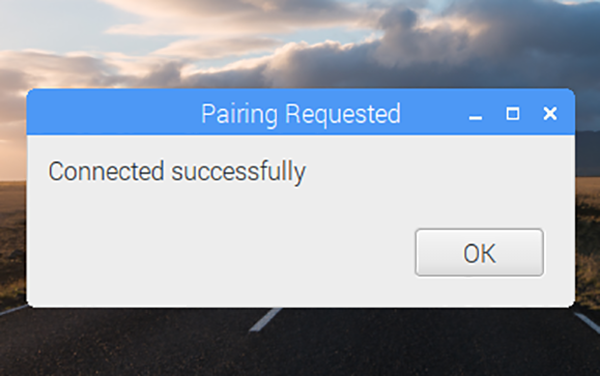
Now you can use the Raspberry Pi by Bluetooth keyboard and touch pad conveniently.
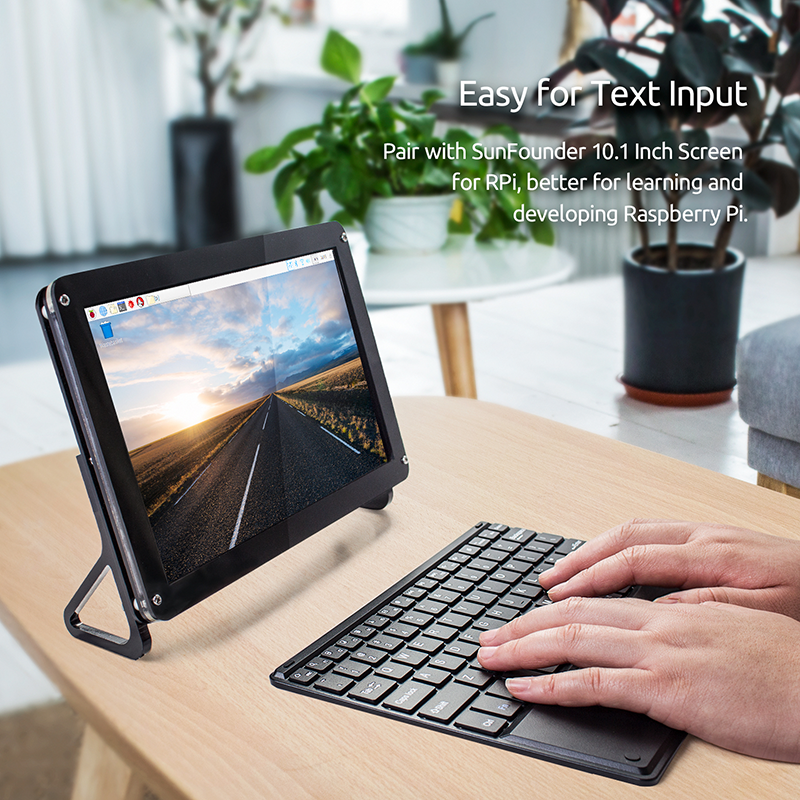
The Second Method: Termination Connection
Login the Raspberry Pi terminal and begin to allocate Bluetooth:
pi@raspberrypi:~ $ sudo bluetoothctla
[Bluetooth 3.0 Keyboard]# agent on
[Bluetooth 3.0 Keyboard]# default-agent
Search for Bluetooth device:
[Bluetooth 3.0 Keyboard]# scan on
When it search the Bluetooth 3.0 Keyboard, this is it. Choose Bluetooth 3.0 Keyboard, it will stop to search.
[bluetooth]# scan off
Trust in the device:
[bluetooth]# trust 50:E6:66:2E:59:EB
Connect to the device:
[bluetooth]# connect 50:E6:66:2E:59:EB
Connect successfully!
There will pop-up a window, click “OK” on it.
There will pop-up a window that appears “Connected successfully”, click “OK” below it.
Now you can use the Raspberry Pi by Bluetooth keyboard and touch pad conveniently.