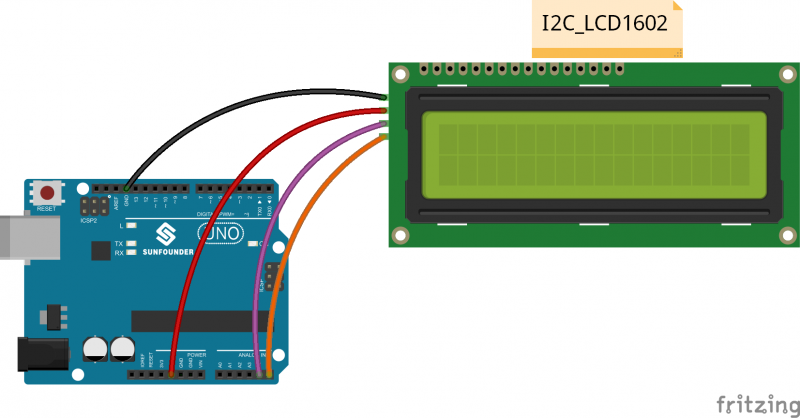I²C LCD1602
Contents
[hide]Introduction
As we all know, though LCD and some other displays greatly enrich the man-machine interaction, they share a common weakness. When they are connected to a controller, multiple IOs will be occupied of the controller which has no so many outer ports. Also it restricts other functions of the controller. Therefore, LCD1602 with an I2C bus is developed to solve the problem.
I2C bus is a type of serial bus invented by PHLIPS. It is a high performance serial bus which has bus ruling and high or low speed device synchronization function required by multiple host system. I2C bus has only two bidirectional signal lines, Serial Data Line (SDA) and Serial Clock Line (SCL). The blue potentiometer on the I2C LCD1602 is used to adjust backlight to make it easier to display on the I2C LCD1602.



Components
- 1 *SunFounder Uno board
- 1 * I2C LCD1602 module
- 1 * USB cable
- Several jump wires
Experimental Principle
In this experiment, we will let I2C LCD1602 display “SUNFOUNDER" and “hello, world" by programming.
I²C (Inter-Integrated Circuit), pronounced I-squared-C, is a multi-master, multi-slave, single-ended, serial computer bus invented by Philips Semiconductor (now NXP Semiconductors). It is typically used for attaching lower-speed peripheral ICs to processors and microcontrollers. Alternatively I²C is spelled I2C (pronounced I-two-C) or IIC (pronounced I-I-C).
I²C uses only two bidirectional open-drain lines, Serial Data Line (SDA) and Serial Clock Line (SCL),pulled up with resistors. Typical voltages used are +5 V or +3.3 V although systems with other voltages are permitted.
For more information about I2C operation principle, please visit I²C.
Experimental Procedures
Step 1: Connect the circuit
See the following table for connection between the I2C LCD1602 and the SunFounder Uno board:
| I2C LCD1602 | SunFounder Uno board |
|---|---|
| GND | GND |
| VCC | 5V |
| SDA | A4 /pin 20 mega2560 |
| SCL | A5 /pin 21 mega2560 |
Step 2:Add library
Before you upload the code to the control board,you neeed to add the LiquidCrystal_I2C library.
1) Download the LiquidCrystal_I2C library
2) Open the Arduino IDE,Select Sketch -> Include Library -> Add ZIP Library
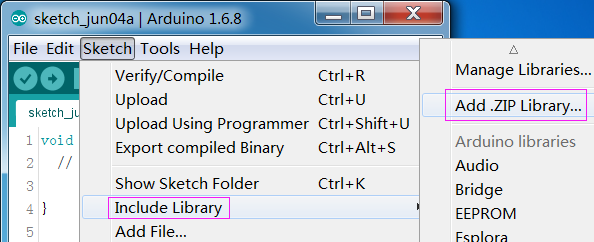
3) Find the file LiquidCrystal_I2C which you just download. Click it open and then you'll be prompted by "Library added to your libraries. Check 'Import libraries'”. You also can see the libraries just imported have appeared on the list by Sketch->Include Library->LiquidCrystal_I2C.
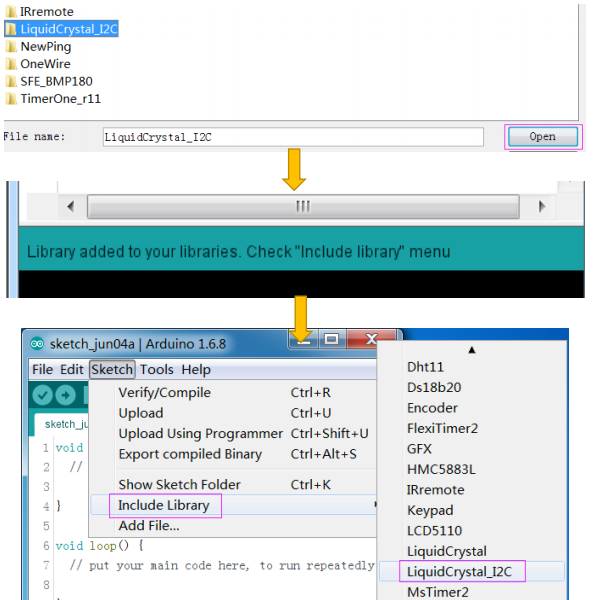
Step 3: Copy the code
Copy the follwing code to the Arduino IDE ,click to the upload icon to upload the code to the control board
/********************************
name:I2C LCD1602
function:You should now see your I2C LCD1602 display the flowing characters: "SunFounder" and "hello, world".
********************************/
//Email:support@sunfounder.com
//Website:www.sunfounder.com
/********************************/
// include the library code
#include <Wire.h>
#include <LiquidCrystal_I2C.h>
/**********************************************************/
LiquidCrystal_I2C lcd(0x27, 16, 2); // set the LCD address to 0x27 for a 16 chars and 2 line display
/*********************************************************/
void setup()
{
lcd.init(); //initialize the lcd
lcd.backlight(); //open the backlight
}
/*********************************************************/
void loop()
{
lcd.setCursor(3, 0); // set the cursor to column 3, line 0
lcd.print("SunFounder"); // Print a message to the LCD
lcd.setCursor(2, 1); // set the cursor to column 2, line 1
lcd.print("Hello, World!"); // Print a message to the LCD.
}
/************************************************************/
experimental phenomenon
You should now see your I2C LCD1602 display the flowing characters "SunFounder" and "hello, world".
Note
If everything is correct,But the display just shows 16 black rectangles on Line 1.it may be the address of i2c is not 0x27,therfore you need to run the following code to read the address,then modify the 0x27 to which you read.
LiquidCrystal_I2C lcd(0x27,16,2);
/*****************************************************
* name:I2C_Address
* function:read the address of the I2C lcd1602
* Connection:
* I2C UNO
* GND GND
* VCC 5V
* SDA A4(pin20 in mega2560)
* SCL A5(pin21 in mega2560)
********************************************************/
#include <Wire.h>
void setup()
{
Wire.begin();
Serial.begin(9600);
Serial.println("\nI2C Scanner");
}
void loop()
{
byte error, address;
int nDevices;
Serial.println("Scanning...");
nDevices = 0;
for(address = 1; address < 127; address++ )
{
// The i2c_scanner uses the return value of
// the Write.endTransmisstion to see if
// a device did acknowledge to the address.
Wire.beginTransmission(address);
error = Wire.endTransmission();
if (error == 0)
{
Serial.print("I2C device found at address 0x");
if (address<16)
Serial.print("0");
Serial.print(address,HEX);
Serial.println(" !");
nDevices++;
}
else if (error==4)
{
Serial.print("Unknow error at address 0x");
if (address<16)
Serial.print("0");
Serial.println(address,HEX);
}
}
if (nDevices == 0)
Serial.println("No I2C devices found\n");
else
Serial.println("done\n");
delay(5000); // wait 5 seconds for next scan
}
Resources
PCF8574T_datasheet![]()
Test_Experiment_for_Raspberry_Pi![]()
LiquidCrystal_I2C library![]()