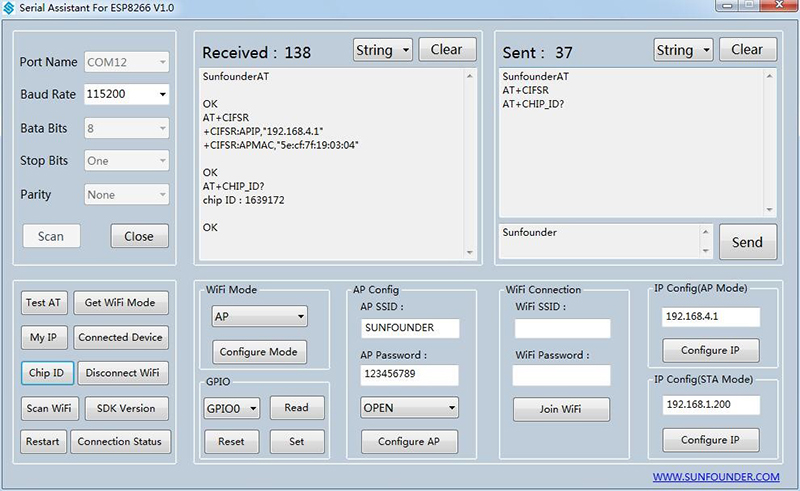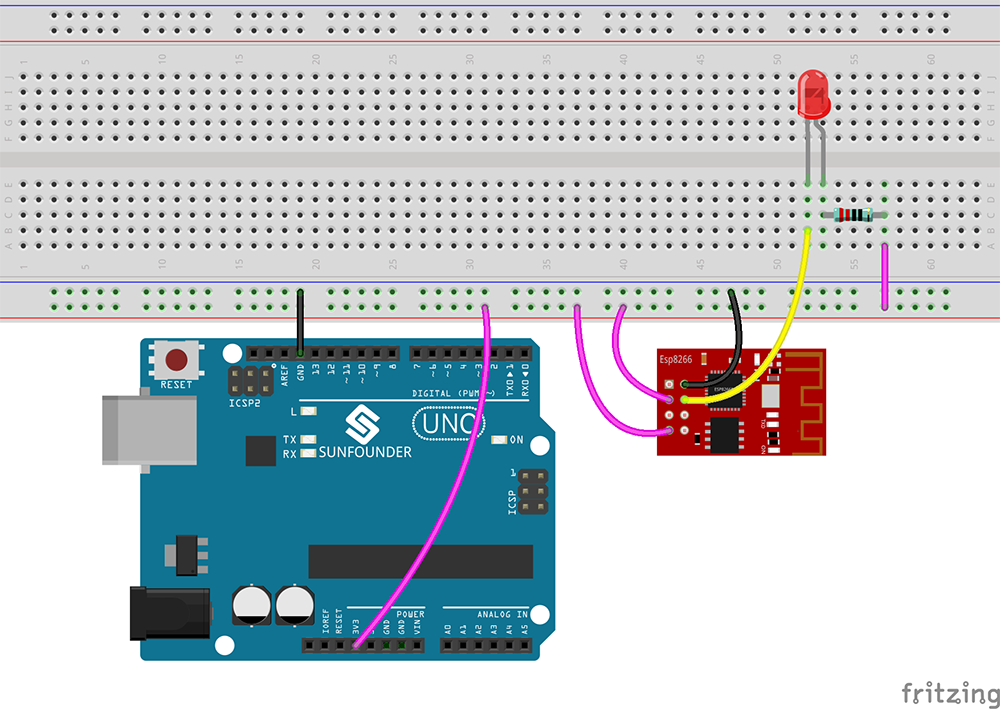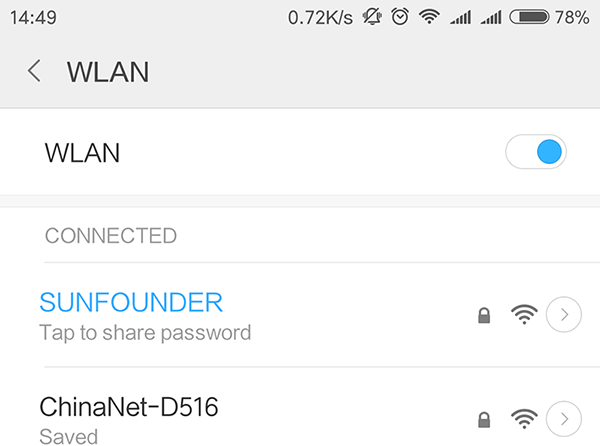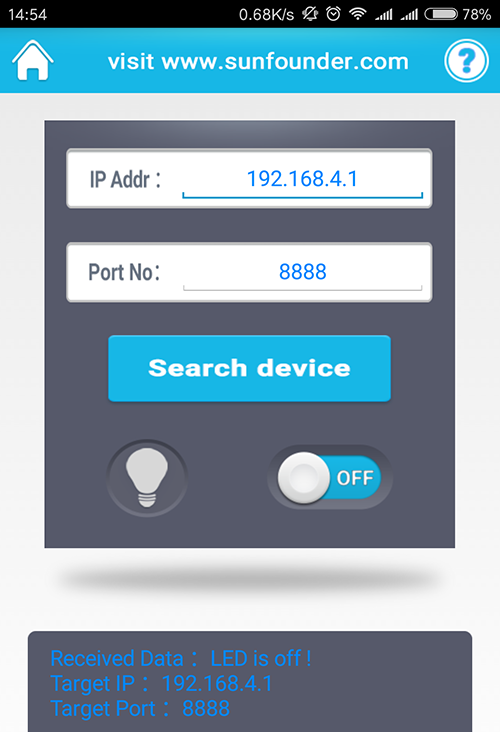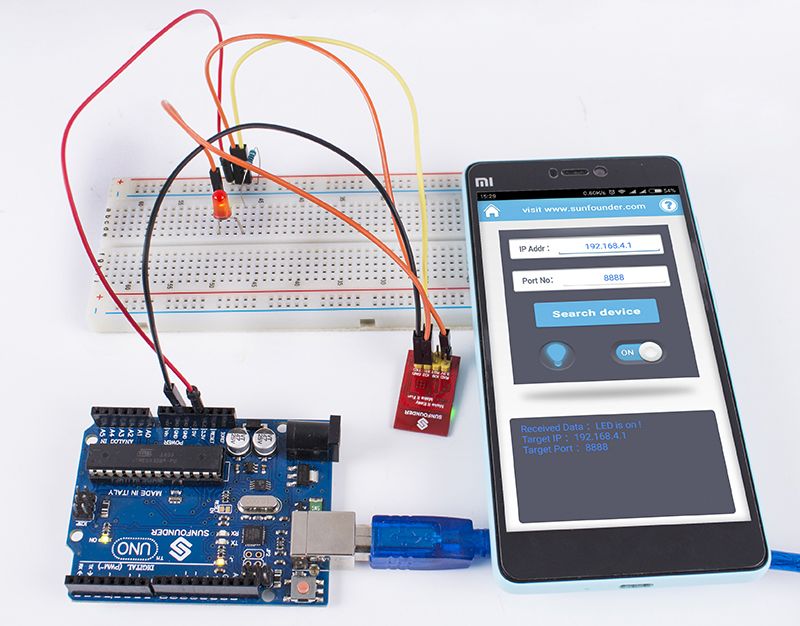Difference between revisions of "SunFounder ESP8266"
(→SerialAssistant For ESP8266) |
|||
| Line 98: | Line 98: | ||
===SerialAssistant For ESP8266=== | ===SerialAssistant For ESP8266=== | ||
The Serial Assistant For ESP8266 V1.0 software is developed by SunFounder for ESP8266 module control on PC. Internally many instruction channels have already ben embedded so you can just click the buttons to inquire data from and control the module by instructions accordingly, which is efficient, convenient, and easy to use. | The Serial Assistant For ESP8266 V1.0 software is developed by SunFounder for ESP8266 module control on PC. Internally many instruction channels have already ben embedded so you can just click the buttons to inquire data from and control the module by instructions accordingly, which is efficient, convenient, and easy to use. | ||
| − | You can download from: | + | You can download from:<br> |
| − | http://wiki.sunfounder.cc/images/5/5c/SerialCommunicate_For_ESP8266.zip | + | http://wiki.sunfounder.cc/images/5/5c/SerialCommunicate_For_ESP8266.zip <br> |
<font color="red"> | <font color="red"> | ||
Note: The software should be run under a .NET Framework 4.0 or higher frame. </font><br> | Note: The software should be run under a .NET Framework 4.0 or higher frame. </font><br> | ||
| Line 131: | Line 131: | ||
[[File:Untitled Sketch bb12.png]]<br> | [[File:Untitled Sketch bb12.png]]<br> | ||
Next, connect the FTDI module to the computer via a USB cable. Then open the SerialAssistant For ESP8266 software. Select the correct port and proper baud rate, click Open, as shown blow. <br> | Next, connect the FTDI module to the computer via a USB cable. Then open the SerialAssistant For ESP8266 software. Select the correct port and proper baud rate, click Open, as shown blow. <br> | ||
| − | + | [[File:Conneg.png]] | |
After the connection is successful, you can inquire data from and configure the parameters of the ESP8266 by the instruction buttons as shown in the following figure. For example, modify AP SSID and AP Password. Originally, AP SSID: SUNFOUNDER, change it to SUNFOUNDER2; and AP Password: 123456789 to 1234567890. Then click Configure AP and the setting will work, as shown below: <br> | After the connection is successful, you can inquire data from and configure the parameters of the ESP8266 by the instruction buttons as shown in the following figure. For example, modify AP SSID and AP Password. Originally, AP SSID: SUNFOUNDER, change it to SUNFOUNDER2; and AP Password: 123456789 to 1234567890. Then click Configure AP and the setting will work, as shown below: <br> | ||
| − | + | [[File:Setupap.png]]<br> | |
Also you can test other AT instructions. The software has packaged the instructions into buttons, so you can complete the settings for ESP8266 conveniently.<br> | Also you can test other AT instructions. The software has packaged the instructions into buttons, so you can complete the settings for ESP8266 conveniently.<br> | ||
| + | [[File:Atset.jpg]]<br> | ||
| + | =='''Resource'''== | ||
| + | [http://wiki.sunfounder.cc/images/c/c1/ESP8266_AT_Command.pdf ESP8266_AT_Command][[File:PDF.jpg]] | ||
Revision as of 06:13, 14 March 2017
Contents
Introduction

ESP8266 is a highly integrated chip designed for the needs of a new connected world. Its AT instruction can check and control the IO ports and check the ID of the chip. The module supports three modes including AP, STA and AP+STA. When the AT instruction is used, the baud rate is 115200 by default.
In addition, we provide a testing software SerialAssistant For ESP8266 developed by SunFounder. The software can efficiently detect the ESP8266 module and get it to communicate with an ESP8266 chip. You can also download the ESP8266 APP to an Android phone and install to practice wireless control.
Schematic Diagram
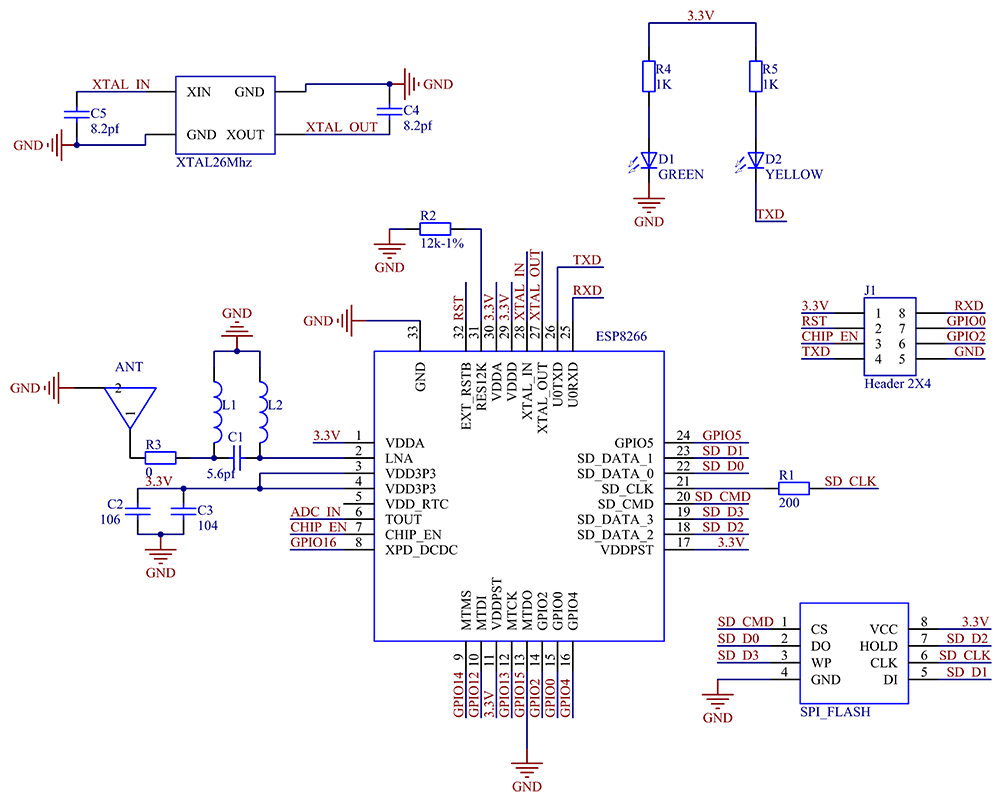
https://www.sunfounder.com/wiki/index.php?title=File:SunFounder_ESP8266REV1.0.pdf
Pin Functions
| Pin | Name | Description |
|---|---|---|
| 1 | TXD | 1)UART_TXD,sending; 2)General Purpose Input/Output:GPIO1; |
| 2 | GND | GND |
| 3 | EN | 1)Working at high level; 2)Power off when low level is supplied |
| 4 | IO2 | 1)It should be high level when power on, hardware pull-down is not allowed; 2)Pull-up by default; |
| 5 | RST | External Reset signal, reset when low level is supplied; work when high level is supplied (high level by default); |
| 6 | IO0 | 1)WiFi Status indicator; 2)Operation mode selection: |
| 7 | 3.3V | Power Supply(3.3V) |
| 8 | RXD | 1)UART_RXD,Receiving 2)General Purpose Input/Output: GPIO3; |
Features
1. Supports 3 modes: AP, STA, and AP+ATA.
2. Improves the concise and efficient AT instructions to make your creation easier.
3. Built-in TR switch, balun, LNA, power amplifier and matching network.
4. Provided with a testing software created by SunFounder which makes it efficient and convenient.
Specifications
Wireless standard: 802.11 b/g/n
Serial/UART baud rate: 115200 bps
Integrated TCP/IP protocol stack
Input power: 3.3V
Dimensions: 25.3 x15.3mm
I/O voltage tolerance: 3.6V Max
Regular operating current draw: ~70mA
Peak operating current draw: ~300mA
Power down leakage current: <10uA
+19.5dBm output in 802.11b mode
Flash memory storage: 1MB (8Mbit)
WiFi security modes: WPA, WPA2
Test
We offer two options for test software: the ESP8266 APP for Android phones and the SerialAssistant For ESP8266 on PC.
ESP8266 APP
1.Download the application at this link: http://wiki.sunfounder.cc/images/1/1a/ESP8266_apk.zip
2.Install the ESP8266 APP on a cell phone running on Android.
3.Connect the circuit
4. Go to the WiFi management interface on your phone (Android) and you can see a network named SUNFOUNDER. Tap Connect; the original password is 123456789.
5. After the connection works, open the ESP8266 APP and tap the button Search device. If the device is found, a prompt message will appear at the bottom.
5.Tap the bulb icon for LED control in the app. Then you can see the LED connected to IO2 on the ESP8266 module brighten, so does the bulb, as shown below. Also the data at the bottom box will change from "LED is off!" to "LED is on!".
SerialAssistant For ESP8266
The Serial Assistant For ESP8266 V1.0 software is developed by SunFounder for ESP8266 module control on PC. Internally many instruction channels have already ben embedded so you can just click the buttons to inquire data from and control the module by instructions accordingly, which is efficient, convenient, and easy to use.
You can download from:
http://wiki.sunfounder.cc/images/5/5c/SerialCommunicate_For_ESP8266.zip
Note: The software should be run under a .NET Framework 4.0 or higher frame.
First, connect the wires:
| Uno | ESP8266 | FTDI |
|---|---|---|
| 3.3V | 3.3V | / |
| 3.3V | EN | / |
| GND | GND | GND |
| / | RXD | TXD |
| / | TXD | RXD |
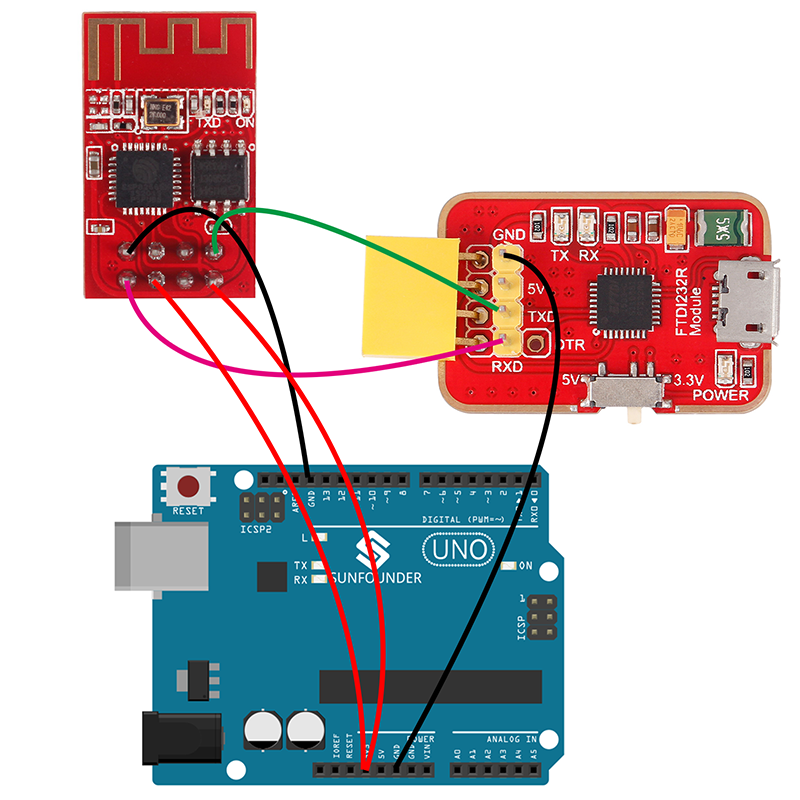
Next, connect the FTDI module to the computer via a USB cable. Then open the SerialAssistant For ESP8266 software. Select the correct port and proper baud rate, click Open, as shown blow.
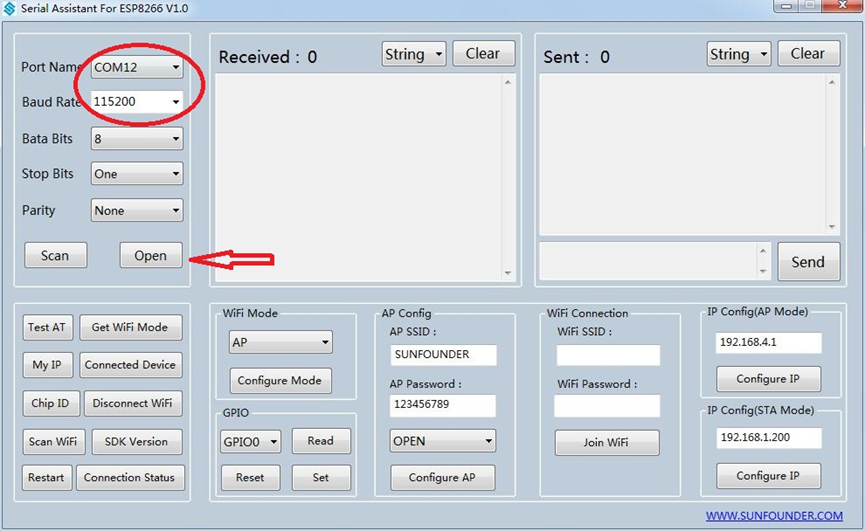 After the connection is successful, you can inquire data from and configure the parameters of the ESP8266 by the instruction buttons as shown in the following figure. For example, modify AP SSID and AP Password. Originally, AP SSID: SUNFOUNDER, change it to SUNFOUNDER2; and AP Password: 123456789 to 1234567890. Then click Configure AP and the setting will work, as shown below:
After the connection is successful, you can inquire data from and configure the parameters of the ESP8266 by the instruction buttons as shown in the following figure. For example, modify AP SSID and AP Password. Originally, AP SSID: SUNFOUNDER, change it to SUNFOUNDER2; and AP Password: 123456789 to 1234567890. Then click Configure AP and the setting will work, as shown below:
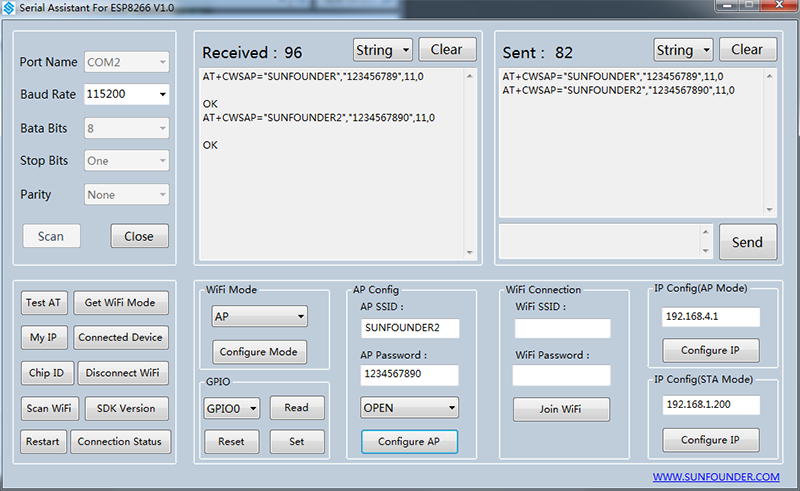
Also you can test other AT instructions. The software has packaged the instructions into buttons, so you can complete the settings for ESP8266 conveniently.