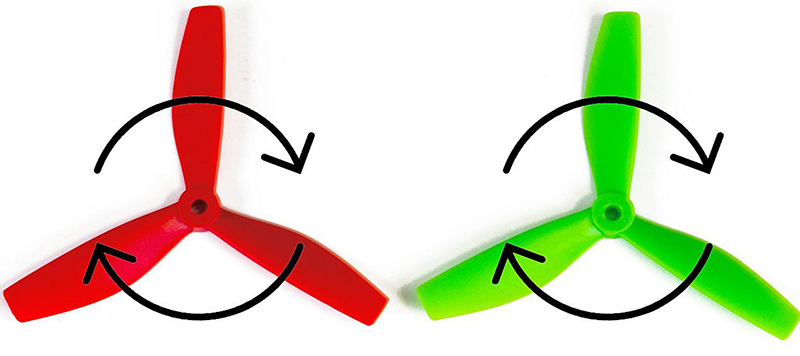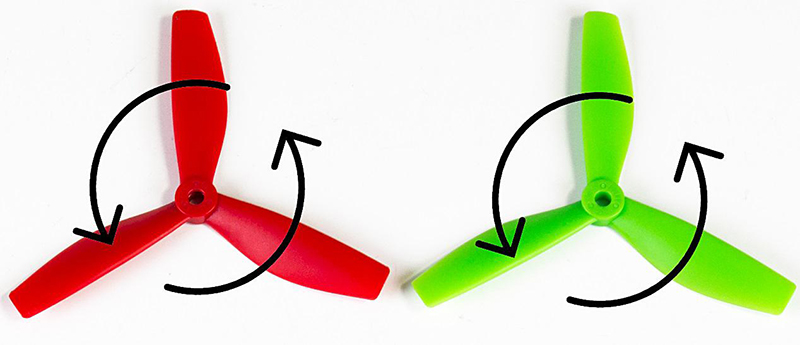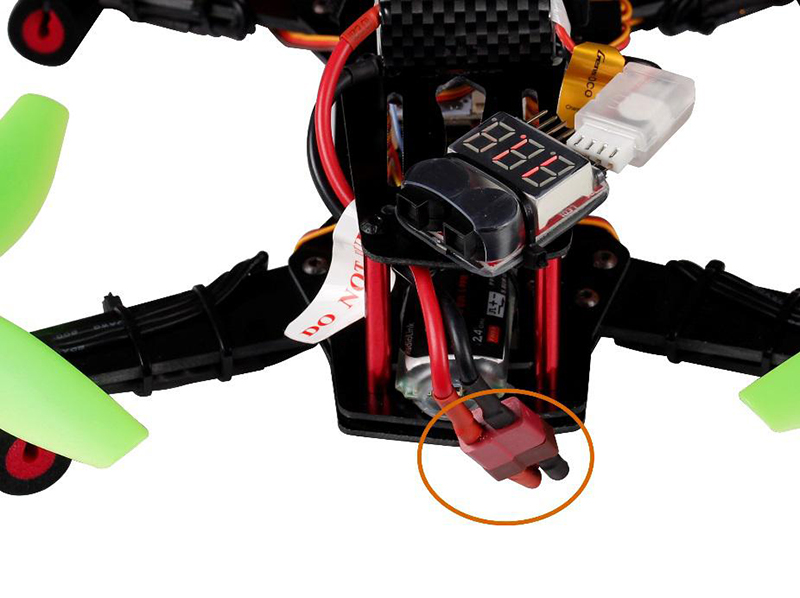Difference between revisions of "SunFounder 250+Radiolink T8FB Remote Controller(Assembled)"
(→Steps Before Flying the SunFounder 250) |
|||
| Line 80: | Line 80: | ||
[[File:qa17.jpg]] | [[File:qa17.jpg]] | ||
| − | Calibration after flight | + | =='''Calibration after flight'''== |
| − | In the flight previously, you may encounter some problems. For example, the plane keeps tilting toward a certain direction. It may be changed parameter for the plane during the shipment. Take the following steps to calibrate. | + | In the flight previously, you may encounter some problems. For example, the plane keeps tilting toward a certain direction. It may be changed parameter for the plane during the shipment. Take the following steps to calibrate. <br> |
| − | 1) Calibrate the radio transmitter | + | 1) Calibrate the radio transmitter <br> |
| − | Remove the propellers from the aircraft, connect the flight controller to the computer with a USB cable. Open the Openpilot and click Iuput. | + | Remove the propellers from the aircraft, connect the flight controller to the computer with a USB cable. Open the Openpilot and click Iuput.<br> |
| − | Pull the trimmer toggle for Pitch, Yaw, and Roll, as shown below. | + | Pull the trimmer toggle for Pitch, Yaw, and Roll, as shown below. <br> |
| − | Adjust them until the median is about 1500, click Save. | + | Adjust them until the median is about 1500, click Save. <br> |
| − | 2) Make sure the flight mode channel is pulled to Stabilized1 (self-stabilization) | + | 2) Make sure the flight mode channel is pulled to Stabilized1 (self-stabilization)<br> |
| − | Click Flight Mode Switch Settings. | + | Click Flight Mode Switch Settings. <br> |
| − | Stabilized1: self-stabilization mode - then Roll, Pitch and Yaw are all under the self-stabilization mode. | + | Stabilized1: self-stabilization mode - then Roll, Pitch and Yaw are all under the self-stabilization mode.<br> |
| − | Stabilized2: semi-self-stabilization mode - Roll and Pitch are self-stabilization when Yaw is still manual. | + | Stabilized2: semi-self-stabilization mode - Roll and Pitch are self-stabilization when Yaw is still manual.<br> |
| − | Stabilized3: manual mode - Roll, Pitch and Yaw are all under the manual mode. | + | Stabilized3: manual mode - Roll, Pitch and Yaw are all under the manual mode.<br> |
| − | Pull the assistant channel at the right upper corner of the radio transmitter to check the gear corresponding to the flight mode (self-stabilization, semi-self-stabilization, and manual mode). | + | Pull the assistant channel at the right upper corner of the radio transmitter to check the gear corresponding to the flight mode (self-stabilization, semi-self-stabilization, and manual mode).<br> |
| − | For example, pull it to the highest, and it is Stabilized1. | + | For example, pull it to the highest, and it is Stabilized1.<br> |
| − | 3) Click FlightData to check whether the level line overlaps the yellow line. If yes, it means the calibration is done well; but if not, please move on to the following steps. | + | 3) Click FlightData to check whether the level line overlaps the yellow line. If yes, it means the calibration is done well; but if not, please move on to the following steps. <br> |
| − | 4) Place the plane on a level surface, click Altitude and then Level for the horizontal calibration. After it's done 100%, click Save. | + | 4) Place the plane on a level surface, click Altitude and then Level for the horizontal calibration. After it's done 100%, click Save. <br> |
| − | Click Flight Data again and you should see the lines overlapped. | + | Click Flight Data again and you should see the lines overlapped. <br> |
| − | So you've finished the debugging. Now assemble back the propellers to the plane, unlock it, and check whether the drone can fly steadily now. | + | So you've finished the debugging. Now assemble back the propellers to the plane, unlock it, and check whether the drone can fly steadily now. <br> |
| − | Note: During the flight, if a crash happens unluckily, the parameters for the plane may change. DO calibrate it again based on the instructions above. | + | Note: During the flight, if a crash happens unluckily, the parameters for the plane may change. DO calibrate it again based on the instructions above.<br> |
=='''Related links'''== | =='''Related links'''== | ||
Revision as of 10:36, 13 December 2016
Contents
Introduction

The SunFounder 250 Quadcopter is tailored for the hobbyists for FPV flying.The racing drone is designed for pursuing the fast speed, which is totally different from those UVA drones who can provide extremely stable flying.you can fly it immediately when you get it.
If you purchase it, you will be issued together with attractive packaging. It features stability, flexibility and activity. Mini Design, EMAX motors with 5045 plastic propeller give SunFounder 250 racing quadcopter more powers.Pushing the throttle, you will feel the fast reaction of the drone. You can realize a stable flight in a high or low altitude or in a forest with the SunFounder 250.
Features
1. Pre-assembled the SunFounder 250 quadcopter and tested it before shipping it out, ready to fly.
2. Full glass fiber frame kit, ultralight and great intensity.
3. It runs the firmware of CC3D flight controller(well calibrated), working with the EMAX Simon 12A brushless motor and ESC.
4. Weight: 519g ; Duration of flight: 7 minutes;Working voltage: 11.1V
5. CC3D software debugging guide and Radiolink T8FB Remote Controller are provided for you.
Steps Before Flying the SunFounder 250
Prior to flying the plane, you need to know more about the plane and flight. Please read the following instructions carefully and make sure you understand well before actual flight. Install the propellers Step 1: Distinguish the rotational direction of the propellers. See the clockwise (CW) rotating propellers as below.
The counterclockwise (CCW) propeller rotates like this:
Step 2: Disassemble the motor cap nut. The propeller and the motor assembled should rotate in the same direction. Therefore, install a CW rotating propeller onto the No.1 and No.3 motor as shown in the figure below. Likewise, install two CCW propellers onto the No.2 and No.4 motor. For aesthetic reasons, usually the propellers of the same color are at one side, either front or back. Screw the motor caps back.
Step3: Measure the length of the battery with the Velcro tape, cut the tape accordingly as shown below.
Cut the tape into two halves. Remove the sticker on their back and then paste one tape on the battery and the other on the frame center in the same way as shown below.
Put the battery onto the frame top and bind the battery it to the upper board with the battery strap.
Step 4: There are marks of pins on the back of the buzzer alarm as shown below.
Align the first black wire of the battery charging cable with the cathode pin of the alarm when other pins are also mapped with the headers of the cable, and then insert, as shown below.
Bind the buzzer alarm to the back of the frame with a nylon cable tie as shown below.
Step 5: Open the rear cover of the remote control and there is a power supply port with positive pole and negative pole signs inside it as shown in the figure.
Insert the 2-pin plug of the remote control battery cable into the port above. Pay attention to the poles: Red line into the positive pole and black line into the negative one as shown in the figure below.
Step 6: Install the rear cover again.
Step 7: Connect the SunFounder 250 to the power source as shown in the figure.
Push the switch upwards to switch on the remote control, as shown in the figure below. You will hear two beeps for reminding.
Pull down the throttle rocker to the bottom and then to the right. You will see that the LED in the flight control board is blinking fast which indicates a successful unlocking.
At this time, slightly push the throttle rocker upwards and the motor will start to rotate.
Step 8: Pull down the throttle to the bottom and then to the leftmost position. You will see that the LED indicator mentioned above lights on constantly, which means the control is locked successfully.
Calibration after flight
In the flight previously, you may encounter some problems. For example, the plane keeps tilting toward a certain direction. It may be changed parameter for the plane during the shipment. Take the following steps to calibrate.
1) Calibrate the radio transmitter
Remove the propellers from the aircraft, connect the flight controller to the computer with a USB cable. Open the Openpilot and click Iuput.
Pull the trimmer toggle for Pitch, Yaw, and Roll, as shown below.
Adjust them until the median is about 1500, click Save.
2) Make sure the flight mode channel is pulled to Stabilized1 (self-stabilization)
Click Flight Mode Switch Settings.
Stabilized1: self-stabilization mode - then Roll, Pitch and Yaw are all under the self-stabilization mode.
Stabilized2: semi-self-stabilization mode - Roll and Pitch are self-stabilization when Yaw is still manual.
Stabilized3: manual mode - Roll, Pitch and Yaw are all under the manual mode.
Pull the assistant channel at the right upper corner of the radio transmitter to check the gear corresponding to the flight mode (self-stabilization, semi-self-stabilization, and manual mode).
For example, pull it to the highest, and it is Stabilized1.
3) Click FlightData to check whether the level line overlaps the yellow line. If yes, it means the calibration is done well; but if not, please move on to the following steps.
4) Place the plane on a level surface, click Altitude and then Level for the horizontal calibration. After it's done 100%, click Save.
Click Flight Data again and you should see the lines overlapped.
So you've finished the debugging. Now assemble back the propellers to the plane, unlock it, and check whether the drone can fly steadily now.
Note: During the flight, if a crash happens unluckily, the parameters for the plane may change. DO calibrate it again based on the instructions above.
Related links
1.For the CC3D software debugging--OpenPilot-RELEASE-15.02.02-win32.exe-, please refer to this link:
Windows:https://www.sunfounder.com/wiki/index.php?title=File:OpenPilot-RELEASE-15.02.02-win32.rar
Mac OS X:https://www.sunfounder.com/wiki/index.php?title=File:Openpilot-release-13.06.04-osx.rar
2. For the assembling videos, please refer to this link:
https://www.youtube.com/watch?v=-YJQD8M1F0s
3.The SunFoundere 250 quadcopter kit uses the 5045 propellers blades. you can also choose other 50x propellers blades :
https://www.sunfounder.com/drone/propellers/5030propeller.html
https://www.sunfounder.com/drone/propellers/5045propeller.html
https://www.sunfounder.com/drone/propellers/3-blade.html
4.For the camera kit, you are recommended to refer to this link:
https://www.sunfounder.com/drone/flight-camera/minicamera.html
https://www.sunfounder.com/drone/fpv-image-transceiver-kit-with-700tvl-hd-camera-mini-ts5823-32-channel-av-transmitter-5-8g-mushroom-antenna-for-quadcopter-multirotor-aircraft.html
5. For the FPV TFT LCD, you are recommended to refer to this link:
https://www.sunfounder.com/drone/fpv-lcd.html
6. For the FPV Image Transceiver Kit, you are recommended to refer to this link: