Difference between revisions of "PN532 NFC RFID Module"
(→Test under I2C Mode=) |
|||
| Line 14: | Line 14: | ||
Equipped with two 3mm mounting holes, easy to use in your project with its small dimension<br> | Equipped with two 3mm mounting holes, easy to use in your project with its small dimension<br> | ||
| − | ==Test== | + | ==Test for Arduino== |
===Preparations=== | ===Preparations=== | ||
Arduino Uno/Mega 2560 board (or compatible SunFounder Uno/Mega 2560)<br> | Arduino Uno/Mega 2560 board (or compatible SunFounder Uno/Mega 2560)<br> | ||
| Line 114: | Line 114: | ||
'''Step 4:''' Upload the program to the board, and open the Serial Monitor. Change the baud rate to 115200, then put the blank NFC card on the PN532 NFC Module, and then you can see the data of the card as shown below: (the UID Value varies from different UID settings.) | '''Step 4:''' Upload the program to the board, and open the Serial Monitor. Change the baud rate to 115200, then put the blank NFC card on the PN532 NFC Module, and then you can see the data of the card as shown below: (the UID Value varies from different UID settings.) | ||
<br>[[File:PN532-8.png]]<br> | <br>[[File:PN532-8.png]]<br> | ||
| + | |||
| + | |||
| + | ==Test for Raspberry== | ||
| + | ==='''Premise'''=== | ||
| + | Note: If you have configured libnfc before, please delete the config file. | ||
| + | <pre> | ||
| + | sudo rm –rf /etc/nfc | ||
| + | </pre> | ||
| + | |||
| + | This module is equipped with on-board antenna, so there is no external antenna coil. It is compatible with SPI, IIC interfaces to communicate. With the support of NFC library, Raspberry Pi can connect products with the function of NFC, thus it is easy to use. <br> | ||
| + | |||
| + | ===I2C Communication Instructions for Raspberry Pi=== | ||
| + | '''1. Open I2C of the Raspberry Pi : ''' | ||
| + | sudo raspi-config | ||
| + | Select '''9 Advanced Options''' -> '''I2C''' ->''' yes'''.<br> | ||
| + | '''2. Install some dependent packages''' | ||
| + | sudo apt-get update | ||
| + | sudo apt-get install libusb-dev libpcsclite-dev i2c-tools | ||
| + | '''3. Download and unzip the source code package of libnfc''' | ||
| + | cd ~ | ||
| + | wget http://dl.bintray.com/nfc-tools/sources/libnfc-1.7.1.tar.bz2 | ||
| + | tar -xf libnfc-1.7.1.tar.bz2 | ||
| + | '''4. Compile and install ''' | ||
| + | cd libnfc-1.7.1 | ||
| + | ./configure --prefix=/usr --sysconfdir=/etc | ||
| + | make | ||
| + | sudo make install | ||
| + | '''5. Write the configuration file for NFC communication''' | ||
| + | |||
| + | cd /etc | ||
| + | sudo mkdir nfc | ||
| + | sudo nano /etc/nfc/libnfc.conf | ||
| + | Check the following details of the file ''etc/nfc/libnfc.conf'': | ||
| + | <pre> | ||
| + | # Allow device auto-detection (default: true) | ||
| + | # Note: if this auto-detection is disabled, user has to set manually a device | ||
| + | # configuration using file or environment variable | ||
| + | allow_autoscan = true | ||
| + | |||
| + | # Allow intrusive auto-detection (default: false) | ||
| + | # Warning: intrusive auto-detection can seriously disturb other devices | ||
| + | # This option is not recommended, user should prefer to add manually his device. | ||
| + | allow_intrusive_scan = false | ||
| + | |||
| + | # Set log level (default: error) | ||
| + | # Valid log levels are (in order of verbosity): 0 (none), 1 (error), 2 (info), 3 (debug) | ||
| + | # Note: if you compiled with --enable-debug option, the default log level is "debug" | ||
| + | log_level = 1 | ||
| + | |||
| + | # Manually set default device (no default) | ||
| + | # To set a default device, you must set both name and connstring for your device | ||
| + | # Note: if autoscan is enabled, default device will be the first device available in device list. | ||
| + | #device.name = "_PN532_SPI" | ||
| + | #device.connstring = "pn532_spi:/dev/spidev0.0:500000" | ||
| + | device.name = "_PN532_I2c" | ||
| + | device.connstring = "pn532_i2c:/dev/i2c-1" | ||
| + | </pre> | ||
| + | |||
| + | '''6. Wiring'''<br> | ||
| + | Toggle the switch to the '''I2C mode''''' | ||
| + | |||
| + | {|class="wikitable" | ||
| + | |- | ||
| + | |SEL0 | ||
| + | |SEL1 | ||
| + | |- | ||
| + | |H | ||
| + | |L | ||
| + | |- | ||
| + | |} | ||
| + | Pin diagram of Raspberry pi<br> | ||
| + | [[File:Raspberry.jpg]] | ||
| + | <br> | ||
| + | Connect the devices: | ||
| + | {|class="wikitable" | ||
| + | |- | ||
| + | |PN532 | ||
| + | |Raspberry | ||
| + | |- | ||
| + | |5V | ||
| + | |5V | ||
| + | |- | ||
| + | |GND | ||
| + | |GND | ||
| + | |- | ||
| + | |SDA | ||
| + | |SDA0 | ||
| + | |- | ||
| + | |SCL | ||
| + | |SCL0 | ||
| + | |} | ||
| + | |||
| + | '''7. Run ''i2cdetect –y 1'' to check whether the I2C device is recognized.'''<br> | ||
| + | If yes, it means both the module and the wiring work well.<br> | ||
| + | Then type in ''nfc-list'' to check the NFC module: <br> | ||
| + | [[File:I2C-1.png]]<br> | ||
| + | Run ''nfc-poll'' to scan the RFID tag and you can read information on the card: <br> | ||
| + | [[File:I2C-2.png]]<br> | ||
| + | |||
| + | ===SPI Communication Instructions for Raspberry Pi=== | ||
| + | '''1. Open SPI of the Raspberry Pi:''' | ||
| + | sudo raspi-config | ||
| + | Select '''9 Advanced Options''' -> '''SPI''' -> '''yes'''.<br> | ||
| + | '''2. Install some dependent packages''' | ||
| + | sudo apt-get update | ||
| + | sudo apt-get install libusb-dev libpcsclite-dev i2c-tools | ||
| + | '''3. Download and unzip the source code package of libnfc''' | ||
| + | cd ~ | ||
| + | wget http://dl.bintray.com/nfc-tools/sources/libnfc-1.7.1.tar.bz2 | ||
| + | tar -xf libnfc-1.7.1.tar.bz2 | ||
| + | '''4. Compile and install ''' | ||
| + | cd libnfc-1.7.1 | ||
| + | ./configure --prefix=/usr --sysconfdir=/etc | ||
| + | make | ||
| + | sudo make install | ||
| + | '''5. Write the configuration file for NFC communication''' | ||
| + | cd /etc | ||
| + | sudo mkdir nfc | ||
| + | sudo nano /etc/nfc/libnfc.conf | ||
| + | Check the following details of the file ''etc/nfc/libnfc.conf'': | ||
| + | <pre> | ||
| + | # Allow device auto-detection (default: true) | ||
| + | # Note: if this auto-detection is disabled, user has to set manually a device | ||
| + | # configuration using file or environment variable | ||
| + | allow_autoscan = true | ||
| + | |||
| + | # Allow intrusive auto-detection (default: false) | ||
| + | # Warning: intrusive auto-detection can seriously disturb other devices | ||
| + | # This option is not recommended, user should prefer to add manually his device. | ||
| + | allow_intrusive_scan = false | ||
| + | |||
| + | # Set log level (default: error) | ||
| + | # Valid log levels are (in order of verbosity): 0 (none), 1 (error), 2 (info), 3 (debug) | ||
| + | # Note: if you compiled with --enable-debug option, the default log level is "debug" | ||
| + | log_level = 1 | ||
| + | |||
| + | # Manually set default device (no default) | ||
| + | # To set a default device, you must set both name and connstring for your device | ||
| + | # Note: if autoscan is enabled, default device will be the first device available in device list. | ||
| + | device.name = "_PN532_SPI" | ||
| + | device.connstring = "pn532_spi:/dev/spidev0.0:500000" | ||
| + | #device.name = "_PN532_I2c" | ||
| + | #device.connstring = "pn532_i2c:/dev/i2c-1" | ||
| + | </pre> | ||
| + | '''6. Wiring'''<br> | ||
| + | Toggle the switch to the '''I2C mode''' | ||
| + | {|class="wikitable" | ||
| + | |- | ||
| + | |SEL0 | ||
| + | |SEL1 | ||
| + | |- | ||
| + | |L | ||
| + | |H | ||
| + | |- | ||
| + | |} | ||
| + | Connect the devices: | ||
| + | {|class="wikitable" | ||
| + | |- | ||
| + | |PN532 | ||
| + | |Raspberry | ||
| + | |- | ||
| + | |5V | ||
| + | |5V | ||
| + | |- | ||
| + | |SCK | ||
| + | |SCKL | ||
| + | |- | ||
| + | |MISO | ||
| + | |MISO | ||
| + | |- | ||
| + | |MOSI | ||
| + | |MOSI | ||
| + | |- | ||
| + | |NSS | ||
| + | |CE0 | ||
| + | |} | ||
| + | '''7. Run ''ls /dev/spidev0.*'' to check whether the SPI is opened or not.'''<br> | ||
| + | If yes, it means both the module and the wiring work well.<br> | ||
| + | Then type in ''nfc-list'' to check the NFC module: <br> | ||
| + | ''/dev/spidev0.0 /dev/spidev0.1''<br> | ||
| + | If two devices are detected, it means the SPI is already opened.<br> | ||
| + | Then type in ''nfc-list'' to check the NFC module: <br> | ||
| + | [[File:SPI-1.png]]<br> | ||
| + | Run ''nfc-poll'' to scan the RFID tag and you can read information on the card:<br> | ||
| + | [[File:SPI-2.png]]<br> | ||
| + | '''WARNING:'''<br> | ||
| + | After test, we know that currently for using the Raspberry Pi 3 model B in the SPI way, there will be an error prompt of TFI Mismatch, while this does not happen to the model B+ and 2 model B. '''<br> | ||
| + | [[File:SPI-3.png]]<br> | ||
Revision as of 02:30, 9 December 2016
Introduction

SunFounder PN532 NFC RFID Module is a highly integrated transmission module for Near Field Communication at 13.56MHz. With the mode switch on board, you can change easily between I2C, SPI, and UART modes. The integrated level shifter provides 3.3V or 5V working voltage for your choice. In addition, it supports RFID reading and writing, and NFC function with Android phone, which makes it quite convenient for wireless connection. This module is equipped with two 3mm mounting holes, of which the small dimension makes it easy for using in your project!
Note: When your wiring is correct (no short circuit), the module may be a little heated, which is just normal for use.
Schematic Diagram
The diagram is shown as below:
PN532 Schematic.pdf
Features
Supports I2C, SPI and HSU (High Speed UART), easy to switch between these modes.
Works in the NFC mode and RFID reader/writer mode
The integrated 3.3V voltage regulator provides 3.3V or 5V working voltage for your choice
Maximum distance for communication: 3 cm
Equipped with two 3mm mounting holes, easy to use in your project with its small dimension
Test for Arduino
Preparations
Arduino Uno/Mega 2560 board (or compatible SunFounder Uno/Mega 2560)
Dupont Jumper Wires
Blank NFC card supporting the ISO14443A
PC with Arduino software installed
PN532 NFC Module
Note:
Pay attention to avoid short circuits between the module’s power and the ground, such as the VCC and the GND
Procedures
The test is implemented on the Uno board in the Arduino IDE V1.6.12.
Install the library
Adafruit has a complete library for this, so we will just use its code to test the module directly.
Step 1: In IDE, select Sketch->Including Library->Manage Libraries, type in PN532 to search. Then we can see Adafruit PN532 searched out, and click INSTALL at the right side to start the installation.
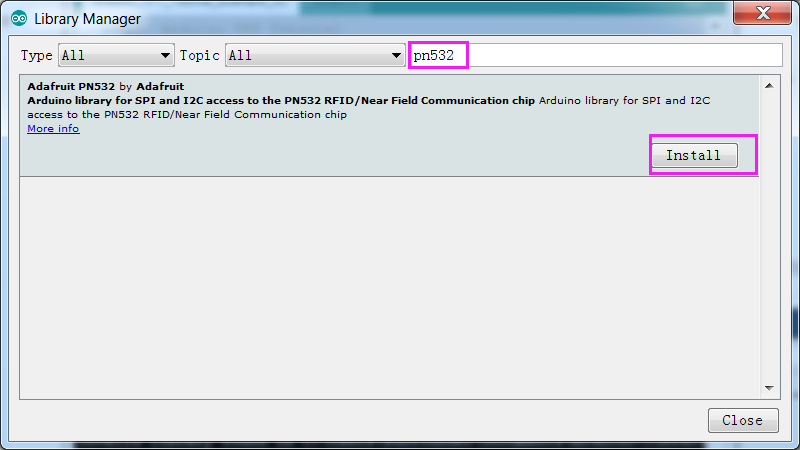
Step 2: Select File->Examples ->Adafruit PN532->ReadMifare to open the ReadMifare.ino
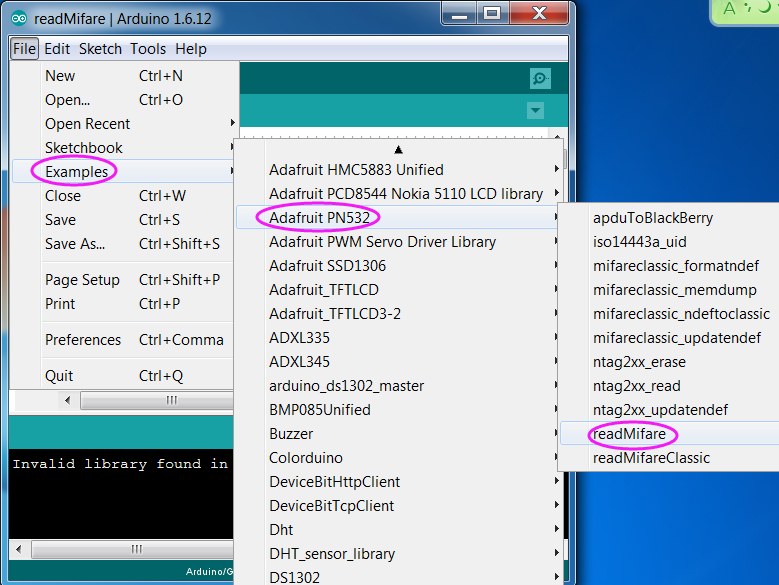
Test under SPI Mode
Step 1: Slide the switch to SPI mode:
| SEL0 | SEL1 |
| L | H |
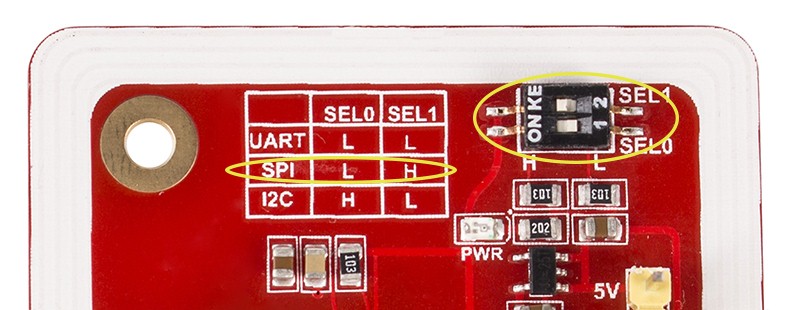
Step 2: Connect the module and the Uno board as shown below:
| PN532 Module | SunFounder Uno |
| GND | GND |
| 5V | 5V |
| SCK | 2 |
| MOSI | 3 |
| NSS | 4 |
| MISO | 5 |

Step 3: Select the corresponding board and port, and upload the code to the Uno.
Step 4: Click ![]() at the upper right corner to open the serial monitor, and select 115200 baud.
at the upper right corner to open the serial monitor, and select 115200 baud.
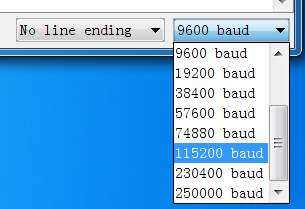
Step 5: Thus, you can see the basic information of the card here
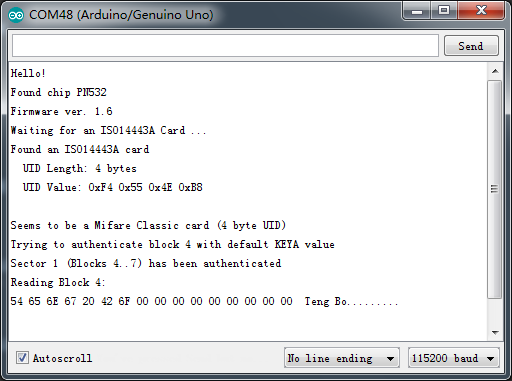
Test under I2C Mode
Step 1: Since the SPI mode is set as default, we need to make some changes to the code before testing under I2C mode. Use "//" to comment out the line56, and activate Line 65 by removing the double slashes (comment mark) as shown below:
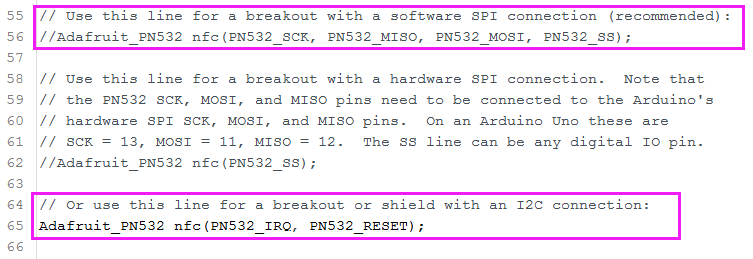
Step 2: Slide the switch to I2C mode on the module:
| SEL0 | SEL1 |
| H | L |
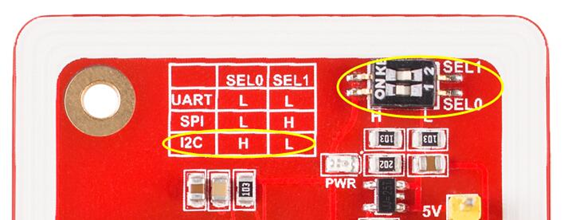
Step 3: Connect the PN532 and the Uno/Mega2560 as shown below:
| PN532 Module | Uno/Mega2560 |
| GND | GND |
| 5V | 5V |
| SDA | A4/ pin20 Mega2560 |
| SCL | A5 /pin21 Mega2560 |
| RSTO | 3 |
| IRQ | 2 |

Step 4: Upload the program to the board, and open the Serial Monitor. Change the baud rate to 115200, then put the blank NFC card on the PN532 NFC Module, and then you can see the data of the card as shown below: (the UID Value varies from different UID settings.)
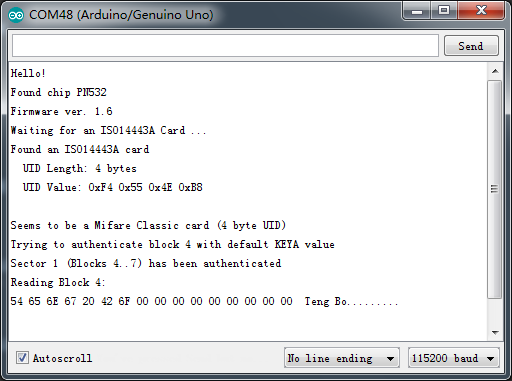
Test for Raspberry
Premise
Note: If you have configured libnfc before, please delete the config file.
sudo rm –rf /etc/nfc
This module is equipped with on-board antenna, so there is no external antenna coil. It is compatible with SPI, IIC interfaces to communicate. With the support of NFC library, Raspberry Pi can connect products with the function of NFC, thus it is easy to use.
I2C Communication Instructions for Raspberry Pi
1. Open I2C of the Raspberry Pi :
sudo raspi-config
Select 9 Advanced Options -> I2C -> yes.
2. Install some dependent packages
sudo apt-get update sudo apt-get install libusb-dev libpcsclite-dev i2c-tools
3. Download and unzip the source code package of libnfc
cd ~ wget http://dl.bintray.com/nfc-tools/sources/libnfc-1.7.1.tar.bz2 tar -xf libnfc-1.7.1.tar.bz2
4. Compile and install
cd libnfc-1.7.1 ./configure --prefix=/usr --sysconfdir=/etc make sudo make install
5. Write the configuration file for NFC communication
cd /etc sudo mkdir nfc sudo nano /etc/nfc/libnfc.conf
Check the following details of the file etc/nfc/libnfc.conf:
# Allow device auto-detection (default: true) # Note: if this auto-detection is disabled, user has to set manually a device # configuration using file or environment variable allow_autoscan = true # Allow intrusive auto-detection (default: false) # Warning: intrusive auto-detection can seriously disturb other devices # This option is not recommended, user should prefer to add manually his device. allow_intrusive_scan = false # Set log level (default: error) # Valid log levels are (in order of verbosity): 0 (none), 1 (error), 2 (info), 3 (debug) # Note: if you compiled with --enable-debug option, the default log level is "debug" log_level = 1 # Manually set default device (no default) # To set a default device, you must set both name and connstring for your device # Note: if autoscan is enabled, default device will be the first device available in device list. #device.name = "_PN532_SPI" #device.connstring = "pn532_spi:/dev/spidev0.0:500000" device.name = "_PN532_I2c" device.connstring = "pn532_i2c:/dev/i2c-1"
6. Wiring
Toggle the switch to the I2C mode
| SEL0 | SEL1 |
| H | L |
Pin diagram of Raspberry pi
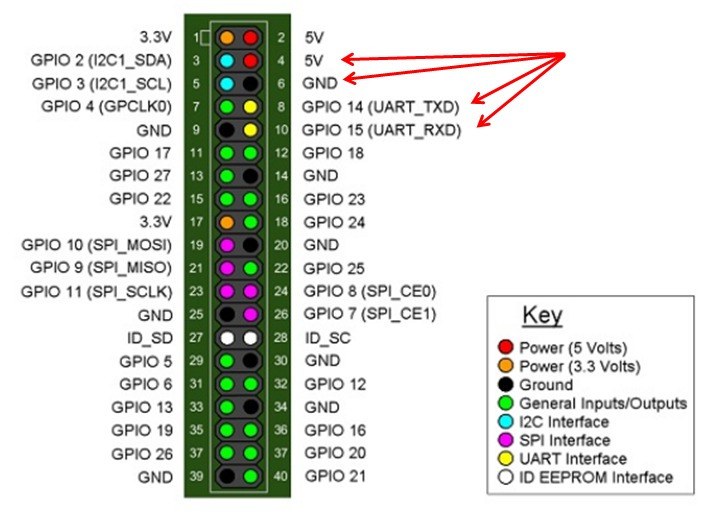
Connect the devices:
| PN532 | Raspberry |
| 5V | 5V |
| GND | GND |
| SDA | SDA0 |
| SCL | SCL0 |
7. Run i2cdetect –y 1 to check whether the I2C device is recognized.
If yes, it means both the module and the wiring work well.
Then type in nfc-list to check the NFC module:
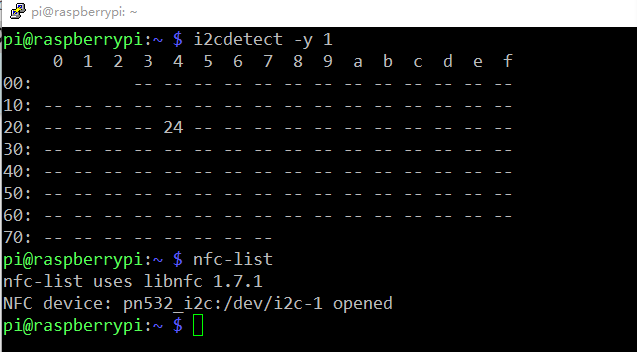
Run nfc-poll to scan the RFID tag and you can read information on the card:
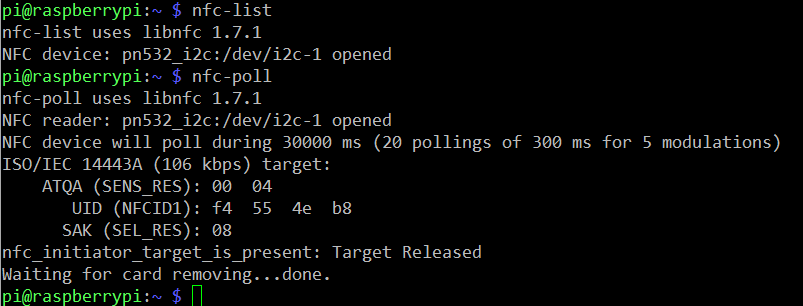
SPI Communication Instructions for Raspberry Pi
1. Open SPI of the Raspberry Pi:
sudo raspi-config
Select 9 Advanced Options -> SPI -> yes.
2. Install some dependent packages
sudo apt-get update sudo apt-get install libusb-dev libpcsclite-dev i2c-tools
3. Download and unzip the source code package of libnfc
cd ~ wget http://dl.bintray.com/nfc-tools/sources/libnfc-1.7.1.tar.bz2 tar -xf libnfc-1.7.1.tar.bz2
4. Compile and install
cd libnfc-1.7.1 ./configure --prefix=/usr --sysconfdir=/etc make sudo make install
5. Write the configuration file for NFC communication
cd /etc sudo mkdir nfc sudo nano /etc/nfc/libnfc.conf
Check the following details of the file etc/nfc/libnfc.conf:
# Allow device auto-detection (default: true) # Note: if this auto-detection is disabled, user has to set manually a device # configuration using file or environment variable allow_autoscan = true # Allow intrusive auto-detection (default: false) # Warning: intrusive auto-detection can seriously disturb other devices # This option is not recommended, user should prefer to add manually his device. allow_intrusive_scan = false # Set log level (default: error) # Valid log levels are (in order of verbosity): 0 (none), 1 (error), 2 (info), 3 (debug) # Note: if you compiled with --enable-debug option, the default log level is "debug" log_level = 1 # Manually set default device (no default) # To set a default device, you must set both name and connstring for your device # Note: if autoscan is enabled, default device will be the first device available in device list. device.name = "_PN532_SPI" device.connstring = "pn532_spi:/dev/spidev0.0:500000" #device.name = "_PN532_I2c" #device.connstring = "pn532_i2c:/dev/i2c-1"
6. Wiring
Toggle the switch to the I2C mode
| SEL0 | SEL1 |
| L | H |
Connect the devices:
| PN532 | Raspberry |
| 5V | 5V |
| SCK | SCKL |
| MISO | MISO |
| MOSI | MOSI |
| NSS | CE0 |
7. Run ls /dev/spidev0.* to check whether the SPI is opened or not.
If yes, it means both the module and the wiring work well.
Then type in nfc-list to check the NFC module:
/dev/spidev0.0 /dev/spidev0.1
If two devices are detected, it means the SPI is already opened.
Then type in nfc-list to check the NFC module:
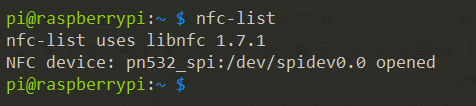
Run nfc-poll to scan the RFID tag and you can read information on the card:
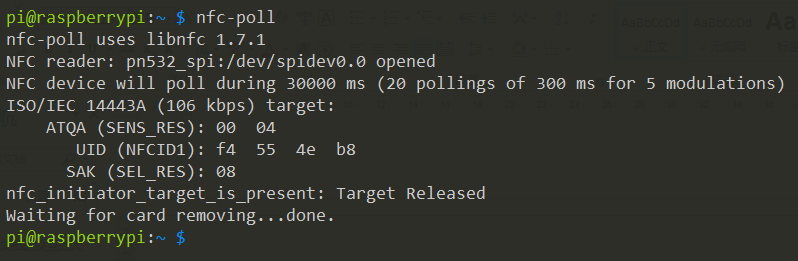
WARNING:
After test, we know that currently for using the Raspberry Pi 3 model B in the SPI way, there will be an error prompt of TFI Mismatch, while this does not happen to the model B+ and 2 model B.
