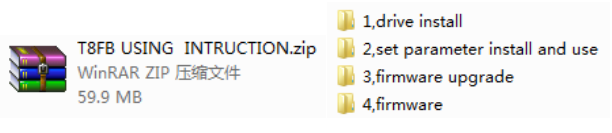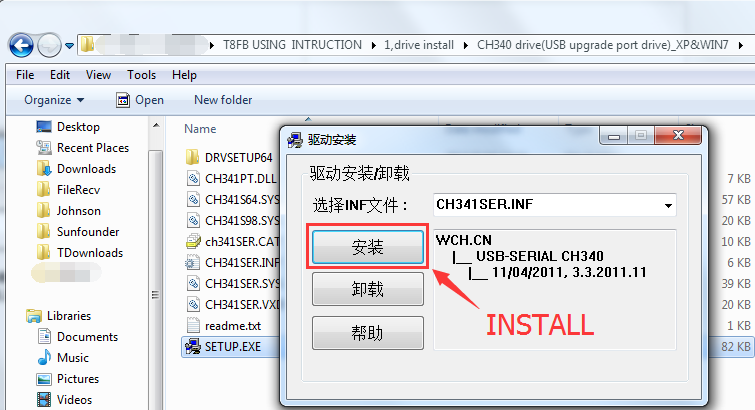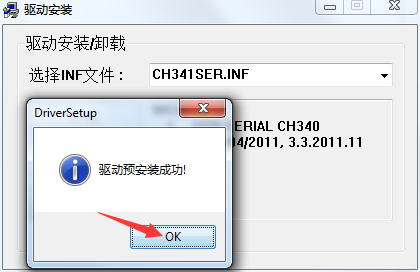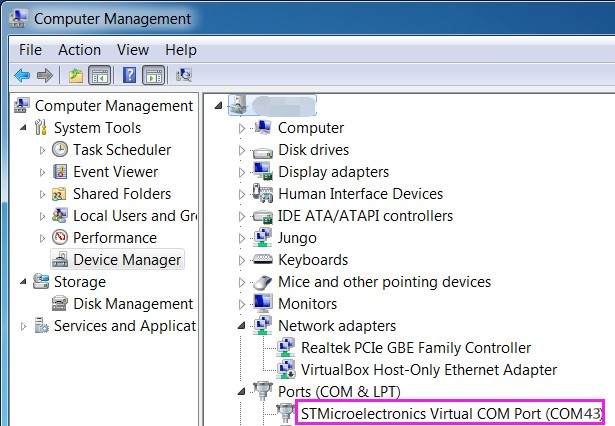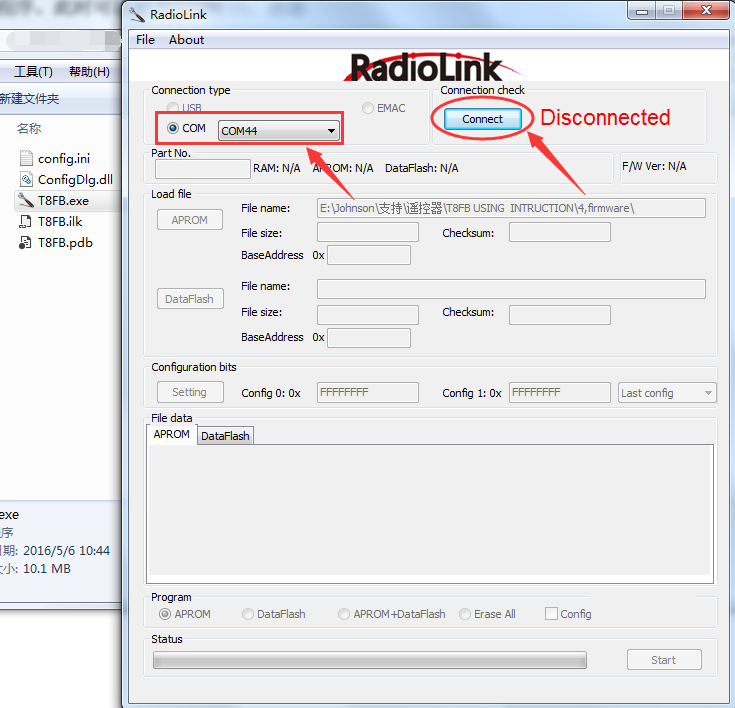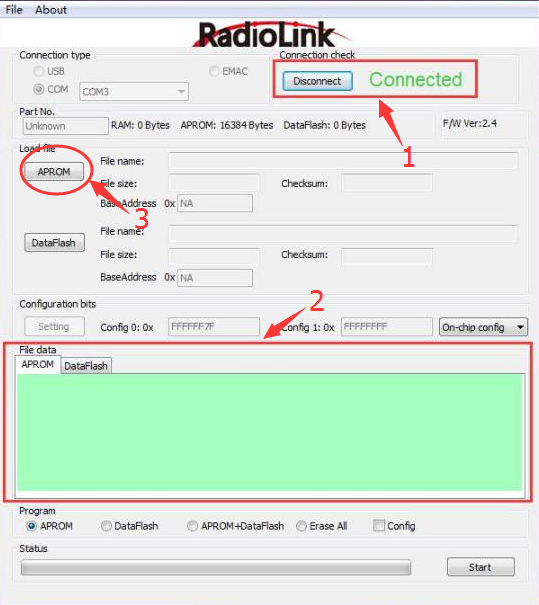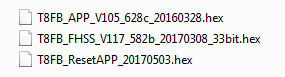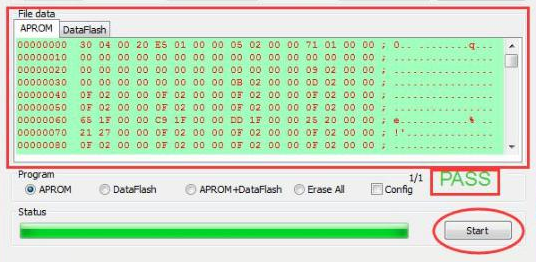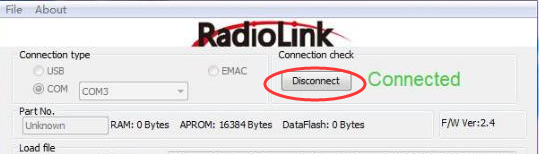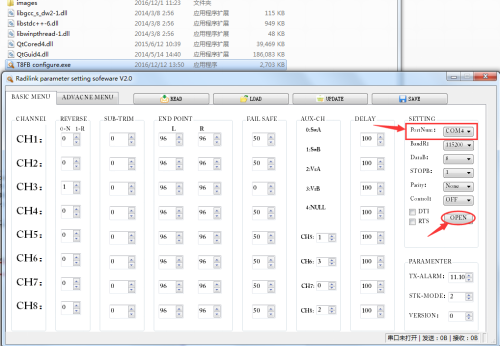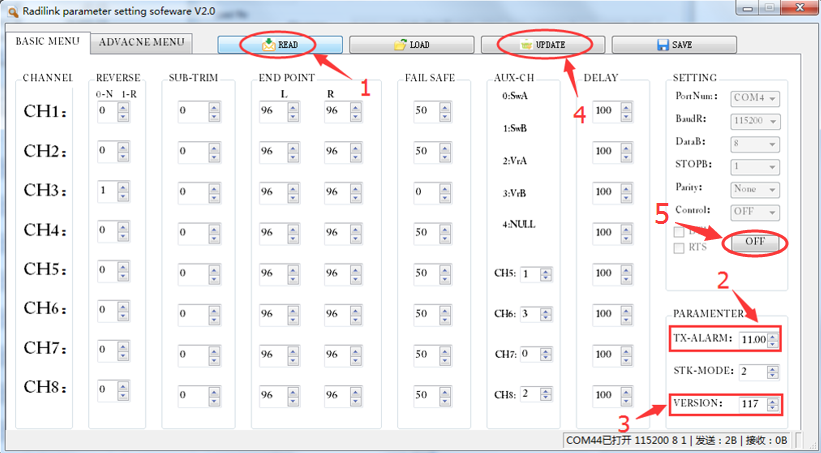Difference between revisions of "RadioLink T8FB 2.4G 8CH Remote Control System Transmitter"
(→Firmware Upgrade of the Previous T8FB (No USB Port)) |
(→Firmware Upgrade of the Previous T8FB (No USB Port)) |
||
| Line 34: | Line 34: | ||
==Firmware Upgrade of the Previous T8FB (No USB Port)== | ==Firmware Upgrade of the Previous T8FB (No USB Port)== | ||
| − | '''1. Extract the [http://wiki.sunfounder.cc/images/ | + | '''1. Extract the [http://wiki.sunfounder.cc/images/0/08/New_T8FB_USING_INTRUCTION.zip T8FB_USING_INTRUCION] file and you can see 4 folders inside:'''<br> |
[[File:ll2-3.png]]<br> | [[File:ll2-3.png]]<br> | ||
Revision as of 09:41, 5 May 2017
Features
1. Inheritance industrial designing.
2. Cooperate with professional designer of AT9. T8FB adds innovation and independent design concept, can be a perfect choice for your plane.
3. Long-tested anti-interference.
4. Follows the technology of wireless spread spectrum used by T7F, makes it possible to control freely in condition of same frequency interference.
5. S-BUS, PPM and PWM signal output at the same time.
6. Compatible with FUTABA S-BUS port, also supports cable connection input one by one, S-BUS, PPM and PWM signals are possible to use at the same time.
Specifications
Suitable for: Remote Control Aircraft
Size: T8FB - 173*102*206mm, R8EH - 48.5*21*11mm.
Weight: 0.47kg(including R8EH)
Frequency: 2.4GHz ISM band(2400MHz2483.5MHz)
Modulation mode: GFSK
Channel bandwidth: 400KHz
Band width:1200KHz
Spread spectrum: FHSS
Adjacent channel rejection: >36dBM
Transmitter power: <100mW (20dBM)
Sensitivity: -104dBM
Speed rate:38kbps
PWM output: 1.0ms2.0ms
Section precision: 2000, 0.5us per section
Cycle:15 ms/per frame
Radio T8FB operating voltage: 4.8V18V
Radio T8FB operating current: <110mA
Receiver R8EH operating voltage: 4.610V
Receiver R8EH operating current: <30mA
Control distance: more than 1000 meters air, the actual control distance depends on the flying environment.
Firmware Upgrade of the Previous T8FB (No USB Port)
1. Extract the T8FB_USING_INTRUCION file and you can see 4 folders inside:
2. Open the 1.drive install folder, unzip the file inside that fits your operation system
E.g, if your computer runs on WIN7, unzip the first file CH340 drive, open the folder extracted, and double click to open the installation file SETUP.EXE and click Install.
After a few seconds, a window will pop up to prompt you the drive pre-installation is done.
3. Connect the Radiolink T8FB USB cable: TXD to the white wire, RXD to the green and GND to the black one.
4. Insert the round plug of the cable into the round port on the back of the T8FB, and plug the USB port into the PC.
5. Then on the PC a message will pop up to prompt you the drive installation is done. Go to Device Manager -> Ports and you can see the COMxx port appear.
6. Open 3,firmware upgrade, unzip T8FB APP.zip. And open T8FB APP, double click to open T8FB.exe. Then the RadioLink program will pop up a window. On it you can see the COM port, click Connect and switch on the radio transmitter in 2 seconds!
7. When the red Disconnect changes into green Connected, it means the connection succeeds. At the same time, the text box of APROM under File data will also turn into green. Click APROM as shown in 3 in the figure below.
8. Open another folder 4,firmware, click to open the second hexfile (V117, 20170308). Note: With the V117 firmware upgraded, the transmitter can only work with the new R8EF and R8FM receivers.
After upgrading the firmware, if you want to use the previous R8EH receiver, you need to flash the older version (ResetAPP, 20170503) of the firmware to the transmitter, and then the version V105.
9. Click Start and the progress bar will start going. After it goes to the end all in green, and PASS appears, it indicates the firmware upgrade or change is successful.
10. Now you can click Disconnect to break the connection.
11. Open the folder 2,set parameter install and use, extract the file Radilink parameter setting sofeware V2.0.rar. Open the folder, double click to open T8FB configure.exe. Now you can see the COM port in PortNum, select it and click OPEN.
12. Click READ and the transmitter will beep twice. You can see the battery alarm voltage value TX-ALARM is 11.00V, which is the default value set by the manufacture. You can change it based on actual needs, and click UPDATE after modification. The transmitter will beep once, indicating the data has been changed and updated to the device. VERSION: 117 means the version of the firmware. Click OFF (5 in the figure) to disconnect the transmitter and the PC.
After all operations above are done, unplug the T8FB USB cable. Keep the transmitter switched on, press and hold the RESET button of the R8EF or R8FM receiver, and release it when the indicator of the receiver blinks. Wait for 5s, and the indicator will change to steady lighting, which means the re-pairing of the transmitter and receiver succeeds. At last, please calibrate the transmitter based on the manual CC3D Software Debugging, and check whether the unlocking method is good. If yes, save it and disconnect. Now you can try to fly the plane.