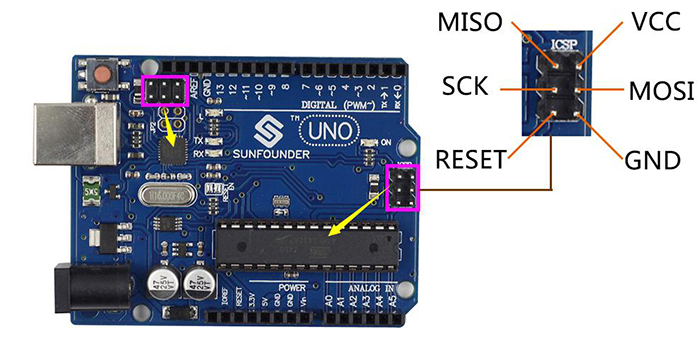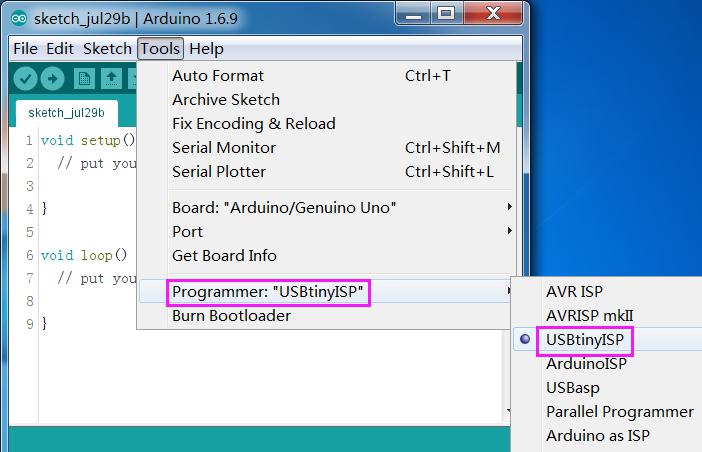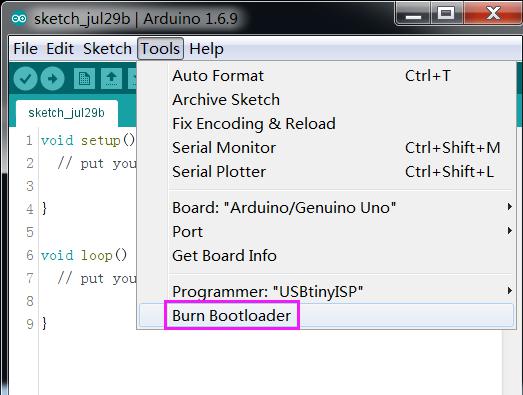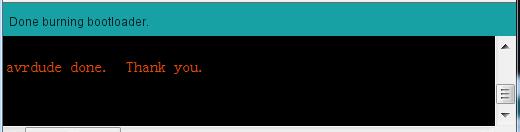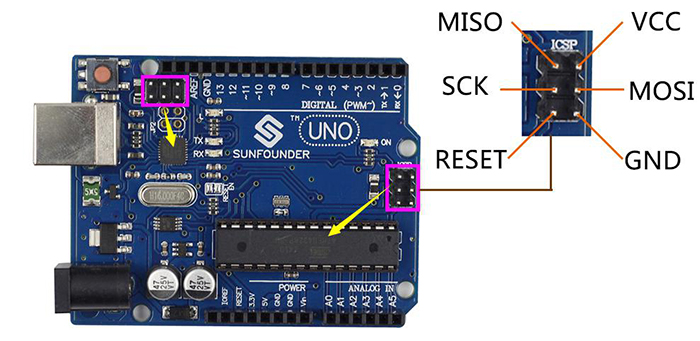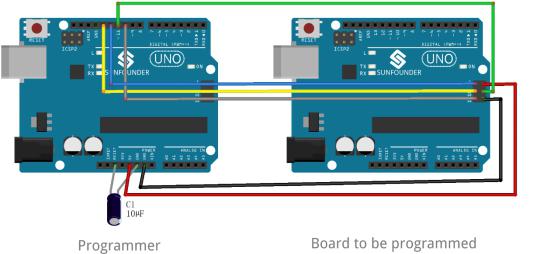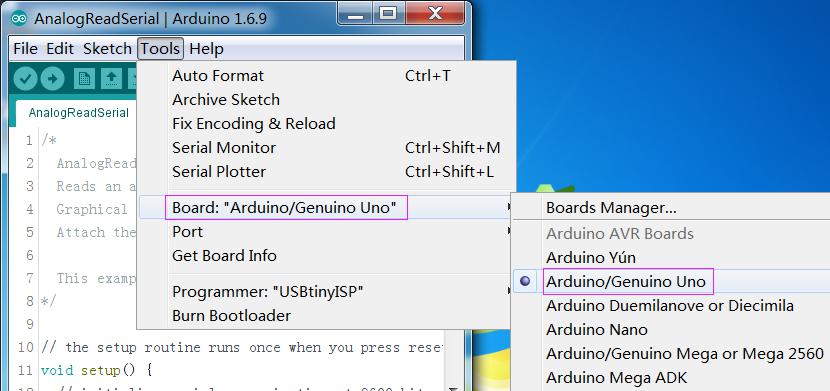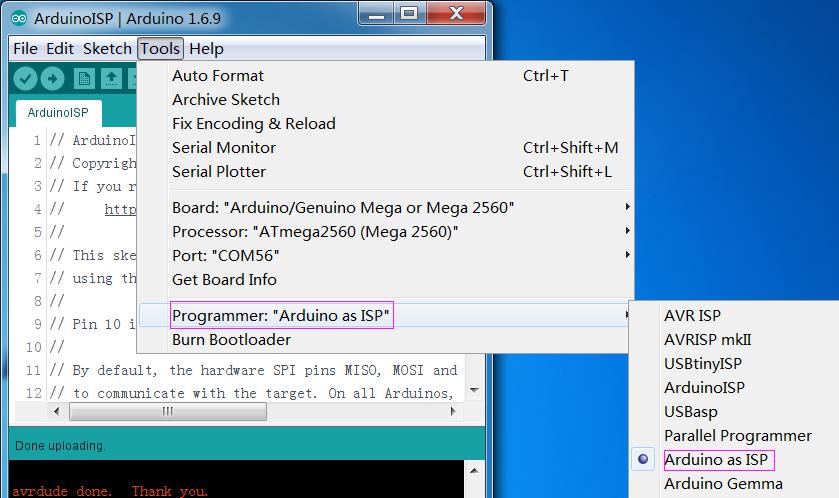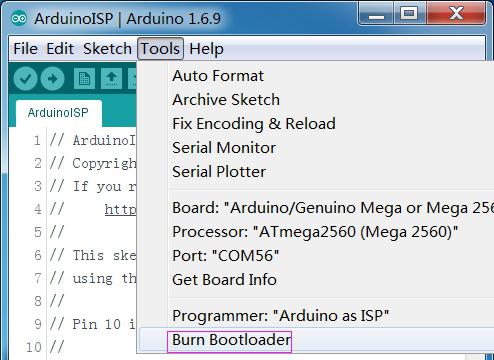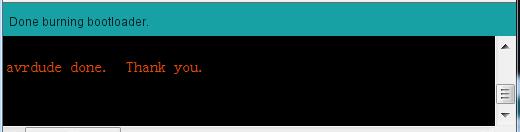Difference between revisions of "Arduino Bootloader Burned Method"
| Line 21: | Line 21: | ||
Connect components as follows. Then connect the buring tool USBtinyISP to the computer by a USB cable. You can connect the Uno later because the UNO will take power from the USBtinyISP. | Connect components as follows. Then connect the buring tool USBtinyISP to the computer by a USB cable. You can connect the Uno later because the UNO will take power from the USBtinyISP. | ||
| − | [[File: | + | [[File:basssss1.jpg]] |
Arduino Uno R3 has two ICSP headers: one for the ATmega16U2 and one for the ATmega328. To reflash the bootloader on this board, you would use just the ICSP header for the ATmega328 | Arduino Uno R3 has two ICSP headers: one for the ATmega16U2 and one for the ATmega328. To reflash the bootloader on this board, you would use just the ICSP header for the ATmega328 | ||
| Line 33: | Line 33: | ||
::::::::::GND --------------- GND | ::::::::::GND --------------- GND | ||
| − | [[File: | + | [[File:bassssss2.jpg]] |
===='''Burn Bootloader'''==== | ===='''Burn Bootloader'''==== | ||
1)Open the Arduino IDE and choose your board type. What should be burnt here is UNO, so choose UNO. | 1)Open the Arduino IDE and choose your board type. What should be burnt here is UNO, so choose UNO. | ||
| − | [[File: | + | [[File:bassssss3.jpg]] |
2)Choose Programmer USBTinyISP here | 2)Choose Programmer USBTinyISP here | ||
| − | [[File: | + | [[File:bsssssa4.jpg]] |
3)Click Burn Bootloader | 3)Click Burn Bootloader | ||
| − | [[File: | + | [[File:bassssss5.jpg]] |
4)Wait for a while and if there appears Done Burning bootloader in IDE. It indicates that you have uploaded the bootloader successfully. | 4)Wait for a while and if there appears Done Burning bootloader in IDE. It indicates that you have uploaded the bootloader successfully. | ||
| − | [[File: | + | [[File:bassssss6.jpg]] |
==='''Method2 Use Uno or Duemilanove as the programmer'''=== | ==='''Method2 Use Uno or Duemilanove as the programmer'''=== | ||
| Line 71: | Line 71: | ||
Wire your Arduino board to the target as shown in the diagram below. (Note for the Arduino Uno: you'll need to add a 10 uF capacitor between reset and ground.) | Wire your Arduino board to the target as shown in the diagram below. (Note for the Arduino Uno: you'll need to add a 10 uF capacitor between reset and ground.) | ||
| − | [[File: | + | [[File:basssss7.jpg]] |
::::::::::Uno ---------- Uno | ::::::::::Uno ---------- Uno | ||
| Line 81: | Line 81: | ||
::::::::::GND ---------- GND | ::::::::::GND ---------- GND | ||
| − | [[File: | + | [[File:bassss8.jpg]] |
| − | [[File: | + | [[File:basssss9.jpg]] |
| Line 89: | Line 89: | ||
1)Open the Arduino IDE and choose your board type. What should be burnt here is UNO, so choose UNO. | 1)Open the Arduino IDE and choose your board type. What should be burnt here is UNO, so choose UNO. | ||
| − | [[File: | + | [[File:basssss10.jpg]] |
2)Choose Programmer Arduino as ISP here. | 2)Choose Programmer Arduino as ISP here. | ||
| − | [[File: | + | [[File:basssss11.jpg]] |
3) Click Burn Bootloader | 3) Click Burn Bootloader | ||
| − | [[File: | + | [[File:bsssssa12.jpg]] |
4)Wait for a while and if there appears Done Burning bootloader in IDE. It indicates that you have uploaded the bootloader successfully. | 4)Wait for a while and if there appears Done Burning bootloader in IDE. It indicates that you have uploaded the bootloader successfully. | ||
| − | [[File: | + | [[File:bassssss13.jpg]] |
For details, please refer to <font color="blue">https://www.arduino.cc/en/Tutorial/ArduinoISP</font> | For details, please refer to <font color="blue">https://www.arduino.cc/en/Tutorial/ArduinoISP</font> | ||
Revision as of 07:39, 4 August 2016
Contents
Introduction
When you have chosen the right board and port, and there is no connection between TX/RX and the circuit. If you still fail to deliver the code, the bootloader of your board may have lost, then you need to re-burn the bootloader to your board. Just take how to burn it to UNO as an example, there are two ways, if you already have one USBtinyUSP, the burning will be much easier, if you don’t have one, you can use UNO or Duemilanove as the programmer.
Method 1 Use USBTinyUSP as the Programmer
Preparations
-USBtinyISP Module (burning tool)
-Arduino Board (use Uno here)
-PC
-Arduino IDE
-USB cable
Wiring
Connect components as follows. Then connect the buring tool USBtinyISP to the computer by a USB cable. You can connect the Uno later because the UNO will take power from the USBtinyISP.
Arduino Uno R3 has two ICSP headers: one for the ATmega16U2 and one for the ATmega328. To reflash the bootloader on this board, you would use just the ICSP header for the ATmega328
- USBtinyISP Module -------- Uno
- MOSI --------------- MOSI
- MISO --------------- MISO
- RST --------------- RST
- SCK --------------- SCK
- VCC --------------- VCC
- GND --------------- GND
- USBtinyISP Module -------- Uno
Burn Bootloader
1)Open the Arduino IDE and choose your board type. What should be burnt here is UNO, so choose UNO.
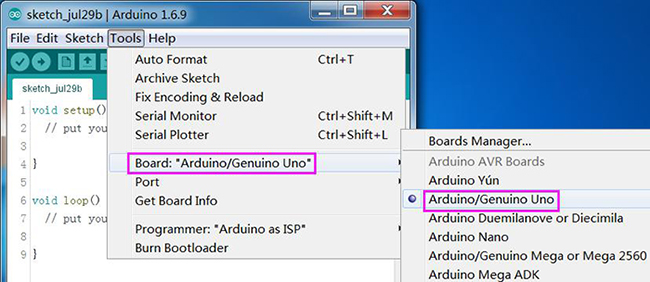 2)Choose Programmer USBTinyISP here
2)Choose Programmer USBTinyISP here
3)Click Burn Bootloader
4)Wait for a while and if there appears Done Burning bootloader in IDE. It indicates that you have uploaded the bootloader successfully.
Method2 Use Uno or Duemilanove as the programmer
Note: After testing, this kind of method just used successfully in Arduino Duemilanove, arduino nano, arduino uno who use 328P.
Preparations
-2 Arduino Board ( One as the Prammer and one need to burn bootloader)
-PC
-Arduino IDE
-USB cable
Upload code to the Programmer
Open ArduinoISP.ino in File->Examples-> ArduinoISP and upload it to your programmer.
After Upload, it will basically act as an AVR programmer. This isn’t really recommended for production of boards, or boards with lots of memory, but, in a pinch, it works pretty well. Also as of this writing the code only works on ATmega328 boards.
Wiring
Wire your Arduino board to the target as shown in the diagram below. (Note for the Arduino Uno: you'll need to add a 10 uF capacitor between reset and ground.)
- Uno ---------- Uno
- MOSI --------- MOSI
- MISO --------- MISO
- RST ---------- RST
- SCK ---------- SCK
- VCC ---------- VCC
- GND ---------- GND
Burn Bootloader
1)Open the Arduino IDE and choose your board type. What should be burnt here is UNO, so choose UNO.
2)Choose Programmer Arduino as ISP here.
3) Click Burn Bootloader
4)Wait for a while and if there appears Done Burning bootloader in IDE. It indicates that you have uploaded the bootloader successfully.
For details, please refer to https://www.arduino.cc/en/Tutorial/ArduinoISP