Difference between revisions of "2.2 Inch TFT Screen Display Extension Board"
(→6.Record the buttons) |
|||
| Line 62: | Line 62: | ||
===6.Record the buttons=== | ===6.Record the buttons=== | ||
| − | + | ||
| − | sudo /etc/init.d/lirc stop | + | sudo /etc/init.d/lirc stop |
| − | sudo irrecord -n -d /dev/lirc0 ~/lircd.conf | + | sudo irrecord -n -d /dev/lirc0 ~/lircd.conf |
| − | + | ||
Record the buttons for your remote control as prompted. Record respectively "'''pause'''", "'''nextsong'''", "'''prevsong'''", "'''stop'''", "'''volumeup'''", and "v'''olumedown'''". | Record the buttons for your remote control as prompted. Record respectively "'''pause'''", "'''nextsong'''", "'''prevsong'''", "'''stop'''", "'''volumeup'''", and "v'''olumedown'''". | ||
Overwrite the corresponding lirc file with the recorded ~/lircd.conf | Overwrite the corresponding lirc file with the recorded ~/lircd.conf | ||
| − | sudo cp ~/lircd.conf /etc/lirc/lircd.conf | + | sudo cp ~/lircd.conf /etc/lirc/lircd.conf |
===7.Start lirc=== | ===7.Start lirc=== | ||
Revision as of 10:34, 17 June 2016
Contents
[hide]- 1 Features
- 2 Procedures for Applying TFT Screen Display with Raspbian Jessie
- 3 Buttons
- 4 Backlight control:
- 5 Infrared Receiving:
- 5.1 1.Connect the two soldering pads of SJ1 by solder.
- 5.2 2. Update and install the LIRC. Run:
- 5.3 3.Edit /boot/config.txt and add settings. IR receiver of the extension board = 26
- 5.4 4.Edit the configuration file of LIRC to enable the Infrared function:
- 5.5 5.Reboot the Raspberry Pi.
- 5.6 6.Record the buttons
- 5.7 7.Start lirc
- 5.8 8.Check the status of recording. Run
- 5.9 9.You can also view the name of the recorded and ready-for-use buttons by the command irsend
- 5.10 10.Now you can send the code of the recorded buttons on the remote by the Infrared emitter.
Features
- Size: 65mm×56.5mm, standard as a Raspberry Pi HAT board
- Screen sizing 2.2 inch and supporting a 320x240 resolution with high PPI, being small but able to provide a fine image
- Multi-button design: 6 buttons, meeting different demands for buttons from various users
- With an Infrared receiver
Procedures for Applying TFT Screen Display with Raspbian Jessie
Download the simplified installation package at the bottom (or here). Transfer it to the Raspberry Pi.
Finish the installation with Installation Guide which comes along with the product.
Buttons
There are 6 buttons on the screen, which are marked by a number beginning with "#", such as #21, #22, etc. The number indicates that the pins are connected to GPIOs defined by BCM numbering.
Backlight control:
SJ2 is the switch for backlight control. Connect the two soldering pads of SJ2 by solder. You can use #27 to switch on/off the backlight.
gpio -g mode 27 in # Switch off gpio -g mode 27 out # Switch on
Infrared Receiving:
SJ1 is the switch for IR control.
1.Connect the two soldering pads of SJ1 by solder.
2. Update and install the LIRC. Run:
sudo apt-get update sudo apt-get install lirc
3.Edit /boot/config.txt and add settings. IR receiver of the extension board = 26
sudo nano /boot/config.txt
Add the following line to config.txt
dtoverlay=lirc-rpi,gpio_in_pin=26
4.Edit the configuration file of LIRC to enable the Infrared function:
sudo nano /etc/lirc/hardware.conf
Change the following lines:
LIRCD_ARGS="--uinput" DRIVER="default" DEVICE="/dev/lirc0" MODULES="lirc_rpi"
Note that there should be two hyphens in "--uinput".
5.Reboot the Raspberry Pi.
sudo reboot
And then, check whether the Infrared function is enabled.
ls /dev/l*
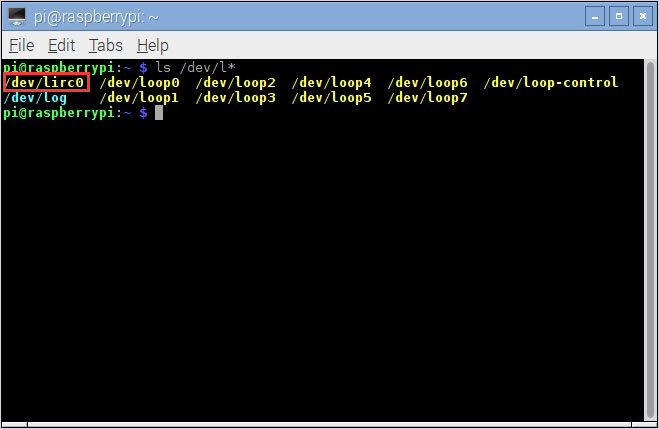
If you see the contents are displayed as shown in the above red box, it means the function is active now.
6.Record the buttons
sudo /etc/init.d/lirc stop sudo irrecord -n -d /dev/lirc0 ~/lircd.conf
Record the buttons for your remote control as prompted. Record respectively "pause", "nextsong", "prevsong", "stop", "volumeup", and "volumedown".
Overwrite the corresponding lirc file with the recorded ~/lircd.conf
sudo cp ~/lircd.conf /etc/lirc/lircd.conf
7.Start lirc
sudo /etc/init.d/lirc start
8.Check the status of recording. Run
irw
Then press the buttons recorded before in turns.
9.You can also view the name of the recorded and ready-for-use buttons by the command irsend
irsend LIST /home/pi/lircd.conf
You can see contents similar to the following displayed
irsend: 000000000000c837 pause irsend: 00000000000048b7 nextsong
10.Now you can send the code of the recorded buttons on the remote by the Infrared emitter.
You can thus use the extension board to change programs. Refer to the following commands:
irsend SEND_ONCE /home/pi/lircd.conf pause irsend SEND_ONCE /home/pi/lircd.conf nextsong irsend SEND_ONCE /home/pi/lircd.conf KEY_VOLUMEDOWN irsend SEND_ONCE /home/pi/lircd.conf KEY_VOLUMEUP




