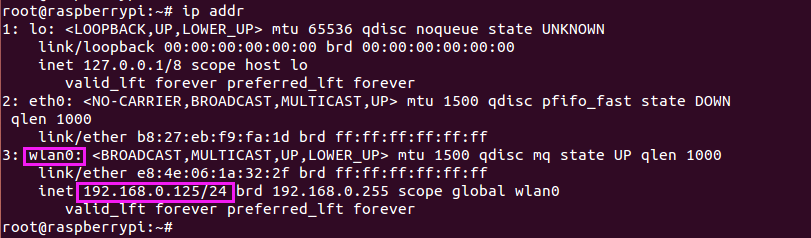Difference between revisions of "Wifi adapter user manual"
From Wiki
(Created page with "'''Step 1''': Insert Wifi adapter into the USB interface of the Raspberry Pi. '''Step 2''': Start the Raspberry Pi, modify the network configuration file under /etc/network/in...") |
|||
| Line 1: | Line 1: | ||
| + | [[File:Fdsf.png]]<br> | ||
'''Step 1''': Insert Wifi adapter into the USB interface of the Raspberry Pi. | '''Step 1''': Insert Wifi adapter into the USB interface of the Raspberry Pi. | ||
'''Step 2''': Start the Raspberry Pi, modify the network configuration file under /etc/network/interfaces. After modification, it is shown as follows: | '''Step 2''': Start the Raspberry Pi, modify the network configuration file under /etc/network/interfaces. After modification, it is shown as follows: | ||
| Line 14: | Line 15: | ||
'''Step 3''': Save, exit and restart the Raspberry Pi. | '''Step 3''': Save, exit and restart the Raspberry Pi. | ||
Type ip addr on terminal and press Enter, you should see the Raspberry Pi has obtained the IP address by Wifi Adapter. | Type ip addr on terminal and press Enter, you should see the Raspberry Pi has obtained the IP address by Wifi Adapter. | ||
| + | [[File:Vfcvbf.png]]<br> | ||
Latest revision as of 06:18, 12 May 2016

Step 1: Insert Wifi adapter into the USB interface of the Raspberry Pi.
Step 2: Start the Raspberry Pi, modify the network configuration file under /etc/network/interfaces. After modification, it is shown as follows:
auto lo iface lo inet loopback iface eth0 inet dhcp allow-hotplug wlan0 auto wlan0 iface wlan0 inet dhcp wpa-ssid "your_wifi_SSID" wpa-psk "your_wifi_password"
Step 3: Save, exit and restart the Raspberry Pi.
Type ip addr on terminal and press Enter, you should see the Raspberry Pi has obtained the IP address by Wifi Adapter.