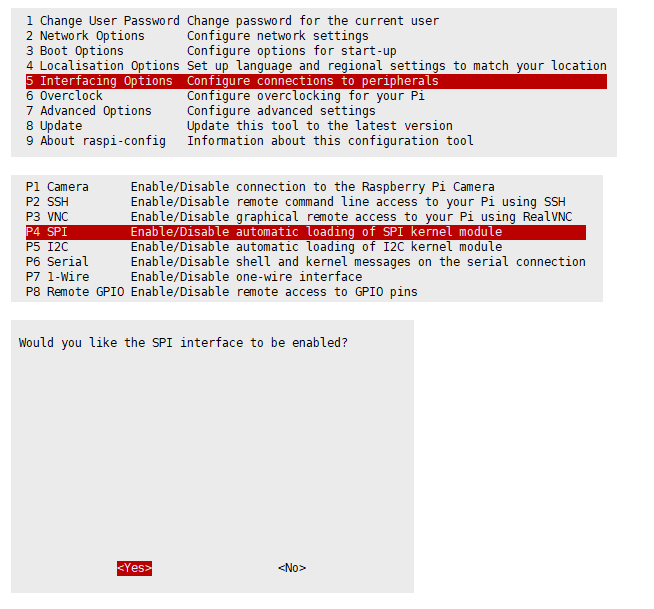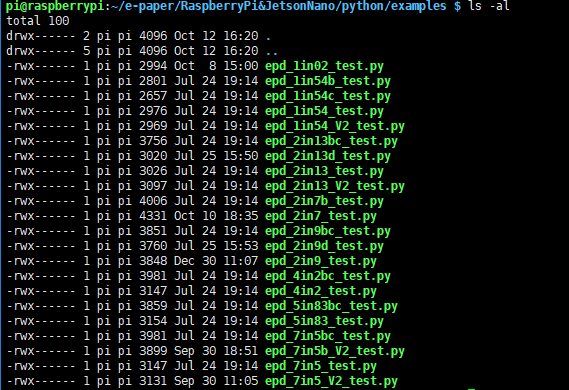Difference between revisions of "Raspberry pi 2.13'' e ink display(250x122)"
(→Operations Guide) |
|||
| (7 intermediate revisions by the same user not shown) | |||
| Line 32: | Line 32: | ||
== Operations Guide == | == Operations Guide == | ||
| + | Start the RPi and type in the following commands into the terminal.<br> | ||
<ol> | <ol> | ||
<li>sudo raspi-config</li> | <li>sudo raspi-config</li> | ||
[[File:Sc011 2.png]] | [[File:Sc011 2.png]] | ||
</ol> | </ol> | ||
| + | Then restart the RPi. | ||
| + | <ol> | ||
| + | <li>sudo reboot</li> | ||
| + | </ol> | ||
| + | Make sure that SPI has not been occupied by other devices and you can check this issue in /boot/config.txt.<br> | ||
| + | '''Library Installation'''<br> | ||
| + | Install BCM2835, and enter the RPi terminal and then run the next command. | ||
| + | <ol> | ||
| + | <li>wget http://www.airspayce.com/mikem/bcm2835/bcm2835-1.60.tar.gz</li> | ||
| + | <li>tar zxvf bcm2835-1.60.tar.gz </li> | ||
| + | <li>cd bcm2835-1.60/</li> | ||
| + | <li>sudo ./configure</li> | ||
| + | <li>sudo make</li> | ||
| + | <li>sudo make check</li> | ||
| + | <li>sudo make install</li> | ||
| + | </ol> | ||
| + | Install wiringPi | ||
| + | <ol> | ||
| + | <li>sudo apt-get install wiringpi</li> | ||
| + | <li>wget https://project-downloads.drogon.net/wiringpi-latest.deb</li> | ||
| + | <li>sudo dpkg -i wiringpi-latest.deb</li> | ||
| + | <li>gpio -v</li> | ||
| + | </ol> | ||
| + | Install Python function library. | ||
| + | <ol> | ||
| + | <li>#python2</li> | ||
| + | <li>sudo apt-get update</li> | ||
| + | <li>sudo apt-get install python-pip</li> | ||
| + | <li>sudo apt-get install python-pil</li> | ||
| + | <li>sudo apt-get install python-numpy</li> | ||
| + | <li>sudo pip install RPi.GPIO</li> | ||
| + | <li>sudo pip install spidev</li> | ||
| + | <li>#python3</li> | ||
| + | <li>sudo apt-get update</li> | ||
| + | <li>sudo apt-get install python3-pip</li> | ||
| + | <li>sudo apt-get install python3-pil</li> | ||
| + | <li>sudo apt-get install python3-numpy</li> | ||
| + | <li>sudo pip3 install RPi.GPIO</li> | ||
| + | <li>sudo pip3 install spidev</li> | ||
| + | </ol> | ||
| + | |||
| + | '''Download the Testing Program'''<br> | ||
| + | Start the RPi terminal and execute: | ||
| + | <ol> | ||
| + | <li>sudo git clone https://github.com/waveshare/e-Paper</li> | ||
| + | <li>cd e-Paper/RaspberryPi\&JetsonNano/python/examples</li> | ||
| + | </ol> | ||
| + | '''Run the Testing Program'''<br> | ||
| + | The following commands are to be executed under RaspberryPi&JetsonNano to ensure you can find your directory in the index.<br> | ||
| + | Enter python program directory and run the command ls -al.<br> | ||
| + | <ol> | ||
| + | <li>ls -al</li> | ||
| + | </ol> | ||
| + | [[File:Sc011 3.png]] | ||
| + | <ol> | ||
| + | <li>#python2</li> | ||
| + | <li>sudo python epd_2in13_V2_test.py</li> | ||
| + | <li>#python3</li> | ||
| + | <li>sudo python3 epd_2in13_V2_test.py</li> | ||
| + | </ol> | ||
| + | <br> | ||
| + | [[File:Sc011_1.jpg]] | ||
Latest revision as of 03:12, 9 April 2020
Description

A low-energy, high-falutin, electronic paper (ePaper / eInk / EPD) display for your Pi, in two different colour schemes: black/white.
This 250x122 pixel eInk display is perfect for displaying simple graphics and clearly rendered text. It has low power consumption, a wide viewing angle, and is readable in bright sunlight. After power is off, the last display can be kept.
Everything is completely assembled, no soldering is required, you can plug the eInk display directly into the GPIO pin of the Raspberry Pi. It‘s also has an 8-pin PH2.0 socket that can be connected to other development boards.
It'll work with any 40-pin version of the Pi, including Pi Zero and Pi Zero W.
Features
- 2.13 eInk Display
- Resolution: 250*122
- Operating Voltage: 3.3V/5V
- Communication Interface: SPI
- Visual Angle: 170°
- Gray Scale: 2
- Display Color: Black and White
- Dimension: 65mm*30.2mm
- Dot Pitch: 0.194*0.194
- Refresh Power: 26.5mV(typ.)
- For Raspberry Pi 4B/3B/3B+/2B/1B+/Zero W (any Pi with 2x20 connector)
Package Including
- 1 x 2.13 eInk Display
- 1 x 8pin Female Anti-reverse Cable
- Several Mounting Cable
Operations Guide
Start the RPi and type in the following commands into the terminal.
Then restart the RPi.
- sudo reboot
Make sure that SPI has not been occupied by other devices and you can check this issue in /boot/config.txt.
Library Installation
Install BCM2835, and enter the RPi terminal and then run the next command.
- wget http://www.airspayce.com/mikem/bcm2835/bcm2835-1.60.tar.gz
- tar zxvf bcm2835-1.60.tar.gz
- cd bcm2835-1.60/
- sudo ./configure
- sudo make
- sudo make check
- sudo make install
Install wiringPi
- sudo apt-get install wiringpi
- wget https://project-downloads.drogon.net/wiringpi-latest.deb
- sudo dpkg -i wiringpi-latest.deb
- gpio -v
Install Python function library.
- #python2
- sudo apt-get update
- sudo apt-get install python-pip
- sudo apt-get install python-pil
- sudo apt-get install python-numpy
- sudo pip install RPi.GPIO
- sudo pip install spidev
- #python3
- sudo apt-get update
- sudo apt-get install python3-pip
- sudo apt-get install python3-pil
- sudo apt-get install python3-numpy
- sudo pip3 install RPi.GPIO
- sudo pip3 install spidev
Download the Testing Program
Start the RPi terminal and execute:
- sudo git clone https://github.com/waveshare/e-Paper
- cd e-Paper/RaspberryPi\&JetsonNano/python/examples
Run the Testing Program
The following commands are to be executed under RaspberryPi&JetsonNano to ensure you can find your directory in the index.
Enter python program directory and run the command ls -al.
- ls -al
- #python2
- sudo python epd_2in13_V2_test.py
- #python3
- sudo python3 epd_2in13_V2_test.py