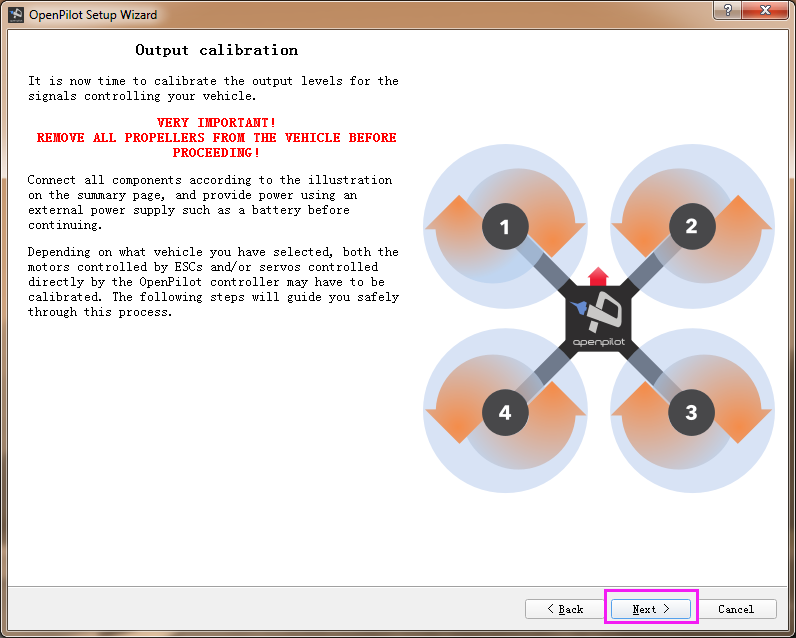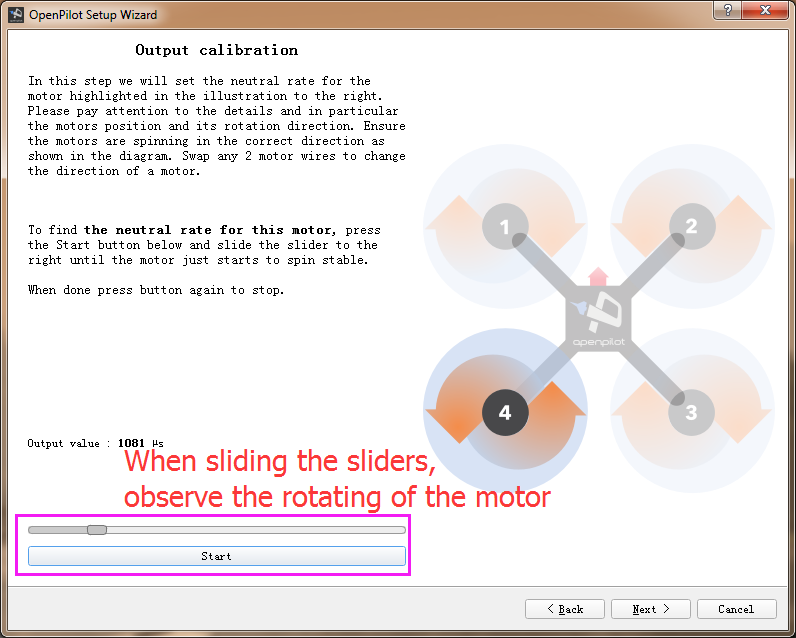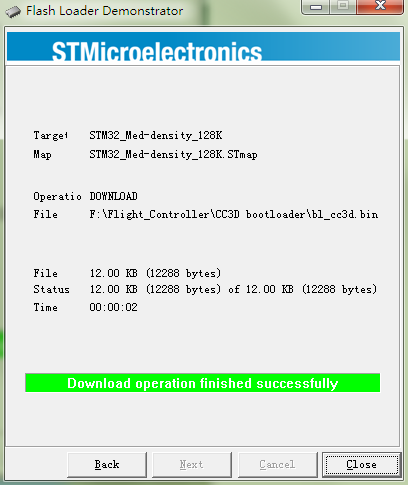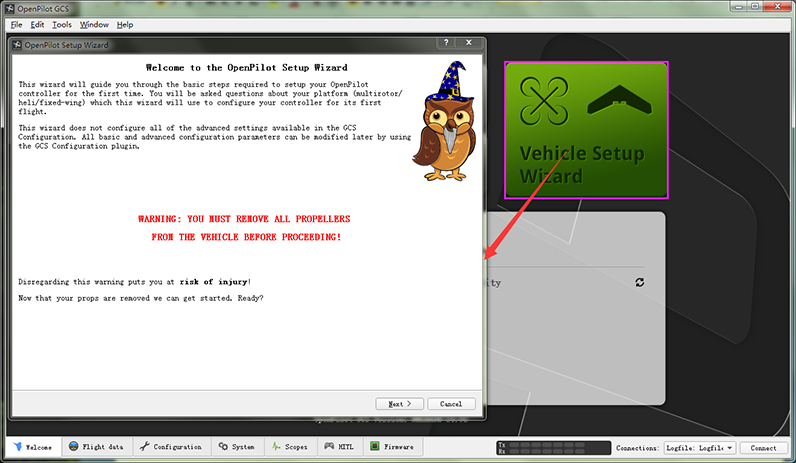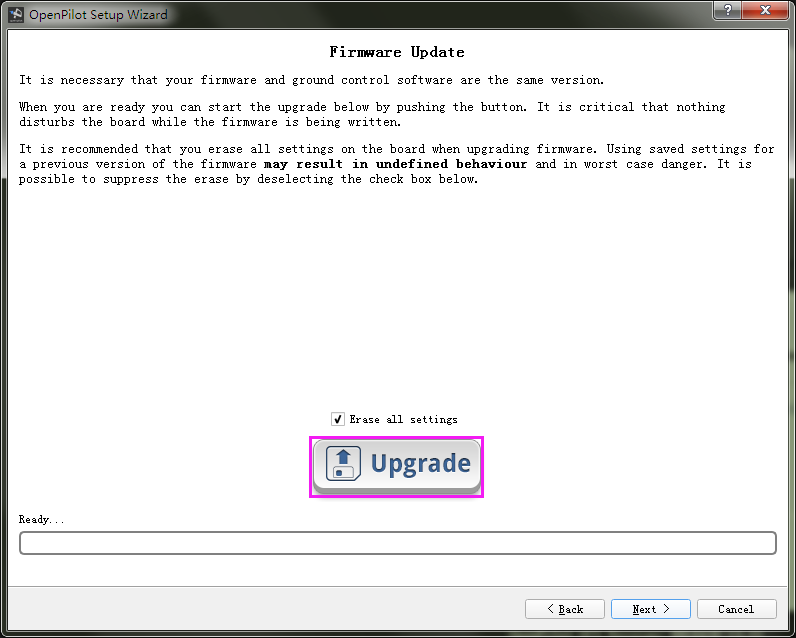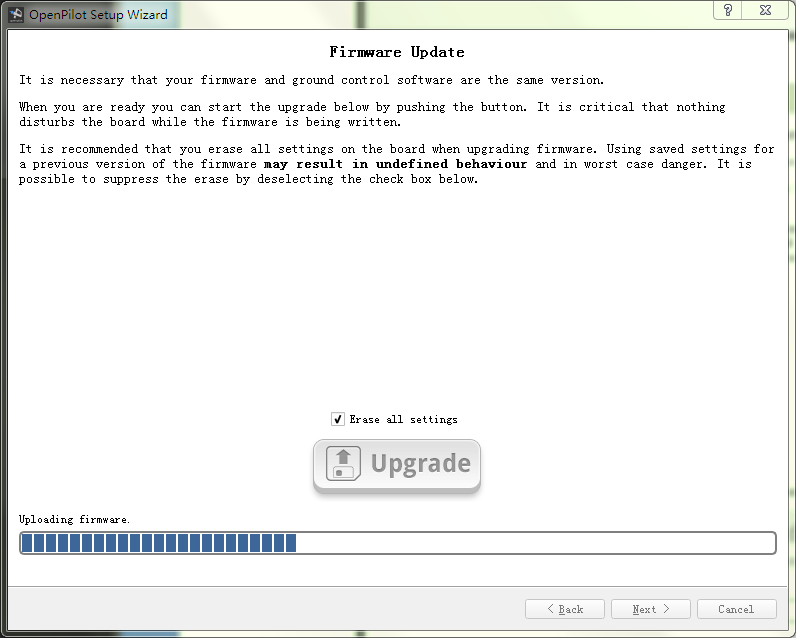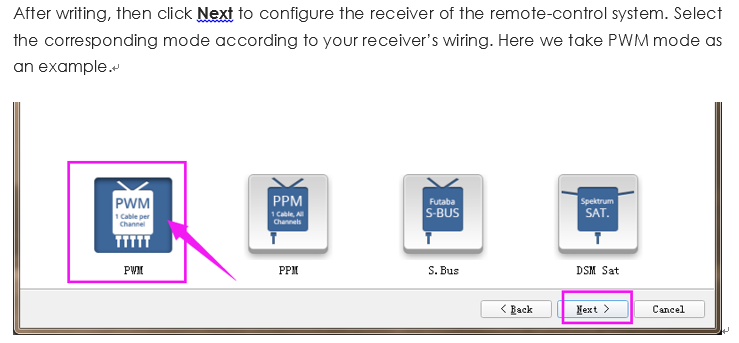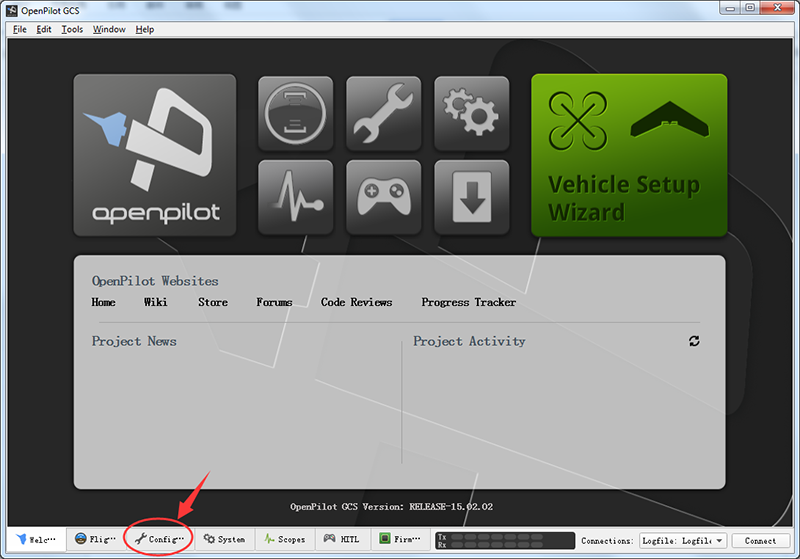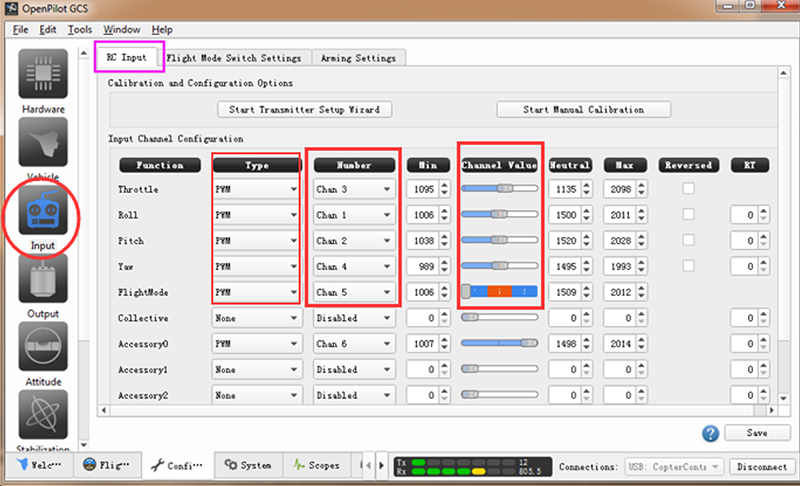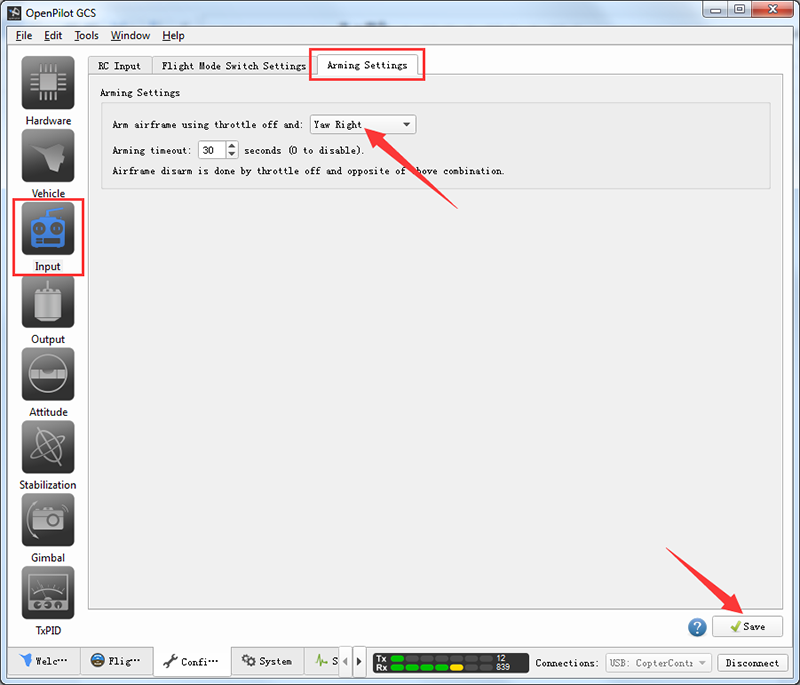Difference between revisions of "SF250 FAQ"
(→Q4:The drone has no response for the transmitter.) |
|||
| (8 intermediate revisions by the same user not shown) | |||
| Line 101: | Line 101: | ||
<br><br>[[File:CC3D-20.png]]<br><br> | <br><br>[[File:CC3D-20.png]]<br><br> | ||
So the firmware is upgraded. | So the firmware is upgraded. | ||
| + | |||
| + | ==Q3: When the SF250 remote control is configured, the receiver does not respond.== | ||
| + | |||
| + | '''<font color="red">A</font>''':<br> | ||
| + | 1. When upgrading the firmware, select the PWM mode, and confirm cables connection is correct.<br> | ||
| + | |||
| + | [[File:SF250-Q3-1.png]]<br> | ||
| + | |||
| + | 2. Check whether the receiver connection is loose or even wrong. Refer to the connection table below (PWM mode)<br> | ||
| + | {|border="1" class="wikitable" | ||
| + | !scope="col" |Flight Controller | ||
| + | !scope="col" |Receiver | ||
| + | |- | ||
| + | |1 (GND) | ||
| + | |GND | ||
| + | |- | ||
| + | |2 (VCC) | ||
| + | |VCC | ||
| + | |- | ||
| + | |3 | ||
| + | |CH2 | ||
| + | |- | ||
| + | |4 | ||
| + | |CH3 | ||
| + | |- | ||
| + | |5 | ||
| + | |CH4 | ||
| + | |- | ||
| + | |6 | ||
| + | |CH5 | ||
| + | |- | ||
| + | |7 | ||
| + | |CH6 | ||
| + | |- | ||
| + | |8 | ||
| + | |CH7 | ||
| + | |} | ||
| + | |||
| + | [[File:SF250-Q3-2.png.jpg]]<br> | ||
| + | |||
| + | If the indicator light of the receiver is red, press the RESET button twice quickly. After the light turns into green, switch on the radio transmitter, press and hold the RESET button of the receiver and release it till the indicator starts to blink. 5s later, the LED will stay steady green, which means the receiver and transmitter are paired successfully. <br> | ||
| + | 3. Check that the following channels are in PWM mode. | ||
| + | |||
| + | ==Q4:The drone has no response for the transmitter.== | ||
| + | '''<font color="red">A</font>''':<br> | ||
| + | 1. When flashing the firmware, select PWM, and ensure the wiring is CORRECT.<br> | ||
| + | |||
| + | [[File:SF250-Q3-1.png]]<br> | ||
| + | |||
| + | 2. Check whether the receiver is connected well or the connection gets loose, or even wiring is incorrect. Refer to the figure below for wiring (PWM mode): <br> | ||
| + | {|border="1" class="wikitable" | ||
| + | !scope="col" |Flight Controller | ||
| + | !scope="col" |Receiver | ||
| + | |- | ||
| + | |1 (GND) | ||
| + | |GND | ||
| + | |- | ||
| + | |2 (VCC) | ||
| + | |VCC | ||
| + | |- | ||
| + | |3 | ||
| + | |CH2 | ||
| + | |- | ||
| + | |4 | ||
| + | |CH3 | ||
| + | |- | ||
| + | |5 | ||
| + | |CH4 | ||
| + | |- | ||
| + | |6 | ||
| + | |CH5 | ||
| + | |- | ||
| + | |7 | ||
| + | |CH6 | ||
| + | |- | ||
| + | |8 | ||
| + | |CH7 | ||
| + | |} | ||
| + | [[File:SF250-Q3-2.png.jpg]]<br> | ||
| + | |||
| + | 3. After the drone is connected to battery, if the indicator LED on the receiver is red, press RESET button on the receiver twice quickly. After the LED turns into green, switch on the transmitter, press and hold the RESET of the receiver, and release it when the LED blinks. 5s later, the LED will be steady green, indicating the transmitter is paired with the receiver successfully. Place the drone on a flat surface, unlock it: Throttle OFF + Yaw Right, i.e., pull the throttle to the lowest, and then to the rightmost position (meaning Yaw Right), hold for 3s. If the blue LED on the flight control board blinks fast, it means the unlock is done. Check the video: How to Lock and Unlock the Plane:https://www.youtube.com/watch?v=h8RrI_iF9Kw<br> | ||
| + | 4. If you still cannot unlock the plane, connect the flight control board to the computer via a USB cable, open the OpenPilot software, click Configuration. Select Input -> RC Input, and check whether PWM is selected for type, and the number are the same with as shown below. Connect the drone to battery. For safety reason, you'd better REMOVE the propellers first. Switch on the transmitter and try to pull the levers. See whether the value of the channels changes. If not, repeat the previous step, pairing the transmitter and receiver.<br> | ||
| + | |||
| + | [[File:ssff250-2.png]]<br> | ||
| + | [[File:ssff250-3.png]]<br> | ||
| + | |||
| + | If the Channel Value changes, make sure in Arming Settings, Throttle off (to the lowest) and Yaw Right, and click Save.<br> | ||
| + | |||
| + | [[File:ssff250-4.png]]<br> | ||
| + | |||
| + | 5. Calibration (horizontal): Place the aircraft on a leveled flat, click Altitude, then Level to calibrate. When the progress bar goes to 100%, click Save. Now test the unlock process again to see whether it works.<br> | ||
| + | |||
| + | [[File:ssff250-4.png]]<br> | ||
| + | |||
| + | =='''Q5: Drone can't take off but flip over when increase the throttle'''== | ||
| + | |||
| + | '''Solution:'''<br> | ||
| + | |||
| + | 1. It may be because Pitch/Roll was not set properly.<br> | ||
| + | If drone flips over forward, please push down the Pitch button. If drone flips over backward, push up the Pitch button.<br> | ||
| + | If drone flips over to left, push Roll button to right; If drone flips over right, push the Roll button to left.<br> | ||
| + | Keep pushing the Pitch/Roll button accordingly until the problem disappears. <br> | ||
| + | [[File:PITCHroll.png]]<br> | ||
| + | 2. Check if motors and propellers are properly assembled and if direction of rotation is correct. Please refer to the page from link below.<br> | ||
| + | http://wiki.sunfounder.cc/index.php?title=SunFounder_250%2BRadiolink_T8FB_Remote_Controller(Assembled)#5._Trial_Flight<br> | ||
| + | 3. Check whether wiring of ESC and flight controller board is correct or not.<br> | ||
| + | [[File:Booto.png]]<br> | ||
| + | 4. It may be because the idling value of motors was not properly set. Please refer to page 21 to page 22 of the manual to calibrate the idling value.<br> | ||
| + | 5. Please perform a horizontal calibration by following page 37 of the manual. <br> | ||
| + | |||
| + | Here is the link to manual:<br> | ||
| + | https://www.sunfounder.com/learn/download/Q0MzRF9Tb2Z0d2FyZV9EZWJ1Z2dpbmdfLnBkZg==/dispi | ||
Latest revision as of 10:19, 29 January 2018
Contents
- 1 Q1:Calibrated the motors but the no1 does not spin costantly..I have to put throttle to 50% or more and it starts..but when i go down to 10-20% it stop
- 2 Q2:Unrecognized Hardware Issue for CC3D
- 3 Q3: When the SF250 remote control is configured, the receiver does not respond.
- 4 Q4:The drone has no response for the transmitter.
- 5 Q5: Drone can't take off but flip over when increase the throttle
Q1:Calibrated the motors but the no1 does not spin costantly..I have to put throttle to 50% or more and it starts..but when i go down to 10-20% it stop
A: Does the same happen to the rest three motors? If just the No.1 motor did not spin at low throttle, you can debug it as follows.
1) It may be idle speed (RPM) not being set. You can set the value like this:
The output calibration means setting the neutral rate for the motor. Follow the steps below:
Step 1: Connect the battery to the aircraft.
Step 2: Press the Start button below and slide the slider to the right until the motor starts to spin.
Step 3: click Stop. When the motor stops, press Start again to see whether the motor can start itself. Slide the sliders to the left or right to set the critical point of the motor to spin.
Step 4: Please pay attention to the rotation direction of the motor. Ensure the motors are spinning in the correct direction as shown in the diagram. Swap any two wires of a motor to change the direction.
Since the output calibration of the Motor 2, 3 and 4 is the same as the Motor 1, just set their neutral rate in the same way as setting the Motor 1.
Note: Pay attention NOT TO make the motor spin too slowly because it will give out much heat at the critical point, which may damage the motor.
2) Possibly the throttle travel is not set of the ESC. Refer to the following steps to set the travel of the ESC connected to the No.1 motor.
Test Operations (power-on):
1. Ensure the receiver is in PWM mode. About shifting the receiver’s mode, please follow the instructions.
2. Connect the signal wire of the ESC to the pin 3 of the receiver, i.e., the yellow wire to pin S, red one to +, and black one to -.
3. Power on the radio transmitter → pull throttle to max → power on ESCs → detects a max throttle signal → beep twice, indicating the max throttle is set and saved → pull throttle to min within 2 seconds → a long beep indicates the min throttle signal is detected → check the battery’s voltage, beep three times, indicating the cells quantity of battery → hear the notes “♪ 1 2 3”, indicating it’s ready → pull up the throttle to start → pull up a little to see whether the motor spins or not.
4. Repeat the operations above to configure the rest motors and ESCs.
Check the Test Video here: https://www.youtube.com/watch?v=3aV-8cS6D_I
Q2:Unrecognized Hardware Issue for CC3D
Q: It happens that your CC3D board may not be recognized by the computer. Now let's check how to solve the problem - re-flash the bootloader and hardware
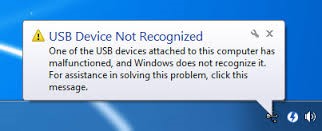
Preparations
1.Flash Loader Demonstrator
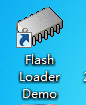
2.The PL2303 Mini USB to UART board

Bootloader
Step 1: Wiring
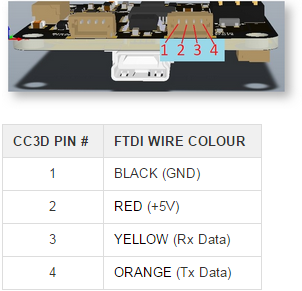
Step 2: Connect the 3.3V and SBL on the CC3D board as shown below. You can do it by some metal tool.
Then take the rest actions based on the following instructions.
Download the CC3D bootloader.zip,CC3D bootloader.zip,unzip it and install the Flash Loader Demonstrator in the folder.
Open the Flash Loader Demonstrator, as shown blow:
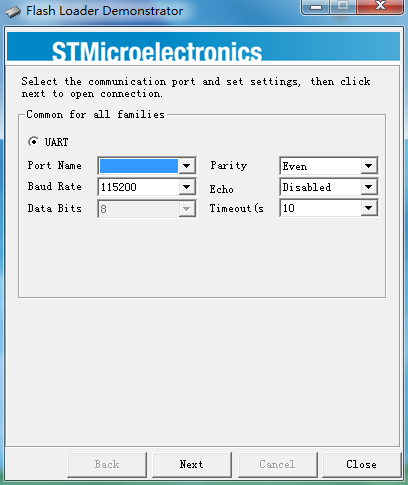
1. Cut off power.
2. Connect the SBL and 3.3V of CC3D for now, power it on.
3. Select the correct port and Click Next.
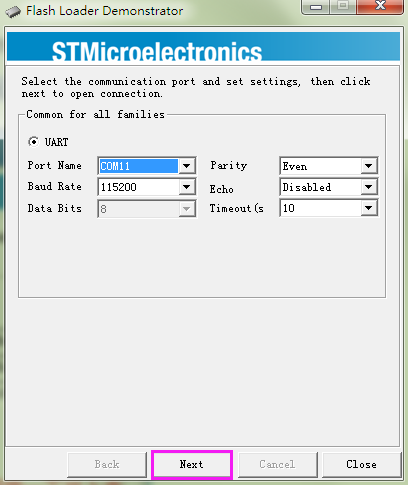
If this interface appears, it indicates that you've connected them successfully.
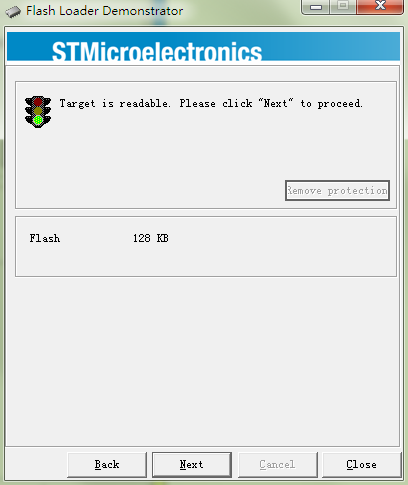
Check here and ensure that it's STM32_Med-density_128K
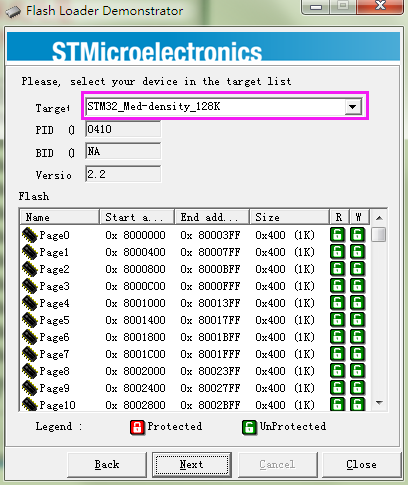
Click Erase first to erase the original bootloader
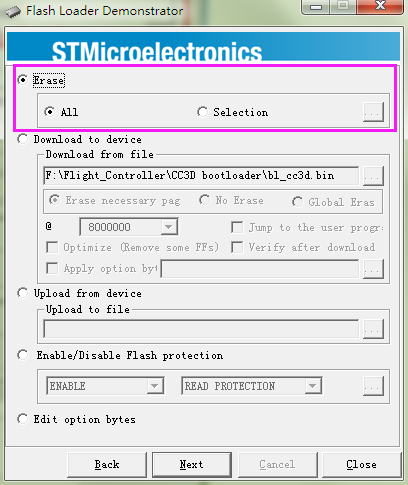
Click Back, Select Download to device.
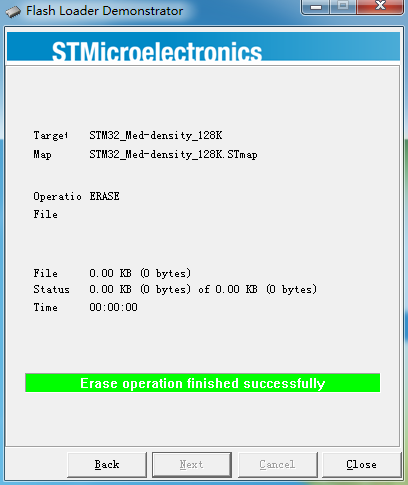
Under Download from file, choose 8000000 which is the area of the bootloader.
Under Download from file, click the browse button and find the bl_cc3d.bin file in the unzipped CC3D bootloader.zip folder, select it and click Open.
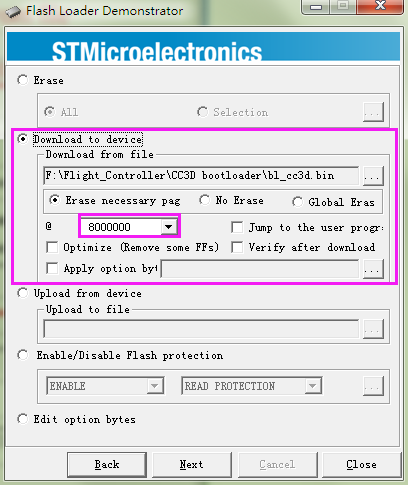
Click Next for download (processing as shown below):
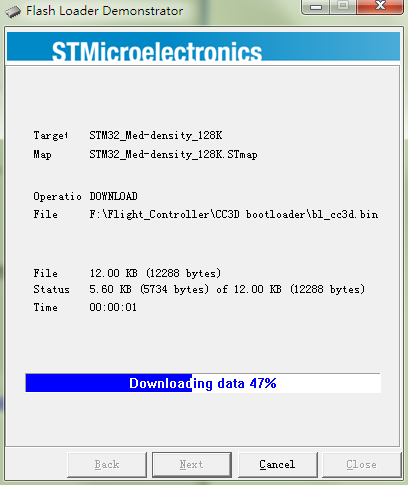
So now the Bootloader for CC3D is downloaded successfully.
Firmware Update
Open the installed OpenPilot GCS on your computer.
Click Vehicle Setup Wizard.
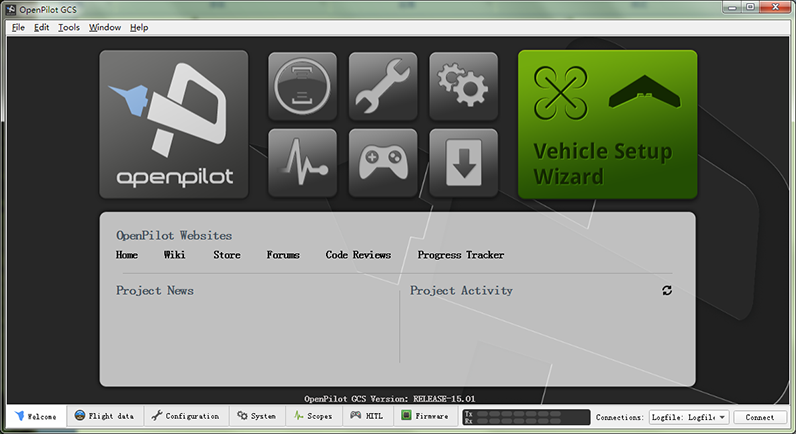
When the following window appears, connect the CC3D flight control to the computer via a USB cable.
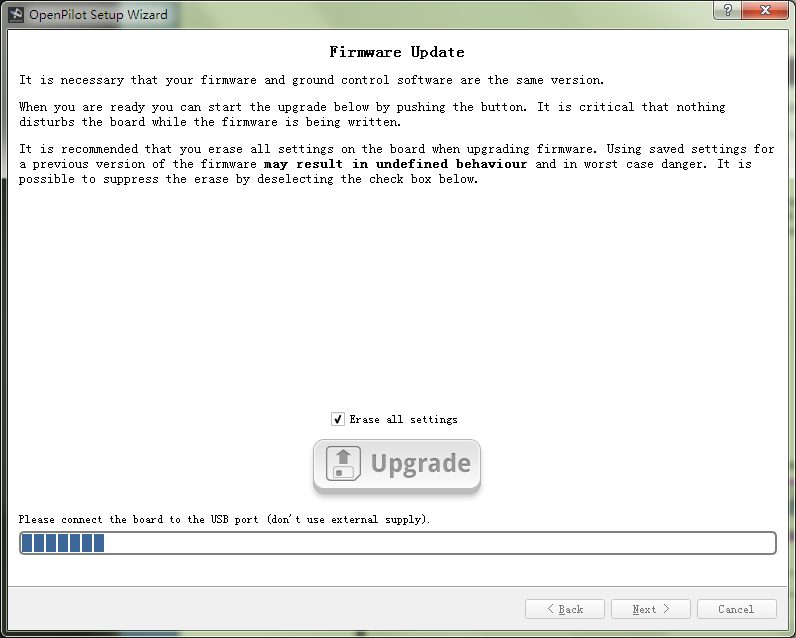
Click Next and finish the setting based on the CC3D user manual.
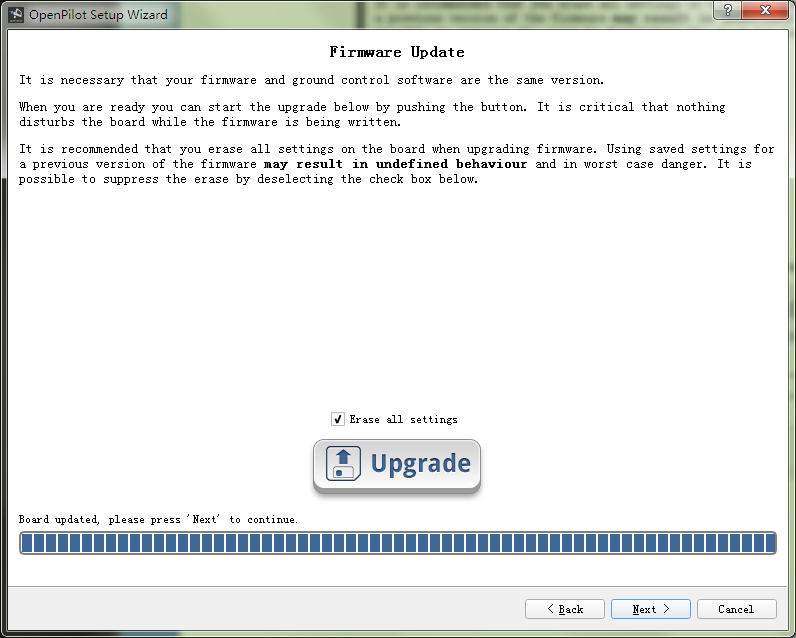
Then click Save.
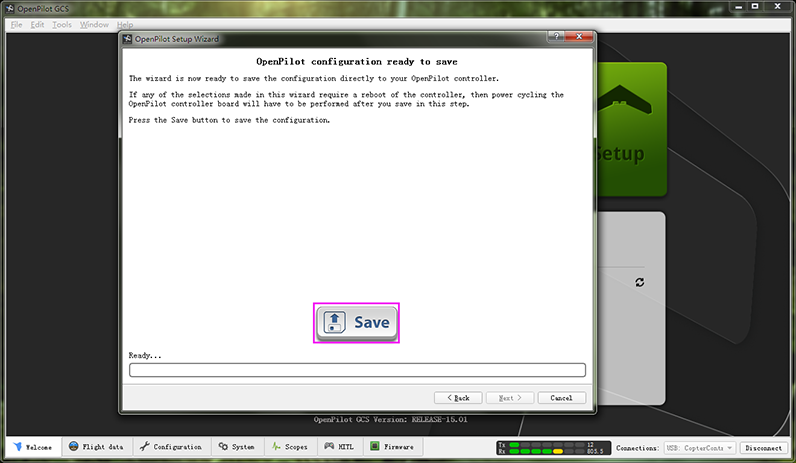
So the firmware is upgraded.
Q3: When the SF250 remote control is configured, the receiver does not respond.
A:
1. When upgrading the firmware, select the PWM mode, and confirm cables connection is correct.
2. Check whether the receiver connection is loose or even wrong. Refer to the connection table below (PWM mode)
| Flight Controller | Receiver |
|---|---|
| 1 (GND) | GND |
| 2 (VCC) | VCC |
| 3 | CH2 |
| 4 | CH3 |
| 5 | CH4 |
| 6 | CH5 |
| 7 | CH6 |
| 8 | CH7 |
If the indicator light of the receiver is red, press the RESET button twice quickly. After the light turns into green, switch on the radio transmitter, press and hold the RESET button of the receiver and release it till the indicator starts to blink. 5s later, the LED will stay steady green, which means the receiver and transmitter are paired successfully.
3. Check that the following channels are in PWM mode.
Q4:The drone has no response for the transmitter.
A:
1. When flashing the firmware, select PWM, and ensure the wiring is CORRECT.
2. Check whether the receiver is connected well or the connection gets loose, or even wiring is incorrect. Refer to the figure below for wiring (PWM mode):
| Flight Controller | Receiver |
|---|---|
| 1 (GND) | GND |
| 2 (VCC) | VCC |
| 3 | CH2 |
| 4 | CH3 |
| 5 | CH4 |
| 6 | CH5 |
| 7 | CH6 |
| 8 | CH7 |
3. After the drone is connected to battery, if the indicator LED on the receiver is red, press RESET button on the receiver twice quickly. After the LED turns into green, switch on the transmitter, press and hold the RESET of the receiver, and release it when the LED blinks. 5s later, the LED will be steady green, indicating the transmitter is paired with the receiver successfully. Place the drone on a flat surface, unlock it: Throttle OFF + Yaw Right, i.e., pull the throttle to the lowest, and then to the rightmost position (meaning Yaw Right), hold for 3s. If the blue LED on the flight control board blinks fast, it means the unlock is done. Check the video: How to Lock and Unlock the Plane:https://www.youtube.com/watch?v=h8RrI_iF9Kw
4. If you still cannot unlock the plane, connect the flight control board to the computer via a USB cable, open the OpenPilot software, click Configuration. Select Input -> RC Input, and check whether PWM is selected for type, and the number are the same with as shown below. Connect the drone to battery. For safety reason, you'd better REMOVE the propellers first. Switch on the transmitter and try to pull the levers. See whether the value of the channels changes. If not, repeat the previous step, pairing the transmitter and receiver.
If the Channel Value changes, make sure in Arming Settings, Throttle off (to the lowest) and Yaw Right, and click Save.
5. Calibration (horizontal): Place the aircraft on a leveled flat, click Altitude, then Level to calibrate. When the progress bar goes to 100%, click Save. Now test the unlock process again to see whether it works.
Q5: Drone can't take off but flip over when increase the throttle
Solution:
1. It may be because Pitch/Roll was not set properly.
If drone flips over forward, please push down the Pitch button. If drone flips over backward, push up the Pitch button.
If drone flips over to left, push Roll button to right; If drone flips over right, push the Roll button to left.
Keep pushing the Pitch/Roll button accordingly until the problem disappears.

2. Check if motors and propellers are properly assembled and if direction of rotation is correct. Please refer to the page from link below.
http://wiki.sunfounder.cc/index.php?title=SunFounder_250%2BRadiolink_T8FB_Remote_Controller(Assembled)#5._Trial_Flight
3. Check whether wiring of ESC and flight controller board is correct or not.
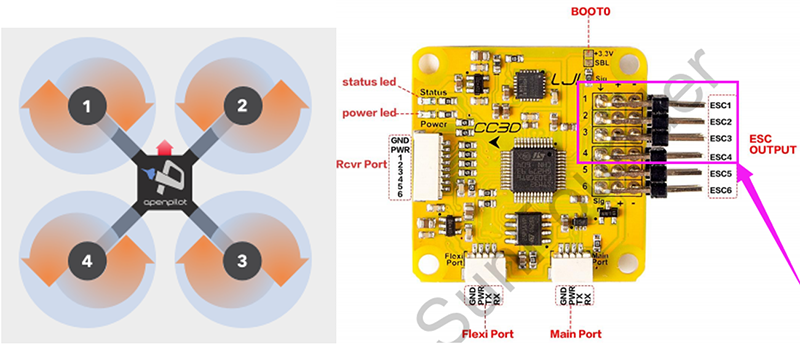
4. It may be because the idling value of motors was not properly set. Please refer to page 21 to page 22 of the manual to calibrate the idling value.
5. Please perform a horizontal calibration by following page 37 of the manual.
Here is the link to manual:
https://www.sunfounder.com/learn/download/Q0MzRF9Tb2Z0d2FyZV9EZWJ1Z2dpbmdfLnBkZg==/dispi