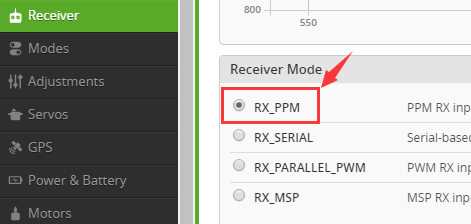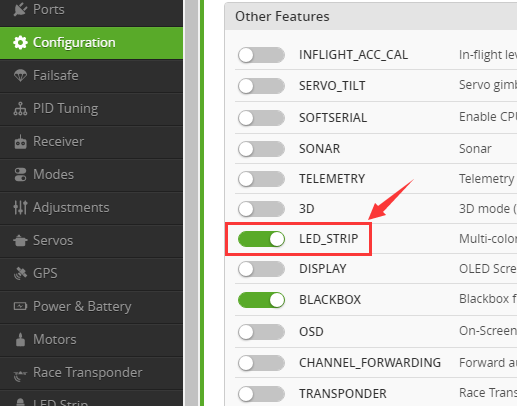Difference between revisions of "SF210"
(→4. Motors Test) |
|||
| (4 intermediate revisions by the same user not shown) | |||
| Line 101: | Line 101: | ||
1. Test by multimeter: set the multimeter to the 200Ω setting to measure the direct-current resistance of the motors’ three-phrase winding - check two wires from three each time as shown below. The measured results of three times should be very close to each other. If the gap among the results is more than 10%, an inter-turn short circuit may have happened between the wires with the smallest result.<br> | 1. Test by multimeter: set the multimeter to the 200Ω setting to measure the direct-current resistance of the motors’ three-phrase winding - check two wires from three each time as shown below. The measured results of three times should be very close to each other. If the gap among the results is more than 10%, an inter-turn short circuit may have happened between the wires with the smallest result.<br> | ||
| − | + | [[File:sj2-2-2.png]][[File:sj3-3-3.png]][[File:sj4-4-4.png]]<br> | |
2. Check the bearings and fans: when the rotator spins normally, there should be no noise, indicating the bearing and air gap is good. If the bearing gets stuck, the motor may burn out.<br> | 2. Check the bearings and fans: when the rotator spins normally, there should be no noise, indicating the bearing and air gap is good. If the bearing gets stuck, the motor may burn out.<br> | ||
| Line 107: | Line 107: | ||
===5. ESCs Test=== | ===5. ESCs Test=== | ||
| − | + | [[File:sj5.png]]<br> | |
'''Test Operations (power-on):'''<br> | '''Test Operations (power-on):'''<br> | ||
| Line 115: | Line 115: | ||
4. Repeat the operations above to configure the rest motors and ESCs.<br> | 4. Repeat the operations above to configure the rest motors and ESCs.<br> | ||
'''Check the Test Video here:''' https://www.youtube.com/watch?v=3aV-8cS6D_I <br> | '''Check the Test Video here:''' https://www.youtube.com/watch?v=3aV-8cS6D_I <br> | ||
| + | |||
===6. Section Board and Power Cord Test=== | ===6. Section Board and Power Cord Test=== | ||
| − | + | [[File:rr17.png]]<br> | |
'''Test Operations:'''<br> | '''Test Operations:'''<br> | ||
1. Test by multimeter: set the multimeter to Continuity mode (as shown in ① of '''Figure 6-1'''), check the conductivity of the adjacent “+” points on the Section Board (as shown in '''Figure 6-1'''), the adjacent “-” points (as shown in '''Figure 6-2''').<br> | 1. Test by multimeter: set the multimeter to Continuity mode (as shown in ① of '''Figure 6-1'''), check the conductivity of the adjacent “+” points on the Section Board (as shown in '''Figure 6-1'''), the adjacent “-” points (as shown in '''Figure 6-2''').<br> | ||
| − | + | [[File:sj7-7.png]][[File:Sj8-8.jpg]]<br> | |
| + | '''Figure 6-1 & Figure 6-2'''<br> | ||
2. And two ends of red and black wires in Male T-Plug Adapter Cable (100mm) ('''Figure 6-3''' and '''Figure 6-4'''). <br> | 2. And two ends of red and black wires in Male T-Plug Adapter Cable (100mm) ('''Figure 6-3''' and '''Figure 6-4'''). <br> | ||
| − | + | [[File:sj9-9.png]][[File:sj10-10.png]]<br> | |
| + | '''Figure 6-3 & Figure 6-4'''<br> | ||
3. Then check the shortcircuit between the “+” and “-” points ('''Figure 6-5'''), and the red wire and black one of the adapter cable ('''Figure 6-6'''). If a beep sounds and the red indicator lights up as shown in ② of '''Figure 6-1''', it means the circuit is open. (The test operations for these two kinds of power cord are almost the same.)<br> | 3. Then check the shortcircuit between the “+” and “-” points ('''Figure 6-5'''), and the red wire and black one of the adapter cable ('''Figure 6-6'''). If a beep sounds and the red indicator lights up as shown in ② of '''Figure 6-1''', it means the circuit is open. (The test operations for these two kinds of power cord are almost the same.)<br> | ||
| − | + | [[File:sj11-11.png]][[File:sj12-12.png]]<br> | |
| + | '''Figure 6-5 & Figure 6-6'''<br> | ||
4. Check whether the insulation coating of the adapter cable is broken or not. If there is a breakage on the cable, please wrap that area with electrical tape to avoid accidental short circuit.<br> | 4. Check whether the insulation coating of the adapter cable is broken or not. If there is a breakage on the cable, please wrap that area with electrical tape to avoid accidental short circuit.<br> | ||
| − | |||
| − | |||
| − | |||
| − | |||
| − | |||
=='''Related links'''== | =='''Related links'''== | ||
| + | [http://wiki.sunfounder.cc/images/f/f9/FlyMcu.rar FlyMcu][[File:ZIP.jpg]] | ||
1. For the assembling videos, please refer to this link: | 1. For the assembling videos, please refer to this link: | ||
Latest revision as of 03:27, 19 June 2017
Contents
Introduction

The SF210 multirotor aircraft kit is tailored for the hobbyists for FPV flying. It runs the Nazeflight32, which is developed based on Naze32, the most popular flight controller now and one of the mainstream flight controllers for multicopter racing. It’s very powerful since it supports low voltage alarm, LED status indicating and lost model alert.
The kit runs the open-source flight control firmware CleanFlight and the firmware for the electronic speed controller. Designed to meet the hobbyists’ higher requirement on flying aircraft models, the kit features stability, agility and flexibility. It can fly freely in the deep forest, through narrow aisles, etc. In addition, you can fly it in a small space or have a rapid 3D flight based on your own configuration and parameter setting.
Features
- It’s a fabulous 4-axis multirotor aircraft tailored for FPV racing hobbyists with dazzling light, top speed and crash-proof body.
- The Nazeflight32 flight controller runs a 32-bit STM32F103 processor, a three-axis gyroscope and accelerometer
- Weight: 440g; Working voltage: 11.1V; Battery capacity: 1300mAh;
- Supports low voltage alarm, LED status indicating and lost model alarm
- Provides user manual for Naze32 Flight Controller, and the assemly and calibration videos.
Components Test Before Assembly
It’s necessary to test all the main components such as battery, LED strips, motors, ESCs, flight controller board, etc., before assembly, in case of disassembling the aircraft to test after assembly when you find it cannot work.
1. Battery, Balance Charger and Power Adapter Test
Test Operations:
1. Connect the PR301 Li-ion Polymer Balance Charger (Power Charger) and 12V 1.5A Power Adapter, and plug the adapter to a socket. The power indicator on the balance charger will flash green, while the charging indicator orange (as shown in Figure 1-1). The charging indicator will dim one second later (as shown in Figure 1-2),meaning the connection works fine.
2. Connect the low-power 3S 11.1V 1300mAH T-Plug Li-Po Battery to the balance charger (DO NOT connect two or three batteries to charger at the same time); Then the charging indicator lights up in red (Figure 1-3), indicating it’s charging.
3. When the charging indicator turns from red to green (Figure 1-4), it means the battery is fully charged.
Note:
1. When you connect the balance charger to power, if the power indicator does not light up, it shows the charger is not well connected to power.
2. If the charging indicator does not light up after you connect the battery to charger, please check the connection, and whether the battery’s voltage is too low (<1.5V/CELL). If a cell is lower than 3V, the charger will provide low current recovery charging for 3 minutes; if it fails, the charging indicator will blink 0.5 seconds, indicating the battery is damaged. Only when each of all the cells reaches 3V, it will turn to normal charging. The charging Indicator will light up green when the battery is fully charged. Please take out the battery in time to avoid battery deformation or even explosion caused by overcharging.
2. The battery may fail to be charged because of over discharging, thus remember to mount a battery indicator alarm. When an alarm beeping is heard, please take out the battery to charge in time! You can try to recover the damaged battery if you have a stabilizator. Here's how to do:
1) Adjust the output voltage to 12.6V as shown in Figure 1-5;
2) Connect the anode and cathode of the stabilizator directely, and adjust the current to 1A (Figure 1-6);
3) TURN OFF the stabilizator, then connect the anode and cathode of the device to those of the battery (Figure 1-7) - use two wires with different lengths to distinguish from each other so as to avoid short circuit by careless operation;
4) Turn on the device to start the recovery. When the output current changes to 0 or almost 0, the recovery is done as shown in Figure 1-8.
2. Flight Controller Test
Connect the NAZE32 Flight Controller to computer via a USB cable. Then the power indicator (blue) will be on constantly; the status indicator will blink red and green alternately for three times and flash green for a while before getting dim. Then the status LED will blink quick for three times followed by slowed down blinking.
When you power the board on, if all indicators do not light up, the board may be broken (please contact us); if the green indicator blinks slowly, the plane is locked; if the green indicator lights up constantly, the plane is unlocked successfully; if the red indicator keeps steadily on, it indicates the gyroscope is broken and the plane is not leveled.
If all the indicators work normally, then we should upgrade the firmware to further test the flight controller. For more details, please refer to the user manual: NazeFlight32 Software Debugging.
3. LED Strips Test
Test Operations:
1. Solder one of the pin headers above to the flight controller board as shown in Figure 3-1.
2. Connect the red and black wires of the WS2818 LED Strip to one of the ESC ports on the flight controller (① in Figure 3-1), based on the number, cathode and anode marked on the back of the flight controller (① in Figure 3-2). Connect the yellow signal wire to LED/port 5 (② of Figure 3-1), the mark of which you can also see on the back of the board (② of Figure 3-2).
Next, connect the flight controller to the computer with a USB cable, and open CleanFlight (For the installation, you can refer to the manual NazeFlight32 Software Debugging). Click Connect at the corner, and click Receiver, then select RX_PPM in Receiver Mode (Figure 3-3).
Then click Configuration to select LED_STRIP under Other Features (Figure 3-4), click Save and Reboot to complete. If the two LEDs emit glaring white light (Figure 3-5), it proves the LED strip works fine.
3. Connect the red wire of the Epoxy Headlight strip to that of the 3S 11.1V 1300mAh battery's charging port, and the black wires of the two. If the three LEDs of the headlight strip emit glaring light (Figure 3-6), it proves the strip is in good condition.
4. Motors Test
Test Operations (power-off):
1. Test by multimeter: set the multimeter to the 200Ω setting to measure the direct-current resistance of the motors’ three-phrase winding - check two wires from three each time as shown below. The measured results of three times should be very close to each other. If the gap among the results is more than 10%, an inter-turn short circuit may have happened between the wires with the smallest result.
2. Check the bearings and fans: when the rotator spins normally, there should be no noise, indicating the bearing and air gap is good. If the bearing gets stuck, the motor may burn out.
5. ESCs Test
Test Operations (power-on):
1. Ensure the receiver is in PWM mode. About how to switch the mode, please follow the instruction booklet in the package.
2. Connect the signal wire of the ESC to the pin 3 of the receiver, i.e., the yellow wire to pin S, red one to +, and black one to -.
3. Power on the radio transmitter → pull throttle to max → power on ESCs → detects a max throttle signal → beep twice, indicating the max throttle is set and saved → pull throttle to min within 2 seconds → a long beep indicates the min throttle signal is detected → check the battery’s voltage, beep three times, indicating the cells quantity of battery → hear the notes “♪ 1 2 3”, indicating it’s ready → pull up the throttle to start → pull up a little to see whether the motor spins or not.
4. Repeat the operations above to configure the rest motors and ESCs.
Check the Test Video here: https://www.youtube.com/watch?v=3aV-8cS6D_I
6. Section Board and Power Cord Test
Test Operations:
1. Test by multimeter: set the multimeter to Continuity mode (as shown in ① of Figure 6-1), check the conductivity of the adjacent “+” points on the Section Board (as shown in Figure 6-1), the adjacent “-” points (as shown in Figure 6-2).
2. And two ends of red and black wires in Male T-Plug Adapter Cable (100mm) (Figure 6-3 and Figure 6-4).
3. Then check the shortcircuit between the “+” and “-” points (Figure 6-5), and the red wire and black one of the adapter cable (Figure 6-6). If a beep sounds and the red indicator lights up as shown in ② of Figure 6-1, it means the circuit is open. (The test operations for these two kinds of power cord are almost the same.)
4. Check whether the insulation coating of the adapter cable is broken or not. If there is a breakage on the cable, please wrap that area with electrical tape to avoid accidental short circuit.
Related links
1. For the assembling videos, please refer to this link:
https://www.sunfounder.com/video/category/?cat=43
2.For the remote control, you are recommended to refer to this link:
https://www.sunfounder.com/rc.html
https://www.sunfounder.com/drone/remote-controllers/flysky/flysky-fs-i6x-radio-system-transmitter.html
3.The SF210 quadcopter kit uses the 6040 propellers blades. If you want to experience a violent 3D flight, the 5045 propeller blades are needed. For them, you are recommended to refer to this link:
https://www.sunfounder.com/5045propeller.html
4.The SunFoundere 250 quadcopter kit uses the 5045 propellers blades. you can also choose other 50x propellers blades :
https://www.sunfounder.com/drone/propellers/5030propeller.html
https://www.sunfounder.com/drone/propellers/5045propeller.html
https://www.sunfounder.com/drone/propellers/3-blade.html
5.For the camera kit, you are recommended to refer to this link:
https://www.sunfounder.com/drone/flight-camera/minicamera.html
https://www.sunfounder.com/drone/fpv-image-transceiver-kit-with-700tvl-hd-camera-mini-ts5823-32-channel-av-transmitter-5-8g-mushroom-antenna-for-quadcopter-multirotor-aircraft.html
6. For the FPV TFT LCD, you are recommended to refer to this link:
https://www.sunfounder.com/drone/fpv-lcd.html
7. For the FPV Image Transceiver Kit, you are recommended to refer to this link: