Difference between revisions of "7 Inch Screen Manual"
From Wiki
(→Adjust the Resolution of Raspberry Pi 4) |
|||
| Line 44: | Line 44: | ||
Step 3: Select screen configuration. | Step 3: Select screen configuration. | ||
<br> | <br> | ||
| − | [[File:7 Inch Screen | + | [[File:7 Inch Screen Manual_9.jpg]] |
<br> | <br> | ||
Step 4: Select Screens. | Step 4: Select Screens. | ||
<br> | <br> | ||
| − | [[File:7 Inch Screen | + | [[File:7 Inch Screen Manual_10.jpg]] |
<br> | <br> | ||
Step 5: Choose the resolution you want. | Step 5: Choose the resolution you want. | ||
<br> | <br> | ||
| − | [[File:7 Inch Screen | + | [[File:7 Inch Screen Manual_11.jpg]] |
<br> | <br> | ||
| Line 58: | Line 58: | ||
Plug a dual-head HDMI cable in Raspberry Pi 3. | Plug a dual-head HDMI cable in Raspberry Pi 3. | ||
<br> | <br> | ||
| − | [[File:7 Inch Screen | + | [[File:7 Inch Screen Manual_12.jpg]] |
<br> | <br> | ||
Connect the Raspberry Pi 3 with a USB cable. | Connect the Raspberry Pi 3 with a USB cable. | ||
<br> | <br> | ||
| − | [[File:7 Inch Screen | + | [[File:7 Inch Screen Manual_13.jpg]] |
<br> | <br> | ||
Attach a power supply to it, turn it on. | Attach a power supply to it, turn it on. | ||
<br> | <br> | ||
| − | [[File:7 Inch Screen | + | [[File:7 Inch Screen Manual_14.jpg]] |
<br> | <br> | ||
Revision as of 06:52, 22 October 2019
Contents
7 Inch DIY Touch Screen
Supporting the Seven-inch Screen
Use a nut (M3) and a copper post (M3 * 8 + 6) to support the seven-inch touch screen.

Rendering

This 7-inch touch screen is compatible with any version of the Raspberry Pi.
With a Raspberry Pi 4
Connect the Raspberry Pi 4 to HDMI with a micro HDMI cable.

Wire the USB cable up to Raspberry Pi 4.

Give it a power supply, Plug and play.

Adjust the Resolution of Raspberry Pi 4
Step 1: Unfold the menu bar of Raspberry Pi.
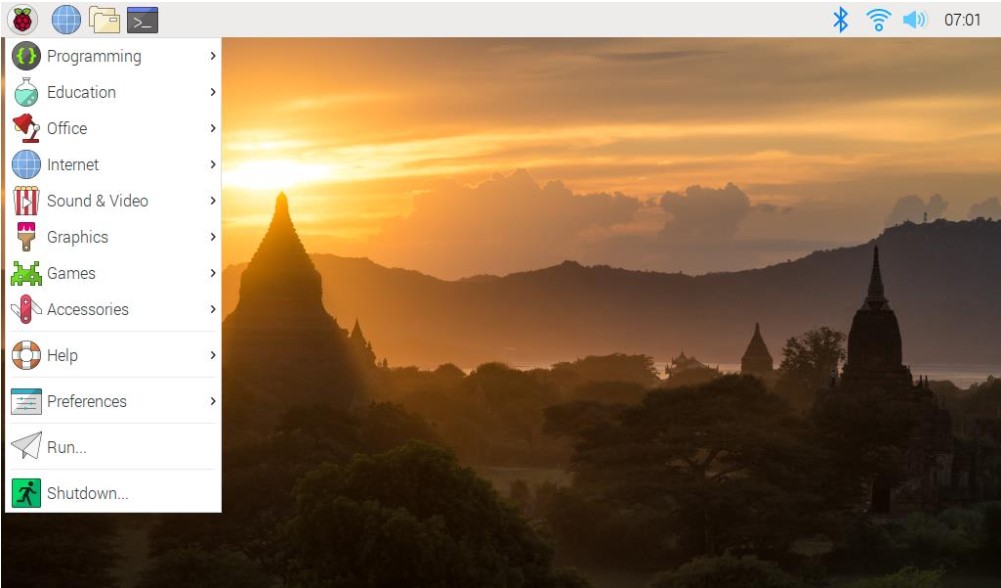
Step 2: Select screen configuration.
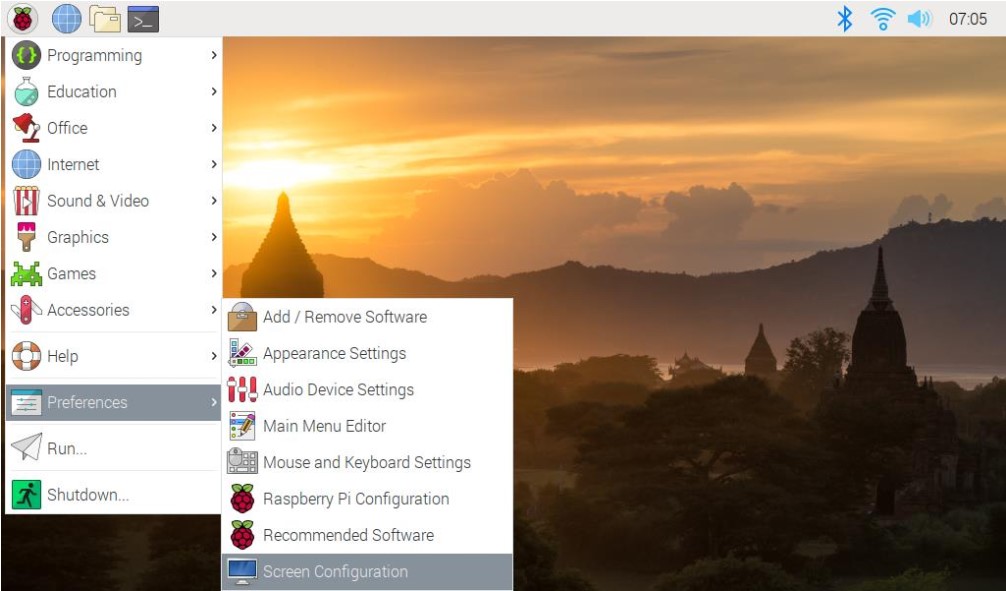
Step 3: Select screen configuration.
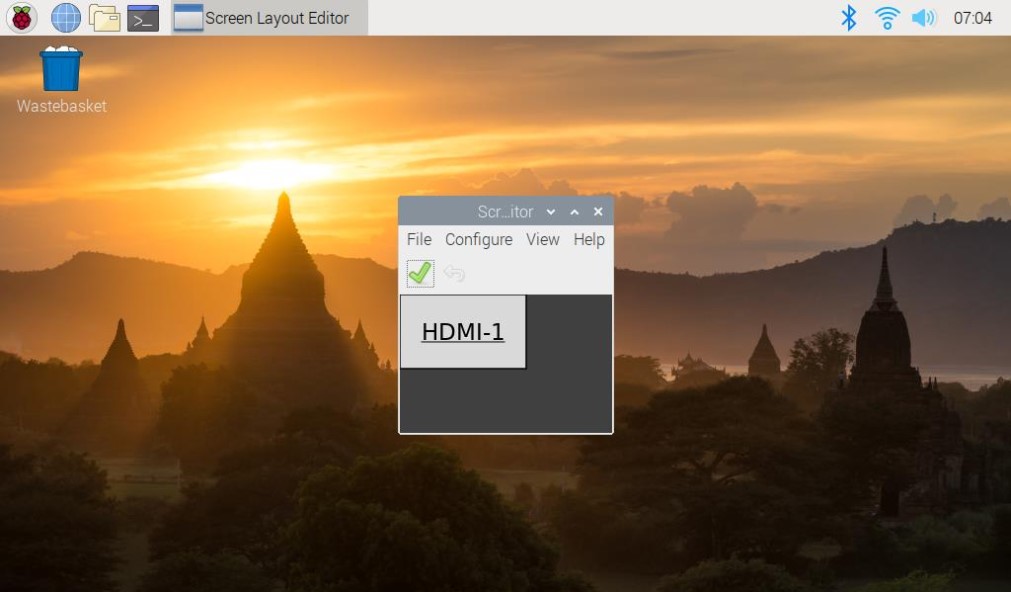
Step 4: Select Screens.
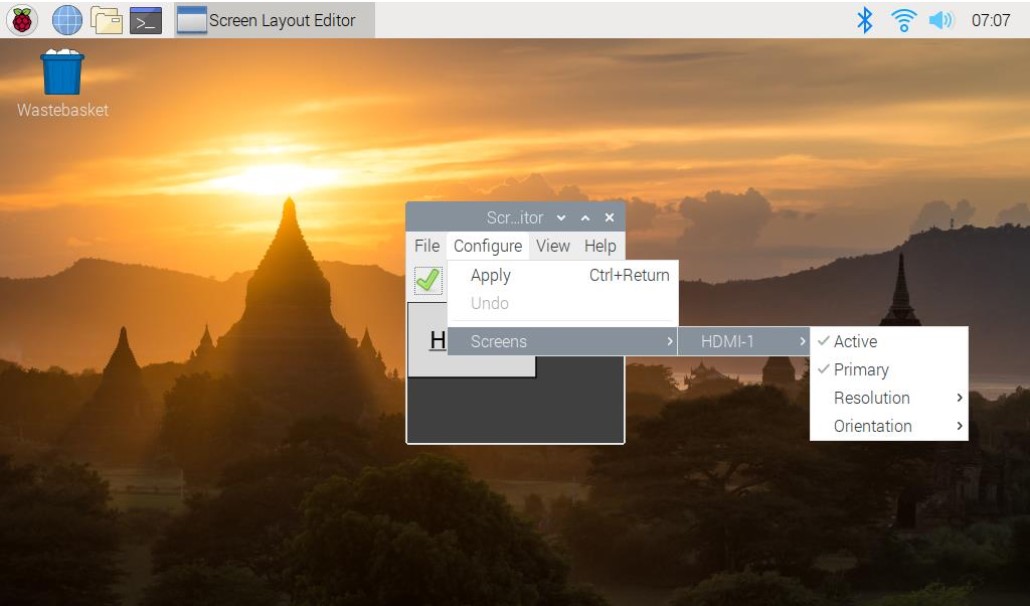
Step 5: Choose the resolution you want.
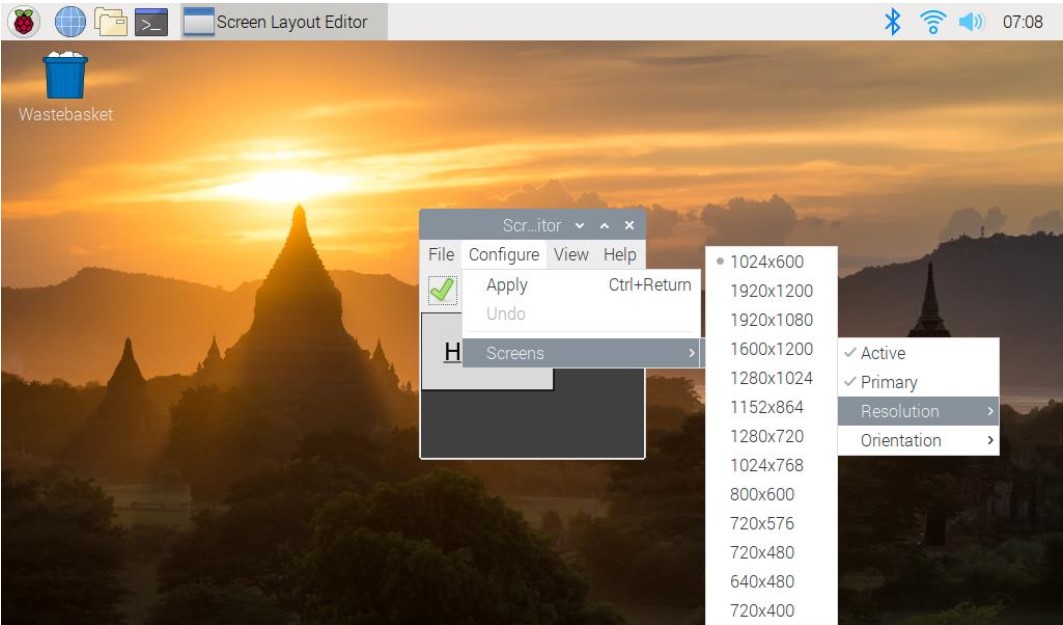
With a Raspberry Pi 3
Plug a dual-head HDMI cable in Raspberry Pi 3.

Connect the Raspberry Pi 3 with a USB cable.

Attach a power supply to it, turn it on.

