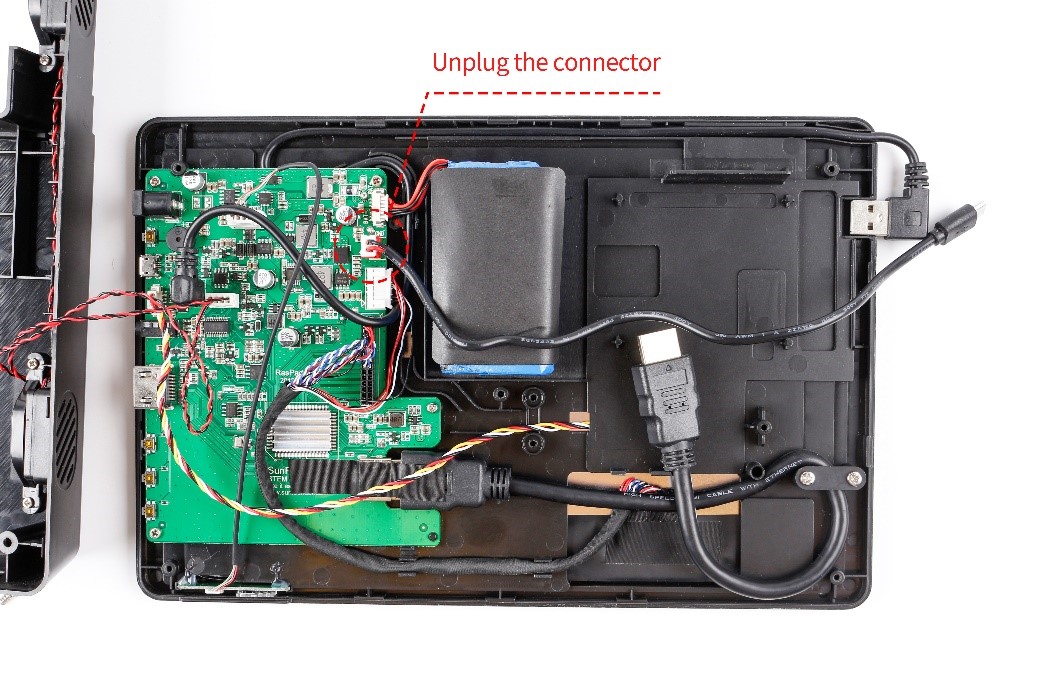Difference between revisions of "Replace power USB cable tutorial"
From Wiki
| Line 6: | Line 6: | ||
[[File:HDMI3.jpg]]<br> | [[File:HDMI3.jpg]]<br> | ||
4.Open the back cover | 4.Open the back cover | ||
| + | [[File:PowerUSB4.jpg]]<br> | ||
5.Unscrew the screw | 5.Unscrew the screw | ||
| + | [[File:PowerUSB5.jpg]]<br> | ||
6.Unplug power USB cable | 6.Unplug power USB cable | ||
| + | [[File:PowerUSB6.jpg]]<br> | ||
| + | [[File:PowerUSB7.jpg]]<br> | ||
7.Replace with new power USB cable | 7.Replace with new power USB cable | ||
| + | [[File:PowerUSB8.jpg]]<br> | ||
8.Screw on | 8.Screw on | ||
| + | [[File:PowerUSb9.jpg]]<br> | ||
9.Place power USB cable in the correct position | 9.Place power USB cable in the correct position | ||
| + | [[File:PowerUSB10.jpg]]<br> | ||
10.Screw all the screws and attach all silicone pads | 10.Screw all the screws and attach all silicone pads | ||
| + | [[File:HDMI14.jpg]]<br> | ||
11.Complete power USB cable replacement | 11.Complete power USB cable replacement | ||
| + | [[File:HDMi15.jpg]]<br> | ||
Revision as of 01:57, 16 August 2018
1.Place the Raspad on the reverse side and Open the Raspberry Pi cover
2.Uncover the silicone pad and unscrew the screw
3.Repeat step 2 until all is complete
4.Open the back cover
5.Unscrew the screw
6.Unplug power USB cable
7.Replace with new power USB cable
8.Screw on
9.Place power USB cable in the correct position
10.Screw all the screws and attach all silicone pads
11.Complete power USB cable replacement