Difference between revisions of "APM Current Sensor Power Module"
| (One intermediate revision by the same user not shown) | |||
| Line 1: | Line 1: | ||
=='''Introduction'''== | =='''Introduction'''== | ||
| − | + | [[File:Power module.jpg]]<br> | |
This device is a DC-DC power supply module designed for the APM 2.0/2.5/2.5.2/2.6/2.8 and Pixhawk. It supports both voltage and current sensing and connects to the PM connector of APM or Pixhawk via a 6-pin cable, which is easy to use and provides stable and reliable supply. At most it supports an input of 28V and output of 5.3V, and a maximum 3A current. With stability and reliability, this module is the best choice for your flight control!<br> | This device is a DC-DC power supply module designed for the APM 2.0/2.5/2.5.2/2.6/2.8 and Pixhawk. It supports both voltage and current sensing and connects to the PM connector of APM or Pixhawk via a 6-pin cable, which is easy to use and provides stable and reliable supply. At most it supports an input of 28V and output of 5.3V, and a maximum 3A current. With stability and reliability, this module is the best choice for your flight control!<br> | ||
Note: The power module supplies only for devices including the flight control, receiver, GPS, data transmitter, OSD, air speedometer, etc. DO NOT supply servos by the module; otherwise the flight control or other devices may not work normally due to the large current consumed by some servos. Therefore, if the aircraft needs to carry servos, please supply them separately by BEC or built-in BEC of ESC. <br> | Note: The power module supplies only for devices including the flight control, receiver, GPS, data transmitter, OSD, air speedometer, etc. DO NOT supply servos by the module; otherwise the flight control or other devices may not work normally due to the large current consumed by some servos. Therefore, if the aircraft needs to carry servos, please supply them separately by BEC or built-in BEC of ESC. <br> | ||
| Line 13: | Line 13: | ||
===T Plug=== | ===T Plug=== | ||
The battery connects to the Power Module’s male connector<br> | The battery connects to the Power Module’s male connector<br> | ||
| − | + | [[File:Fdsgd.png]]<br> | |
And the module's female connector plugs into your ESC or Power Distribution Board.<br> | And the module's female connector plugs into your ESC or Power Distribution Board.<br> | ||
| − | + | [[File:DFEFEWFE.jpg]]<br> | |
| − | 6-Pin Port | + | ===6-Pin Port=== |
The 6-pin port is to supply the Pixhawk/APM flight control and the 6-pin cable is provided.<br> | The 6-pin port is to supply the Pixhawk/APM flight control and the 6-pin cable is provided.<br> | ||
| − | + | [[File:Fhdsh.jpg]]<br> | |
Pixhawk Power Port APM2.x Power Port | Pixhawk Power Port APM2.x Power Port | ||
APM 2.x Power Module Notes:<br> | APM 2.x Power Module Notes:<br> | ||
| − | + | [[File:Fsafsd.jpg]]<br> | |
1. Please remember to remove the APM’s JP1 jumper when using the Power Module; in that case, only the APM board and the receiver get energy from the module’s on-board regulator instead of the ESCs.<br> | 1. Please remember to remove the APM’s JP1 jumper when using the Power Module; in that case, only the APM board and the receiver get energy from the module’s on-board regulator instead of the ESCs.<br> | ||
1) After the jumper is removed, the APM’s servo output rail can be used to distribute power from the ESCs' BEC or separate UBEC to any servos or external devices.<br> | 1) After the jumper is removed, the APM’s servo output rail can be used to distribute power from the ESCs' BEC or separate UBEC to any servos or external devices.<br> | ||
| Line 32: | Line 32: | ||
===Power Switch=== | ===Power Switch=== | ||
With the power switch on the module, when no power is needed, you can pull it OFF, so the battery will not supply devices and you don't need to remove it.<br> | With the power switch on the module, when no power is needed, you can pull it OFF, so the battery will not supply devices and you don't need to remove it.<br> | ||
| − | + | [[File:Power switch123.png]]<br> | |
=='''Configuration in Mission Planner'''== | =='''Configuration in Mission Planner'''== | ||
Step 1: Connect the flight controller into the computer<br> | Step 1: Connect the flight controller into the computer<br> | ||
1. Check the voltage of your li-Po battery with a hand-held volt meter or a power analyzer<br> | 1. Check the voltage of your li-Po battery with a hand-held volt meter or a power analyzer<br> | ||
2. Connect your APM/PX4 to your computer and plug in the battery<br> | 2. Connect your APM/PX4 to your computer and plug in the battery<br> | ||
| + | [[File:MG 821534.jpg]]<br> | ||
| + | Step 2: Open the Mission Planner, choose correct COM port,click CONNECT. <br> | ||
| + | [[File:Portt.png]]<br> | ||
| − | |||
| − | |||
Step 3: click to INITIAL SETUP -> Optional Hardware -> Battery Monitor, enter the properties your module can measure, the type of module, the type of flight controller, and the battery capacity:<br> | Step 3: click to INITIAL SETUP -> Optional Hardware -> Battery Monitor, enter the properties your module can measure, the type of module, the type of flight controller, and the battery capacity:<br> | ||
• Monitor: Voltage and Current or Battery Volts<br> | • Monitor: Voltage and Current or Battery Volts<br> | ||
| Line 45: | Line 46: | ||
• APM Ver: Flight controller (e.g. Pixhawk )<br> | • APM Ver: Flight controller (e.g. Pixhawk )<br> | ||
• Battery Capacity: Battery capacity in mAh<br> | • Battery Capacity: Battery capacity in mAh<br> | ||
| − | + | [[File:Battteryyy.png]]<br> | |
Step 2: Calibration<br> | Step 2: Calibration<br> | ||
The bottom section of the Battery Monitor screen allows you to calibrate the voltage/current measurement in order to verify that the measured voltage of the battery is correct.<br> | The bottom section of the Battery Monitor screen allows you to calibrate the voltage/current measurement in order to verify that the measured voltage of the battery is correct.<br> | ||
| Line 59: | Line 60: | ||
You can set Mission Planner to alert you verbally when your battery is low (using a computerized voice).<br> | You can set Mission Planner to alert you verbally when your battery is low (using a computerized voice).<br> | ||
Simply check the MP Alert on Low Battery checkbox and enter the warning you wish to hear, the voltage level and finally the percentage of remaining current.<br> | Simply check the MP Alert on Low Battery checkbox and enter the warning you wish to hear, the voltage level and finally the percentage of remaining current.<br> | ||
| − | + | [[File:Measured.png]]<br> | |
| − | + | ||
| − | + | ||
Connecting power module to alternative pins<br> | Connecting power module to alternative pins<br> | ||
The power module is generally plugged into the default port on the flight controller (ie. Pixhawk). If you wish to change where the power module is plugged into the controller, the pins used can be modified using the BATT_VOLT_PIN and BATT_CURR_PIN parameters.<br> | The power module is generally plugged into the default port on the flight controller (ie. Pixhawk). If you wish to change where the power module is plugged into the controller, the pins used can be modified using the BATT_VOLT_PIN and BATT_CURR_PIN parameters.<br> | ||
The list of available analog input pins that can be used are listed on the Hardware Options page for each board (Pixhawk, APM2).<br> | The list of available analog input pins that can be used are listed on the Hardware Options page for each board (Pixhawk, APM2).<br> | ||
Latest revision as of 09:29, 2 November 2017
Contents
Introduction

This device is a DC-DC power supply module designed for the APM 2.0/2.5/2.5.2/2.6/2.8 and Pixhawk. It supports both voltage and current sensing and connects to the PM connector of APM or Pixhawk via a 6-pin cable, which is easy to use and provides stable and reliable supply. At most it supports an input of 28V and output of 5.3V, and a maximum 3A current. With stability and reliability, this module is the best choice for your flight control!
Note: The power module supplies only for devices including the flight control, receiver, GPS, data transmitter, OSD, air speedometer, etc. DO NOT supply servos by the module; otherwise the flight control or other devices may not work normally due to the large current consumed by some servos. Therefore, if the aircraft needs to carry servos, please supply them separately by BEC or built-in BEC of ESC.
Specifications
Input Voltage: Max 28V (2-6S Lithium battery)
Output Voltage: 5.3V
Max Output Current: 3A
Max Output Current: 90A
Voltage and current match with 5V ADC
Functions
T Plug
The battery connects to the Power Module’s male connector

And the module's female connector plugs into your ESC or Power Distribution Board.

6-Pin Port
The 6-pin port is to supply the Pixhawk/APM flight control and the 6-pin cable is provided.

Pixhawk Power Port APM2.x Power Port
APM 2.x Power Module Notes:

1. Please remember to remove the APM’s JP1 jumper when using the Power Module; in that case, only the APM board and the receiver get energy from the module’s on-board regulator instead of the ESCs.
1) After the jumper is removed, the APM’s servo output rail can be used to distribute power from the ESCs' BEC or separate UBEC to any servos or external devices.
2) If servos are used, plug an ESC BEC or separate UBEC power wire and ground wire into two of the power and ground pins on the APM’s servo output rail so servos can share a common power and ground bus.
2. You can leave the jumper as it is if you're using ESCs without BECs, or if the power wires of all the ESC BECs are cut and no servos need power from the servo out rail.
3. Also you can power each servo separately from each individual ESC-BEC.
1) Just run the power and ground from each ESC-BEC independently and directly to each servo (quite convenient for multicopters).
Power Switch
With the power switch on the module, when no power is needed, you can pull it OFF, so the battery will not supply devices and you don't need to remove it.

Configuration in Mission Planner
Step 1: Connect the flight controller into the computer
1. Check the voltage of your li-Po battery with a hand-held volt meter or a power analyzer
2. Connect your APM/PX4 to your computer and plug in the battery

Step 2: Open the Mission Planner, choose correct COM port,click CONNECT.
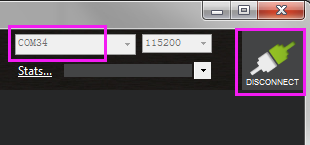
Step 3: click to INITIAL SETUP -> Optional Hardware -> Battery Monitor, enter the properties your module can measure, the type of module, the type of flight controller, and the battery capacity:
• Monitor: Voltage and Current or Battery Volts
• Sensor: Other
• APM Ver: Flight controller (e.g. Pixhawk )
• Battery Capacity: Battery capacity in mAh
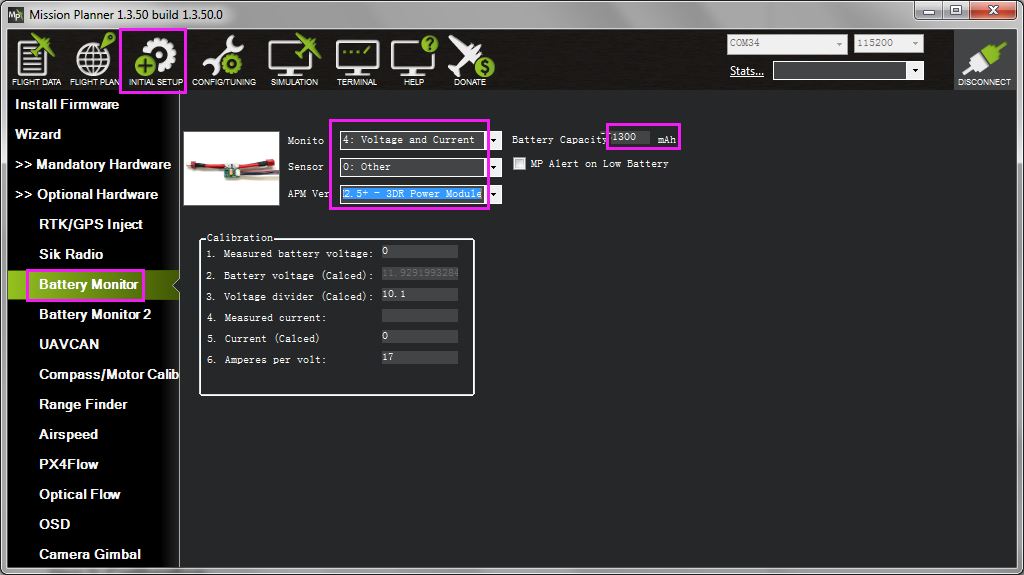
Step 2: Calibration
The bottom section of the Battery Monitor screen allows you to calibrate the voltage/current measurement in order to verify that the measured voltage of the battery is correct.
If you find the voltage is not correct (i.e. if off from the hand-held volt meter’s reading by more than perhaps 0.2V) you can correct the APM/PX4’s reading by doing the following:
1. On Mission Planner‘s INITIAL SETUP | Optional Hardware | Battery Monitor screen set the “Sensor” to “Other”.
2. Enter the voltage according to the hand-held volt meter in the “Measured Battery Voltage” field
3. Press the tab name or click out of the field and the “Voltage Divider (Calced)” value will update and the “Battery voltage (Calced)” should now equal the measured voltage
Using the power analyser you can also measure the current and compare to results displayed in the Mission Planner.
Note
Most current sensors are not very accurate at low currents (less than 3Amps). Typically you should perform current calibration at around 10A.
Enable Low Battery Alert
You can set Mission Planner to alert you verbally when your battery is low (using a computerized voice).
Simply check the MP Alert on Low Battery checkbox and enter the warning you wish to hear, the voltage level and finally the percentage of remaining current.
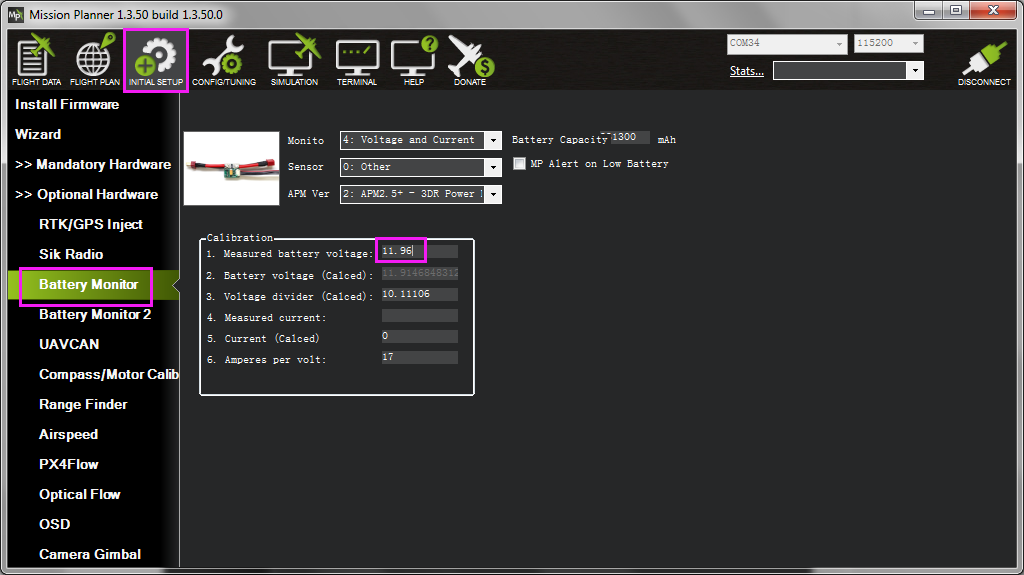
Connecting power module to alternative pins
The power module is generally plugged into the default port on the flight controller (ie. Pixhawk). If you wish to change where the power module is plugged into the controller, the pins used can be modified using the BATT_VOLT_PIN and BATT_CURR_PIN parameters.
The list of available analog input pins that can be used are listed on the Hardware Options page for each board (Pixhawk, APM2).