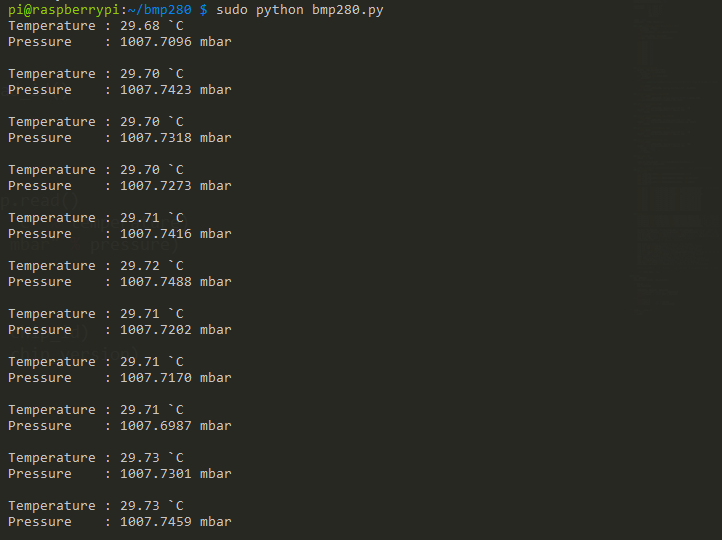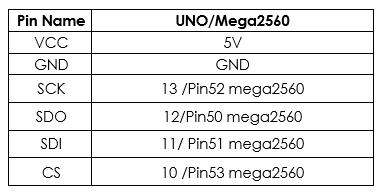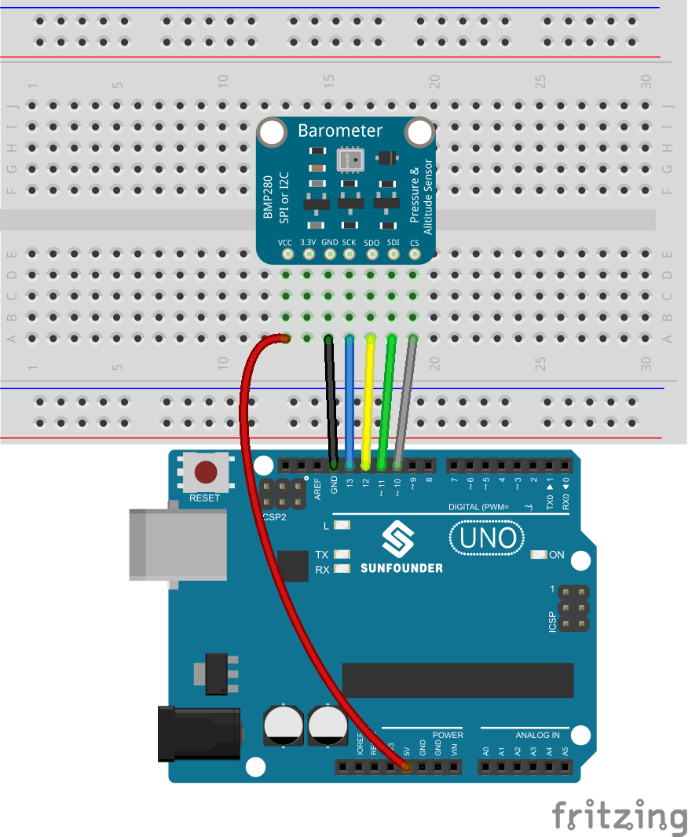Difference between revisions of "BMP280 Pressure Sensor Module"
| (4 intermediate revisions by the same user not shown) | |||
| Line 1: | Line 1: | ||
| − | '''Note: Since the BMP280 comes with a higher performance, we have | + | '''Note: Since the BMP280 comes with a higher performance, we have upgraded the BMP180 to BMP280 in the kit to provide a better experience for the customers, here is the manual:''' |
==Introduction== | ==Introduction== | ||
| + | <center>[[File:BMP01.png]]</center> | ||
The BMP280 Digital Barometer is developed by Bosch Sensortec. Compared with the previous BMP085, BMP180, and BMP183, this BMP280 barometer comes with a higher performance and the smallest size in the industry.<br> | The BMP280 Digital Barometer is developed by Bosch Sensortec. Compared with the previous BMP085, BMP180, and BMP183, this BMP280 barometer comes with a higher performance and the smallest size in the industry.<br> | ||
The BMP280 is an absolute barometric pressure sensor especially designed for mobile applications. The sensor module is housed in an extremely compact 8-pin metal-lid LGA package with a footprint of only 2.0x2.5mm2 and 0.95mm package height. Its small dimensions and low power consumption of 2.7µA@1Hz allow the implementation in battery-driven devices such as mobile phones, GPS modules or watches. It supports two types of communication: I2C and SPI. | The BMP280 is an absolute barometric pressure sensor especially designed for mobile applications. The sensor module is housed in an extremely compact 8-pin metal-lid LGA package with a footprint of only 2.0x2.5mm2 and 0.95mm package height. Its small dimensions and low power consumption of 2.7µA@1Hz allow the implementation in battery-driven devices such as mobile phones, GPS modules or watches. It supports two types of communication: I2C and SPI. | ||
| Line 7: | Line 8: | ||
==Principle== | ==Principle== | ||
The schematic diagram of the module: | The schematic diagram of the module: | ||
| − | + | <br><br>[[File:BMP02.png]]<br> | |
| − | ===Power=== | + | |
| + | ===Power=== | ||
• VCC: power pin. The working voltage for the chip is 1.71-3.6V. Since the module integrates a 3.3V voltage regulator, the power supply can be either 3.3V or 5V. If you are using an Arduino board, you're recommended to use a 5V power supply.<br> | • VCC: power pin. The working voltage for the chip is 1.71-3.6V. Since the module integrates a 3.3V voltage regulator, the power supply can be either 3.3V or 5V. If you are using an Arduino board, you're recommended to use a 5V power supply.<br> | ||
• 3.3V: the output of the voltage regulator, meaning you can provide the chip with a 3.3V for power here.<br> | • 3.3V: the output of the voltage regulator, meaning you can provide the chip with a 3.3V for power here.<br> | ||
| Line 25: | Line 27: | ||
• SDO: serial data output; hi-Z in 3-wire mode<br> | • SDO: serial data output; hi-Z in 3-wire mode<br> | ||
==Experimental Procedures== | ==Experimental Procedures== | ||
| + | |||
===BMP280 for Arduino=== | ===BMP280 for Arduino=== | ||
| − | Step1: Build the circuit | + | '''Components'''<br> |
| − | You can connect in the following two ways: I2C and SPI, those two ways will be a little different on the Uno R3 and the Mega2560 (as shown below), taking Uno R3 as an example, choose one way and connect successfully, you can move to the next step then | + | - 1 * SunFounder Uno board <br> |
| − | I2C wiring | + | - 1 * USB Cable<br> |
| − | Pin | + | - 1 * BMP280 Module<br> |
| − | + | - Several jump wires<br> | |
| − | + | - 1* Breadboard<br> | |
| − | + | '''Step1: Build the circuit'''<br> | |
| + | You can connect in the following two ways: I2C and SPI, those two ways will be a little different on the Uno R3 and the Mega2560 (as shown below), taking Uno R3 as an example, choose one way and connect successfully, you can move to the next step then<br> | ||
| + | '''I2C wiring''' | ||
| + | <br>[[File:BMP03.png]]<br> | ||
| + | [[File:BMP04.png]]<br>[[File:BMP05.png]]<br><br> | ||
| + | |||
| + | '''SPI Wiring'''<br>[[File:BMP06.png]]<br> | ||
| + | [[File:BMP07.png]]<br>[[File:BMP08.png]]<br><br> | ||
| + | |||
| + | '''Step 2: Add library to the Arduino/ libraries folder'''<br> | ||
| + | Click '''Sketch''' -> '''Include Library''' ->'''Add ZIP Library'''<br> | ||
| + | <br>[[File:BMP09.png]]<br><br> | ||
| + | Find '''Adafruit_BMP280''' under '''BMP280\Arduino code BMP280\library''', click '''open''' to add it.<br> | ||
| + | <br>[[File:BMP10.png]]<br><br> | ||
| + | '''Step 3:''' If you use the I2C way for connecting, double-click '''BMP280_I2C.ino''' under '''BMP280\Arduino code BMP280\Code\BMP280_I2C''' to open it; if you use the SPI way, please double-click '''BMP280_SPI.ino''' under '''BMP280\Arduino code BMP280\Code\BMP280_SPI''' to open it.<br> | ||
| + | '''Step 4:''' After choosing the correct board and port, upload the code to the board. <br> | ||
| + | '''Step 5:'''Open the serial monitor, you will see the figures of the temperature, the air pressure and the sea-level altitude.<br> | ||
| + | <br>[[File:BMP11.png]]<br> | ||
| + | |||
| + | ===BMP280 for Raspberry Pi=== | ||
| + | '''I2C will be used as communication interface in the following experiment.'''<br> | ||
| + | '''Components'''<br> | ||
| + | - 1 * Raspberry Pi<br> | ||
| + | - 1* Power Adapter for Raspberry Pi<br> | ||
| + | - 1 * SunFounder T Extension+40-Pin Cable<br> | ||
| + | - 1 * BMP280 Module<br> | ||
| + | - Several Jump Wires<br> | ||
| + | - 1 * Breadboard<br> | ||
| + | '''Step1: Build the circuit'''<br> | ||
| + | '''I2C wiring'''<br> | ||
| + | <br>[[File:BMP12.png]]<br> | ||
| + | [[File:BMP13.png]]<br> | ||
| + | [[File:BMP14.png]]<br><br> | ||
| + | |||
| + | '''Step 2: Configure I2C Interface (Check the appendix in the manual)'''<br> | ||
| + | |||
| + | '''For C language users:'''<br> | ||
| + | '''Step 3:''' Change directory | ||
| + | cd /home/pi/SunFounder_SensorKit_for_RPi2/C/31_barometer | ||
| + | '''Step 4: '''Compile | ||
| + | gcc bmp280.c -o bmp280 -lwiringPi -lm | ||
| + | '''Step 5:''' Run | ||
| + | sudo ./bmp280 | ||
| + | |||
| + | '''For Python users:'''<br> | ||
| + | '''Step 3:''' Change directory | ||
| + | cd /home/pi/SunFounder_SensorKit_for_RPi2/Python/ | ||
| + | '''Step 4:''' Run | ||
| + | sudo python 31_ bmp280.py | ||
| − | + | Now, you can see the figures of the temperature and the air pressure, which are read by the bmp280.<br> | |
| + | [[File:BMP15.png]]<br> | ||
| − | + | ==Resource== | |
| − | + | [http://wiki.sunfounder.cc/images/7/73/BMP280_Code.zip '''''BMP280 Code.zip''''']<br> | |
| − | + | [http://wiki.sunfounder.cc/images/d/d1/BMP280_datasheet.pdf '''''BMP280 datasheet.pdf'''''] | |
| − | + | ||
| − | + | ||
| − | + | ||
| − | + | ||
| − | + | ||
| − | + | ||
| − | + | ||
| − | + | ||
| − | + | ||
| − | + | ||
| − | + | ||
| − | + | ||
| − | + | ||
| − | + | ||
| − | + | ||
Latest revision as of 02:49, 10 March 2017
Note: Since the BMP280 comes with a higher performance, we have upgraded the BMP180 to BMP280 in the kit to provide a better experience for the customers, here is the manual:
Contents
Introduction

The BMP280 Digital Barometer is developed by Bosch Sensortec. Compared with the previous BMP085, BMP180, and BMP183, this BMP280 barometer comes with a higher performance and the smallest size in the industry.
The BMP280 is an absolute barometric pressure sensor especially designed for mobile applications. The sensor module is housed in an extremely compact 8-pin metal-lid LGA package with a footprint of only 2.0x2.5mm2 and 0.95mm package height. Its small dimensions and low power consumption of 2.7µA@1Hz allow the implementation in battery-driven devices such as mobile phones, GPS modules or watches. It supports two types of communication: I2C and SPI.
Principle
The schematic diagram of the module:
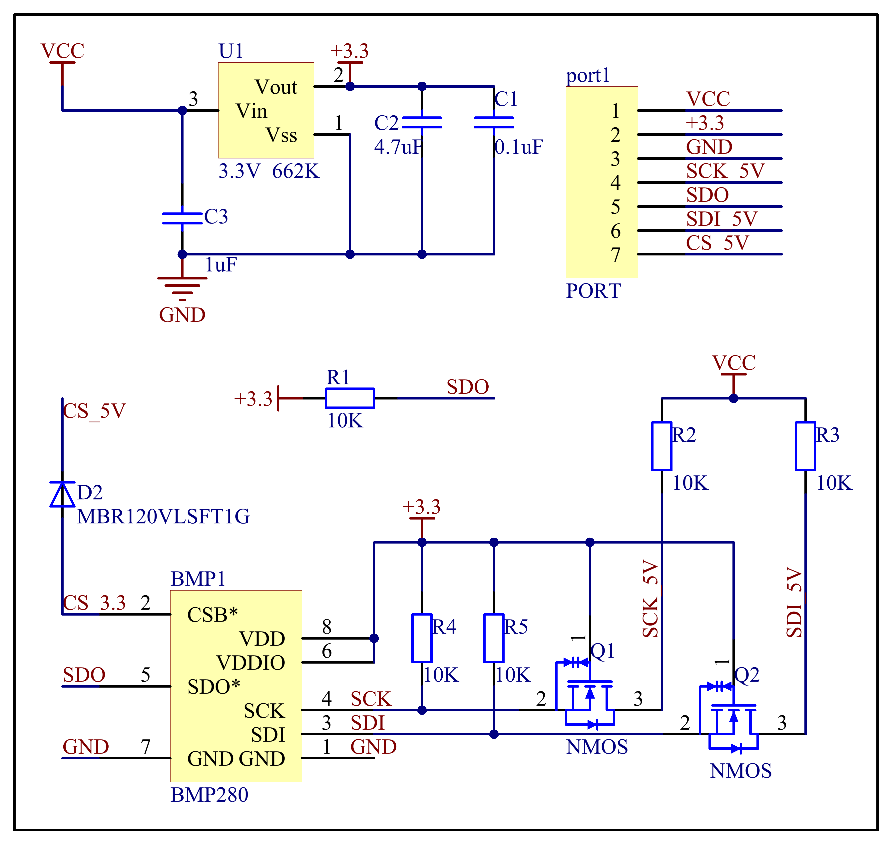
Power
• VCC: power pin. The working voltage for the chip is 1.71-3.6V. Since the module integrates a 3.3V voltage regulator, the power supply can be either 3.3V or 5V. If you are using an Arduino board, you're recommended to use a 5V power supply.
• 3.3V: the output of the voltage regulator, meaning you can provide the chip with a 3.3V for power here.
• GND: common ground for power and logic.BMP280 supports I2C and SPI communication and the module keeps both ports. If you want to connect a simple circuit, you can use the I2C port; to connect multiple sensors, you can use the SPI port free of I2C address collisions.
I2C interface
The I2C interface uses the following pins:
• SCK: serial clock (SCL)
• SDI: data (SDA)
• SDO: The I2C address decides the pin. If SDO connects to GND(0), the address is 0x76, if it connects to VDDIO(1), the address is 0x77. In this module, we have connected it to VDDIO, so the address should be 0x77.
• CSB: Must be connected to VDDIO to select I2C interface.
SPI interface
The SPI interface uses the following pins:
• CSB: chip select, active low and has an integrated pull-up resistor
• SCK: serial clock
• SDI: serial data input; data input/output in 3-wire mode
• SDO: serial data output; hi-Z in 3-wire mode
Experimental Procedures
BMP280 for Arduino
Components
- 1 * SunFounder Uno board
- 1 * USB Cable
- 1 * BMP280 Module
- Several jump wires
- 1* Breadboard
Step1: Build the circuit
You can connect in the following two ways: I2C and SPI, those two ways will be a little different on the Uno R3 and the Mega2560 (as shown below), taking Uno R3 as an example, choose one way and connect successfully, you can move to the next step then
I2C wiring
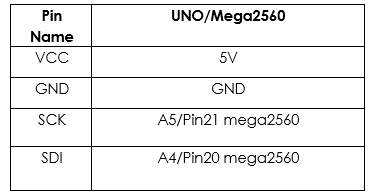
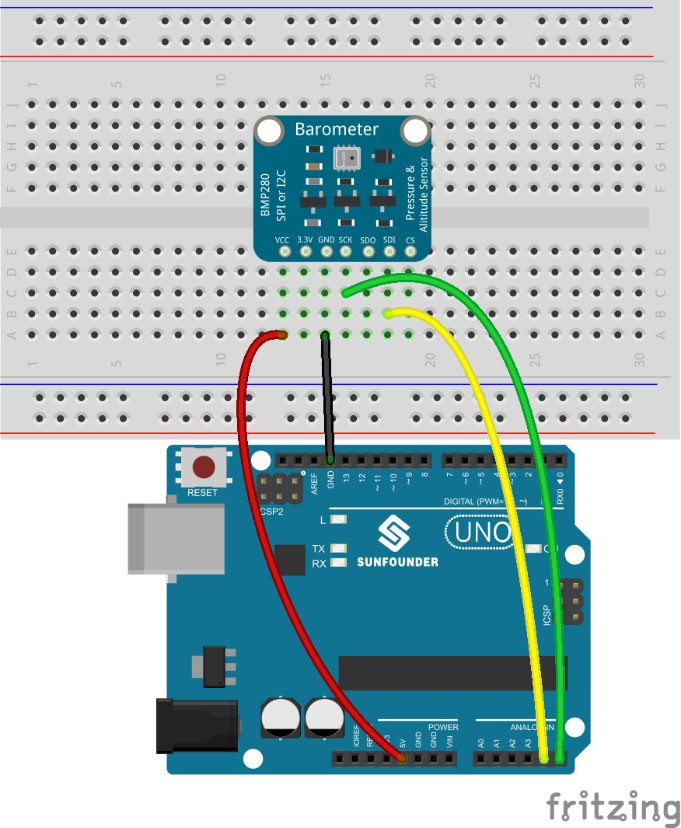

Step 2: Add library to the Arduino/ libraries folder
Click Sketch -> Include Library ->Add ZIP Library
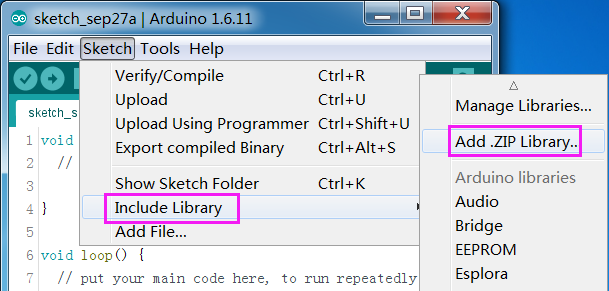
Find Adafruit_BMP280 under BMP280\Arduino code BMP280\library, click open to add it.
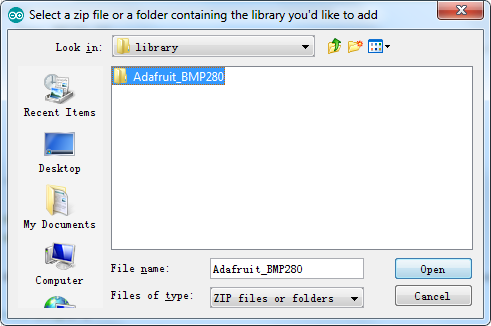
Step 3: If you use the I2C way for connecting, double-click BMP280_I2C.ino under BMP280\Arduino code BMP280\Code\BMP280_I2C to open it; if you use the SPI way, please double-click BMP280_SPI.ino under BMP280\Arduino code BMP280\Code\BMP280_SPI to open it.
Step 4: After choosing the correct board and port, upload the code to the board.
Step 5:Open the serial monitor, you will see the figures of the temperature, the air pressure and the sea-level altitude.
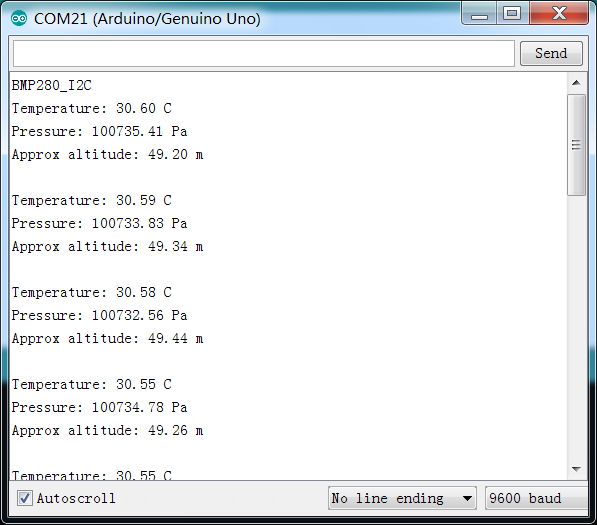
BMP280 for Raspberry Pi
I2C will be used as communication interface in the following experiment.
Components
- 1 * Raspberry Pi
- 1* Power Adapter for Raspberry Pi
- 1 * SunFounder T Extension+40-Pin Cable
- 1 * BMP280 Module
- Several Jump Wires
- 1 * Breadboard
Step1: Build the circuit
I2C wiring
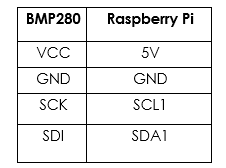
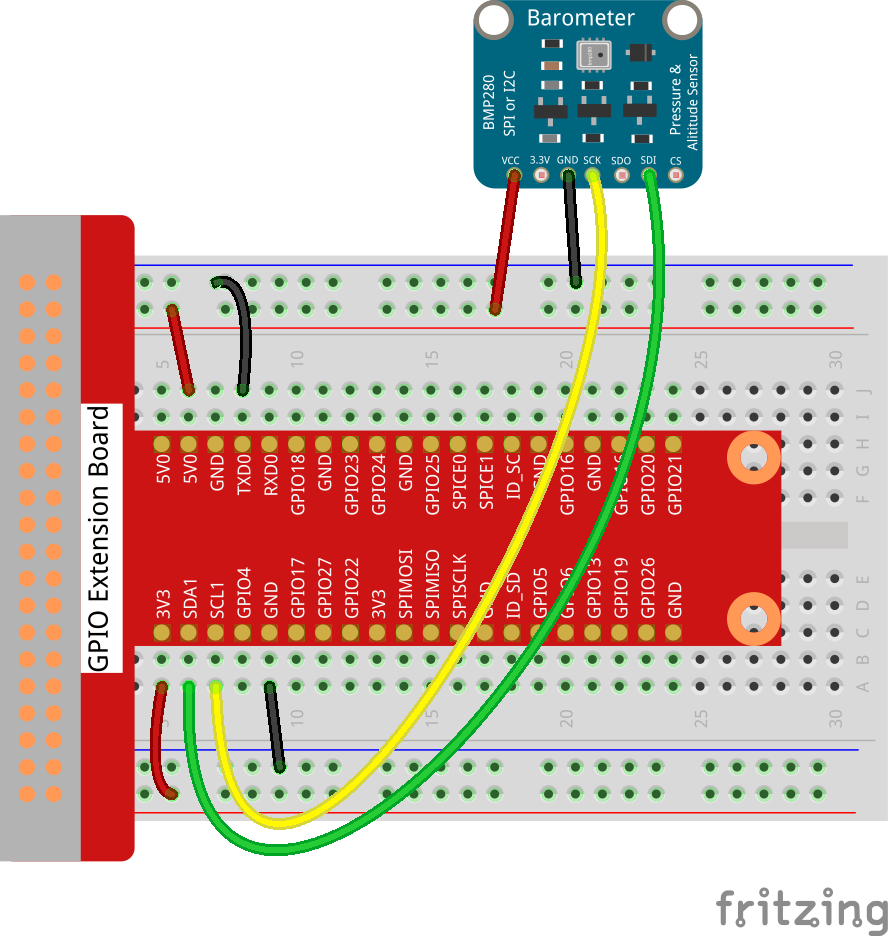

Step 2: Configure I2C Interface (Check the appendix in the manual)
For C language users:
Step 3: Change directory
cd /home/pi/SunFounder_SensorKit_for_RPi2/C/31_barometer
Step 4: Compile
gcc bmp280.c -o bmp280 -lwiringPi -lm
Step 5: Run
sudo ./bmp280
For Python users:
Step 3: Change directory
cd /home/pi/SunFounder_SensorKit_for_RPi2/Python/
Step 4: Run
sudo python 31_ bmp280.py
Now, you can see the figures of the temperature and the air pressure, which are read by the bmp280.